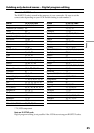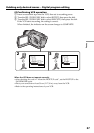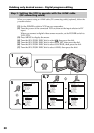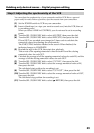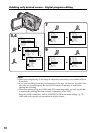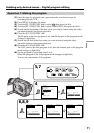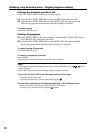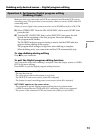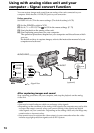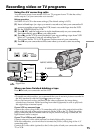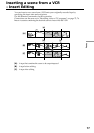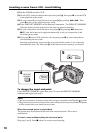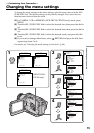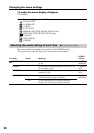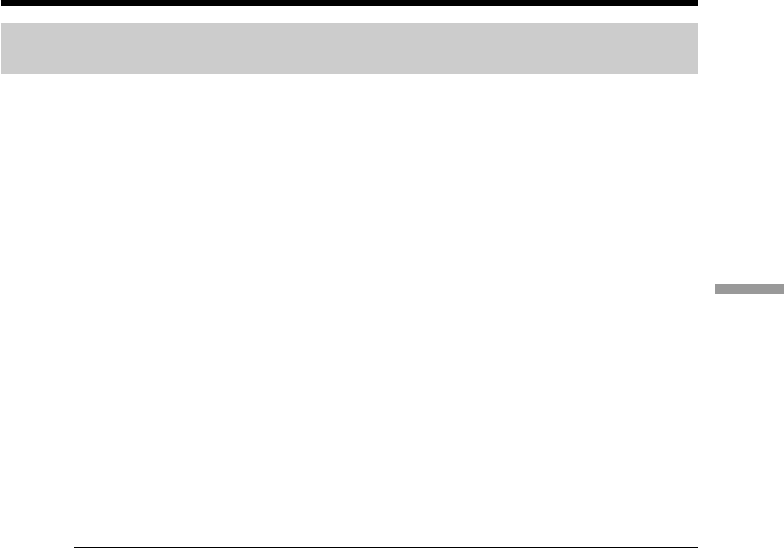
73
Editing
Operation 2: Performing Digital program editing
(Dubbing a tape)
Make sure that your camcorder and VCR are connected, and that the VCR is set to
recording pause. This procedure is not necessary when you use an i.LINK cable (DV
connecting cable).
When you use a digital video camera recorder, set its POWER switch to VCR/VTR.
(1) Select VIDEO EDIT. Turn the SEL/PUSH EXEC dial to select START, then
press the dial.
(2) Turn the SEL/PUSH EXEC dial to select EXECUTE, then press the dial.
Search for the beginning of the first program, then start dubbing.
The program mark flashes.
The SEARCH indicator appears during a search, and the EDIT indicator
appears during editing on the screen.
The program mark changes to light blue after dubbing is complete.
When dubbing ends, your camcorder and the VCR automatically stop.
To stop dubbing during editing
Press x on your camcorder.
To quit the Digital program editing function
Your camcorder stops when dubbing is complete. Then the display returns to VIDEO
EDIT in the menu settings.
Press MENU to quit the Digital program editing function.
You cannot record on the VCR when:
– The tape has run out.
– The write-protect tab on the cassette is set to lock.
– The IR SETUP code is not correct. (when IR is selected)
– The button to cancel recording pause is not correct. (when IR is selected)
NOT READY appears on the screen when:
– The program to operate Digital program editing has not yet been made.
– i.LINK is selected but an i.LINK cable (DV connecting cable) is not connected.
– The power of the connected VCR is not turned on. (when you set i.LINK)
Dubbing only desired scenes – Digital program editing