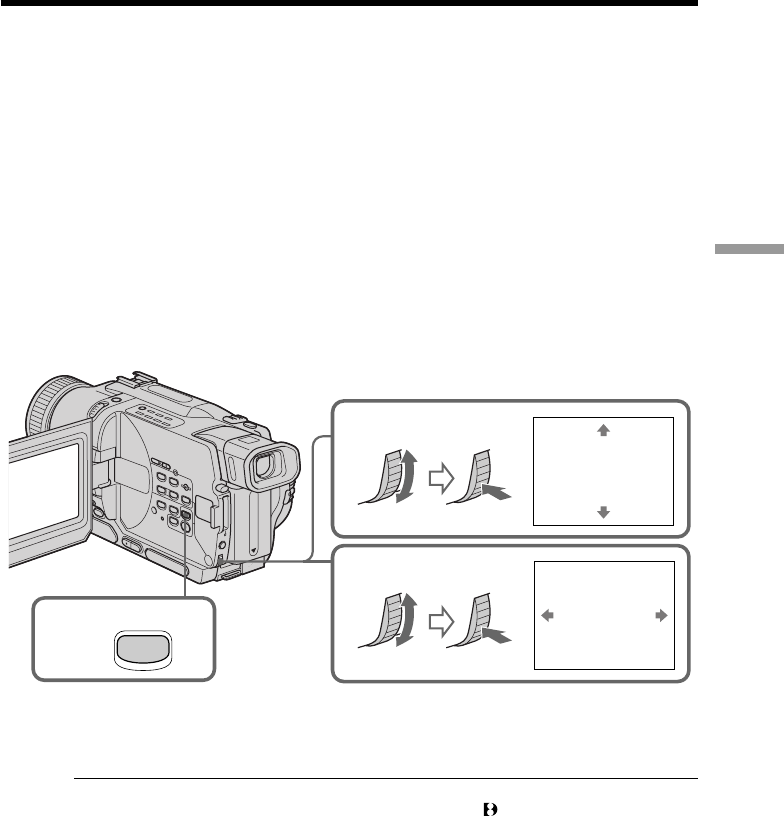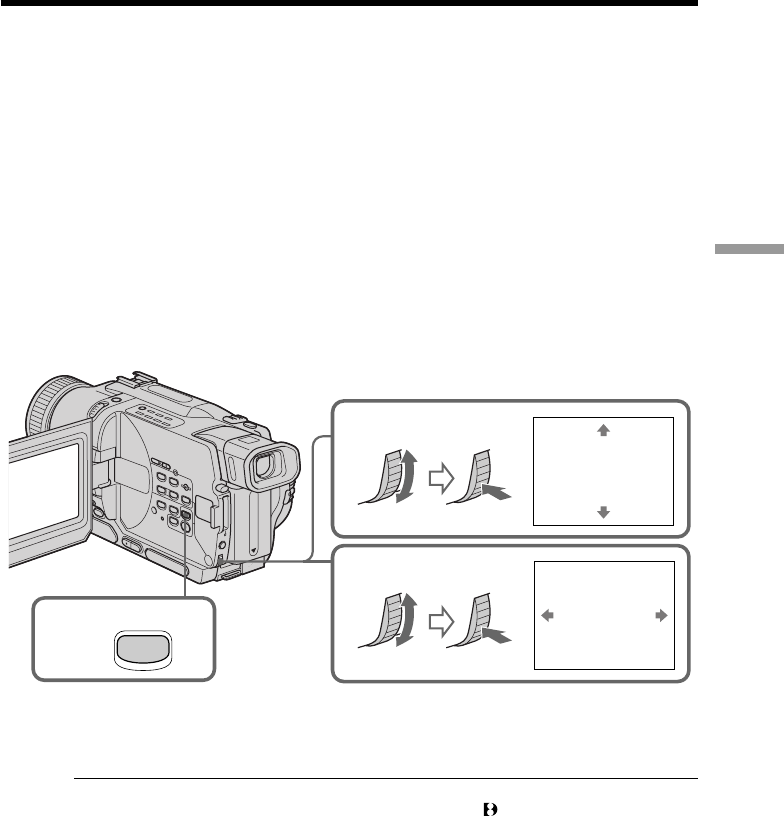
55
Advanced Playback Operations
You can enlarge moving and still images recorded on tapes. You can also dub the
enlarged images to tapes or copy to “Memory Stick”s (DCR-TRV330/TRV530 only).
Besides the operation described here, your camcorder can enlarge still images recorded
on “Memory Stick”s (DCR-TRV330/TRV530 only).
(1) Press PB ZOOM on your camcorder in the playback or playback pause mode.
The image is enlarged, and R r indicators which showing the direction to move
the image appear on the screen.
(2) Turn SEL/PUSH EXEC dial to move the enlarged image, then press the dial.
R : The image moves downwards.
r : The image moves upwards.
T t becomes available.
(3) Turn SEL/PUSH EXEC dial to move the enlarged image, then press the dial.
T :The image moves rightward (Turn the dial downwards.)
t :The image moves leftward (Turn the dial upwards.)
To cancel PB ZOOM function
Press PB ZOOM.
Notes
•PB ZOOM works only for tapes recorded in the Digital8 system.
•You cannot process externally input scenes using PB ZOOM function.
•You cannot record pictures that you have processed using PB ZOOM function with
this camcorder. To record pictures that you have processed using PB ZOOM function,
record the pictures on the VCR using your camcorder as a player.
Pictures processed by PB ZOOM function
Pictures processed by PB ZOOM function are not output through the DV IN/OUT jack.
PB ZOOM function is automatically canceled when:
– the POWER switch is set to OFF (CHG)
– you stop playing back
– you press MENU
– you press TITLE
Enlarging recorded images
– Tape PB ZOOM
3
PB ZOOM
[
EXEC
]
: T t
PB ZOOM
[
EXEC
]
: r R
2
1
PB ZOOM