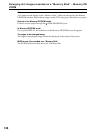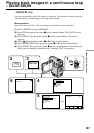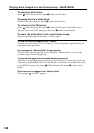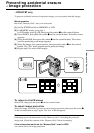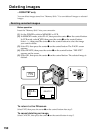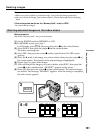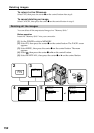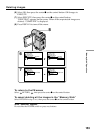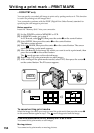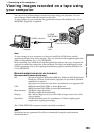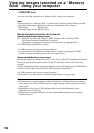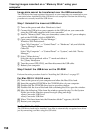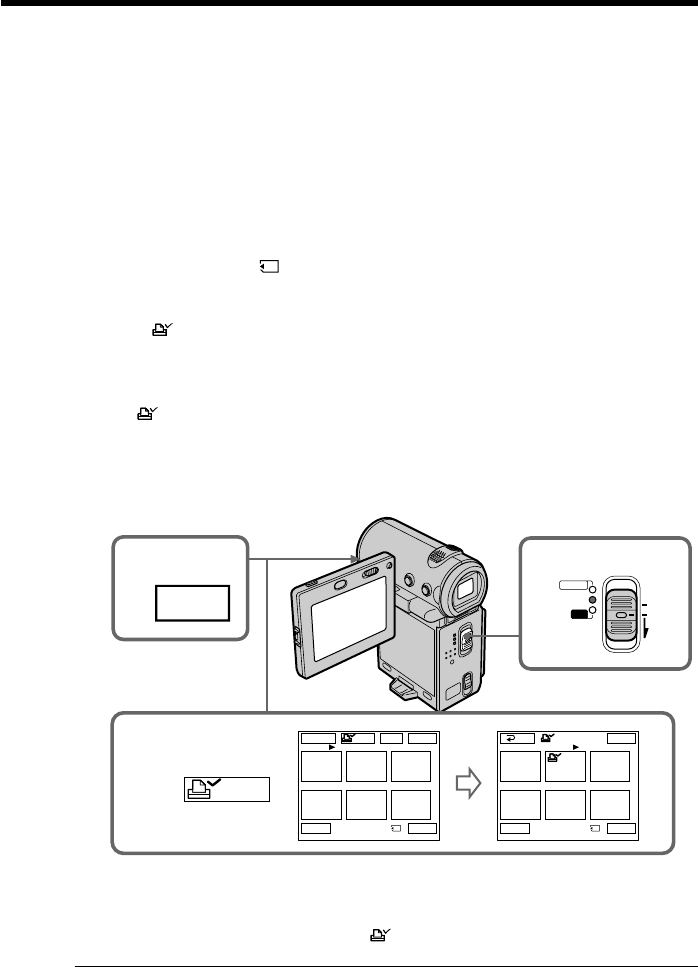
154
Writing a print mark – PRINT MARK
– DCR-IP7BT only
You can specify a recorded still image to print out by putting marks on it. This function
is useful for printing out still images later.
Your camcorder conforms with the DPOF (Digital Print Order Format) standard for
specifying the still images to print out.
Before operation
Insert the “Memory Stick” into your camcorder.
(1) Set the POWER switch to MEMORY or VCR.
(2) In MEMORY mode, go to step 3.
In VCR mode, select
PB, then press the center z on the control button.
(3) Select INDEX, then press the center z on the control button.
The index screen appears.
(4) Select
MARK, then press the center z on the control button. The screen
used for writing a print mark appears.
(5) Move the B mark to the image for which you want to write a print mark, then
press the center z on the control button.
The
mark appears on the selected image.
(6) Repeat step 5 to write print marks on other images.
(7) After writing all the print marks needed, select EXIT, then press the center z
on the control button. The FN screen appears.
To cancel writing print marks
Select the image for which you want to cancel the print mark, then press the center z
on the control button again in step 5. The mark disappears from the image.
If the write-protect switch on the “Memory Stick” is set to LOCK
You cannot write print marks on still images.
Moving pictures
You cannot write print marks on moving pictures.
1
3
INDEX
4 – 6
123
456
EXIT
MARK
123
456
EXITDEL
MARK
-
MARK
MARK
1 / 40
Tt
2 / 40
Tt
RET.
MEMORY/
NETWORK
VCR
CAMERA
(CHG)
POWER
OFF
ON
MODE