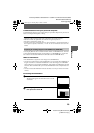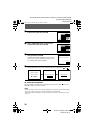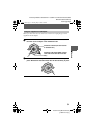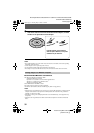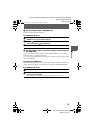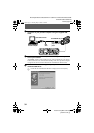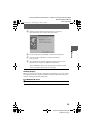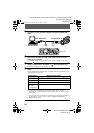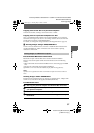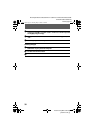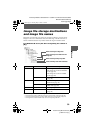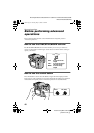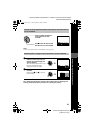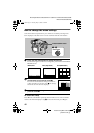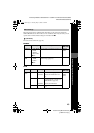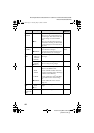masterpage:Right
filename[D:\Mavica1000\3062473111\3062473111MVCCD1000UC\02GB-
MVCCD1000UC\05bas.fm]
B
BB
B
Playback
37
model name1[MVC-CD1000]
[3-062-473-
11
(1)]
Copying a file in the disc to a personal computer
Select the desired file, and drag it to the desired drive or folder.
Copying a file in a personal computer to a disc
Once you install DirectCD included in the supplied CD-ROM, you can select the
desired file, and drag it to the disc. To view a image with this camera, the file name
format must be as follows, “DSC0
ssss
.JPG”.
For details, see “Image file storage destinations and image file names” (page 39).
C Viewing images using a CD-R/CD-RW drive
You do not need to finalize the disc. You have to install DirectCD included in the
supplied CD-ROM. For details on DirectCD, refer to the software operating
instructions of DirectCD.
Recommended Macintosh environment
Macintosh computer with the Mac OS 8.5.1/8.6/9.0 standard installation
However, note that the update to Mac OS 9.0 should be used for the following
models.
•
iMac with the Mac OS 8.6 standard installation and a slot loading type CD-ROM
drive
•
iBook or G4 with the Mac OS 8.6 standard installation
QuickTime 3.2 or newer must be installed (to play back moving pictures).
Note
Operations are not guaranteed for all the recommended computer environments mentioned
above.
Viewing images with a CD-ROM drive
Finalize the disc beforehand (page 29). You have to install the driver, Adaptec UDF
Volume Access included in the supplied CD-ROM (SPVD-001).
For Macintosh users
Viewing images on a Macintosh computer
1
Start up your personal computer and allow the Mac OS to load.
2
Insert the supplied CD-ROM (SPVD-001) in the CD-ROM drive of
your personal computer.
3
Double-click the CD-ROM drive icon to open the window.
4
Double-click the icon of the hard disk containing the OS to open
the window.
01cov.book Page 37 Tuesday, May 23, 2000 4:20 PM