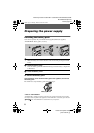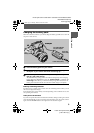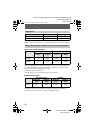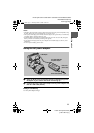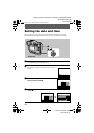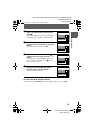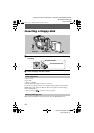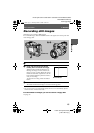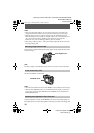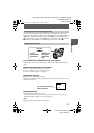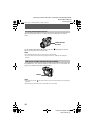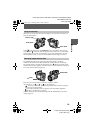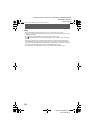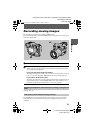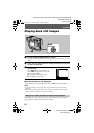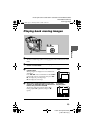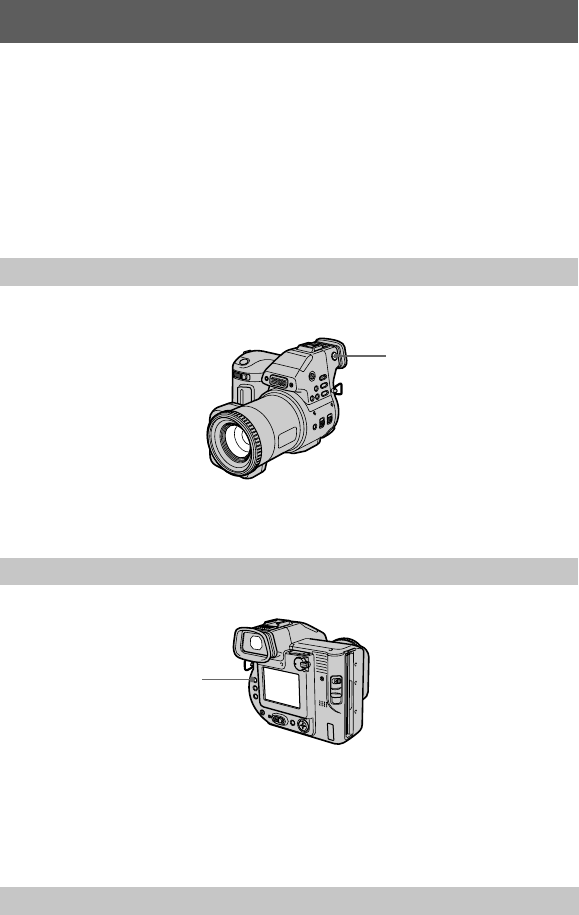
masterpage:Left
filename[D:\nakano's\3061389111\3061389111MVCFD95UC\02GB-
MVCFD95UC\04bas.fm]
16
model name1[MVC-FD95]
[3-061-389-
11
(1)]
Notes
•
When recording bright subjects, the color of the LCD screen or the finder may
change after the AE is locked, however, this will not affect the recorded image.
•
While the image is being recorded on a floppy disk, the ACCESS lamp lights.
When this lamp is lit, do not shake or strike the camera. Also, do not turn the power
off, or not remove the battery pack/floppy disk. Otherwise, an image data
breakdown may occur and the floppy disk may become unusable.
•
When using a “Memory Stick,” writing and reading images take about twice times
than using a floppy disk.
Turn the finder adjustment dial until the image appears clearly within the finder, then
record the image.
Note
The finder display is automatically turned off when your face is not near the finder.
Set the LCD ON/OFF switch to OFF.
Notes
•
You cannot turn off the LCD screen when [DEMO] is set to [ON] in the menu setting.
•
When the LCD ON/OFF switch is set to OFF and the finder display is turned off,
you can only operate the LCD ON/OFF switch, POWER switch, and the PLAY/
STILL/MOVIE selector.
Adjust the brightness with the [LCD BRIGHT] item in the menu settings (page 35).
This adjustment does not affect the brightness of the images recorded on the floppy disk.
Recording images with the finder
To turn off the LCD screen
Adjusting the brightness of the LCD screen
Finder adjustment dial
LCD ON/OFF switch
01cov.book Page 16 Thursday, March 9, 2000 10:26 AM