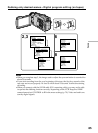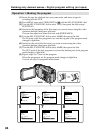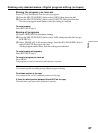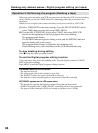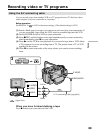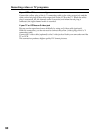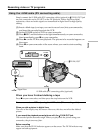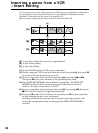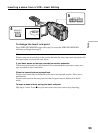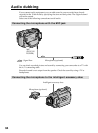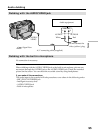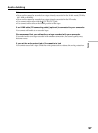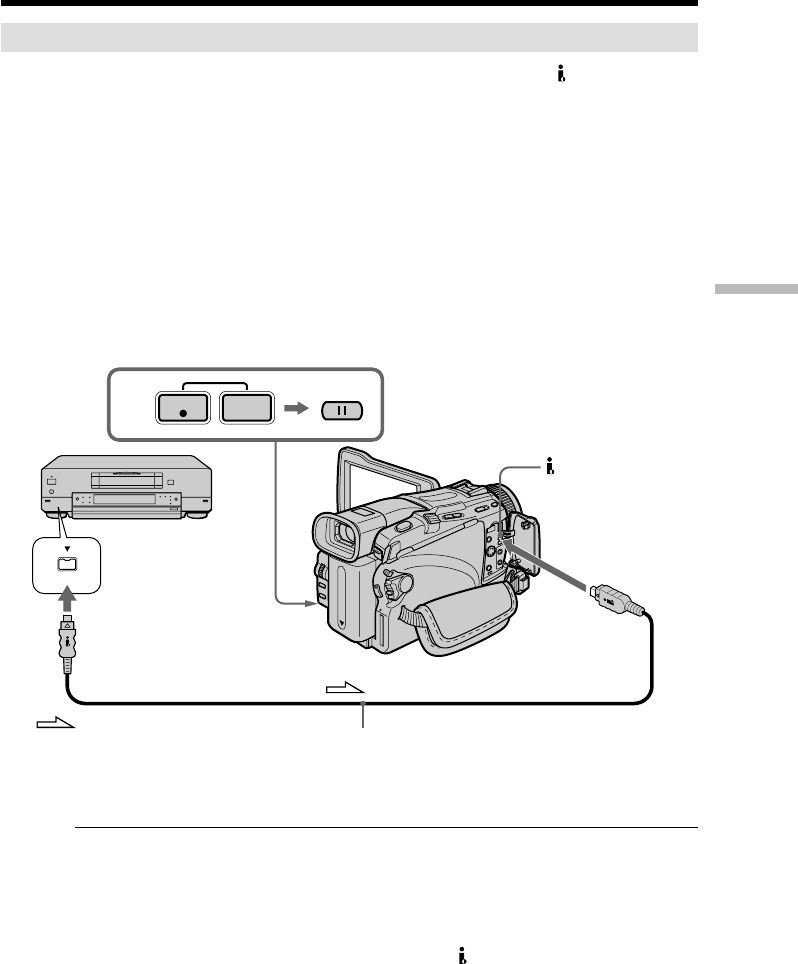
91
Editing
Using the i.LINK cable (DV connecting cable)
Simply connect the i.LINK cable (DV connecting cable) (optional) to DV IN/OUT jack
on your camcorder and to DV OUT on the DV products. With a digital-to-digital
connection, video and audio signals are transmitted in digital form for high-quality
editing.
(1) Insert a blank tape (or a tape you want to record over) into your camcorder,
and insert the recorded tape into the VCR.
(2) Set the POWER switch to VCR on your camcorder.
(3) Press z REC and the button on its right simultaneously on your camcorder,
then immediately press X on your camcorder.
(4) Press N on the VCR to start playback. The picture to be recorded appears on
the screen.
(5) Press X on your camcorder at the scene where you want to start recording
from.
When you have finished dubbing a tape
Press x on your camcorder, and then press the stop button on the VCR.
You can connect one VCR only using the i.LINK cable (DV connecting cable).
When you dub a picture in digital form
The color of the display may be uneven. However, this does not affect the dubbed
picture.
If you record the playback paused picture with the DV IN/OUT jack
The recorded picture becomes rough. When you play back the picture using your
camcorder, the picture may jitter.
Before recording
Make sure that the DV IN indicator appears on the screen. The DV IN indicator may
appear on both equipment.
Recording video or TV programs
DV
DV OUT
3
REC
PAUSE
: Signal flow
i.LINK cable (DV connecting cable) (optional)
DV IN/OUT