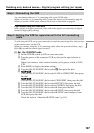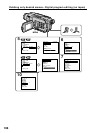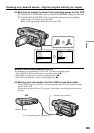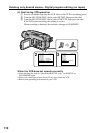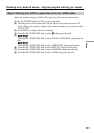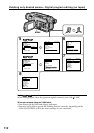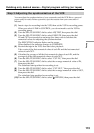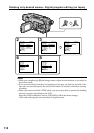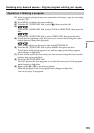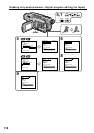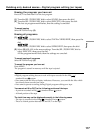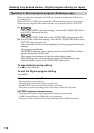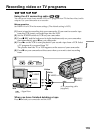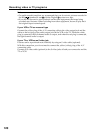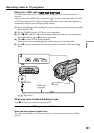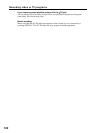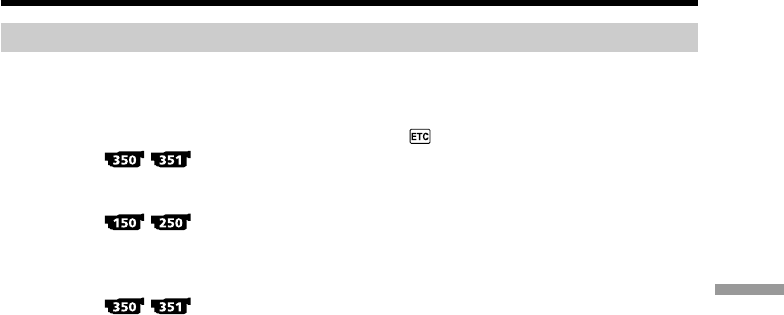
115
Editing
Dubbing only desired scenes – Digital program editing (on tapes)
Operation 1: Making a program
(1) Insert a tape for playback into your camcorder, and insert a tape for recording
into the VCR.
(2) Press MENU to display the menu settings.
(3) Turn the SEL/PUSH EXEC dial to select
, then press the dial.
(4)
Turn the SEL/PUSH EXEC dial to select TAPE in VIDEO EDIT, then press the
dial.
Turn the SEL/PUSH EXEC dial to select VIDEO EDIT, then press the dial.
(5) Search for the beginning of the first scene you want to insert using the video
control buttons, then pause playback.
You can fine-adjust one frame at a time with EDITSEARCH.
(6) Turn the SEL/PUSH EXEC dial to select MARK, then press the dial.
The IN point of the first program is set, and the upper part of the program
mark changes to light blue.
(7) Search for the end of the first scene you want to insert using the video control
buttons, then pause playback.
(8) Press the SEL/PUSH EXEC dial.
The OUT point of the first program is set, then the lower part of the program
mark changes to light blue.
(9) Repeat steps (5) to (8) to set other programs.
When the program is set, the program mark changes to light blue.
You can set up to 20 programs.