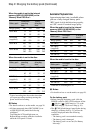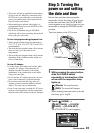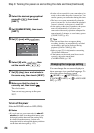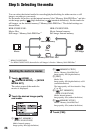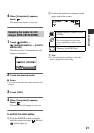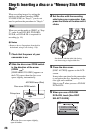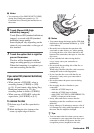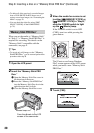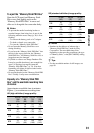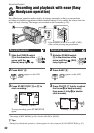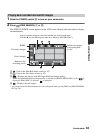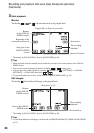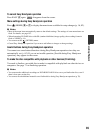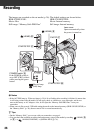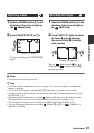30
Step 6: Inserting a disc or a “Memory Stick PRO Duo” (Continued)
• To delete all of the previously recorded images
from a DVD-RW/DVD+RW, then to use it
again to record new images, see “Formatting the
media” on page 76.
• You can check the right disc using [DISC
SELECT GUIDE] on the HOME MENU
(p. 79).
When you set the media to “Memory Stick”
in “Step 5,” a “Memory Stick PRO Duo” is
required for recording. For details on the
“Memory Stick” compatible with the
camcorder, see page 4.
z Tips
• To record only still images on the “Memory
Stick PRO Duo,”
you do not need perform the
procedure after step 3.
1 Open the LCD panel.
2 Insert the “Memory Stick PRO
Duo.”
1 Open the Memory Stick Duo cover in
the direction of the arrow.
2 Insert the “Memory Stick PRO Duo”
into the Memory Stick Duo slot in the
right direction until it clicks.
3 Close the Memory Stick Duo cover.
3 When the media for movies is set
to either [ MEMORY STICK] or
[ MEMORY STICK] in “Step 5,”
slide the POWER switch to light
up the (Movie) lamp.
If the POWER switch is set to OFF
(CHG), turn it on while pressing the
green button.
The [Create a new Image Database
File.] screen appears on the LCD screen
when you insert a new “Memory Stick
PRO Duo.”
4 Touch [YES].
“Memory Stick PRO Duo”
Access lamp
Face the b mark to the LCD
screen of the camcorder.