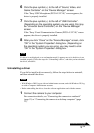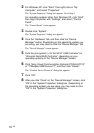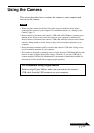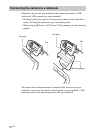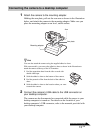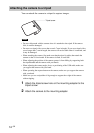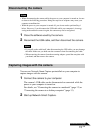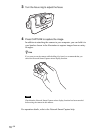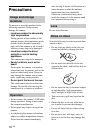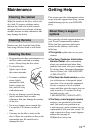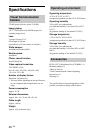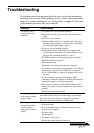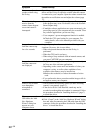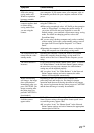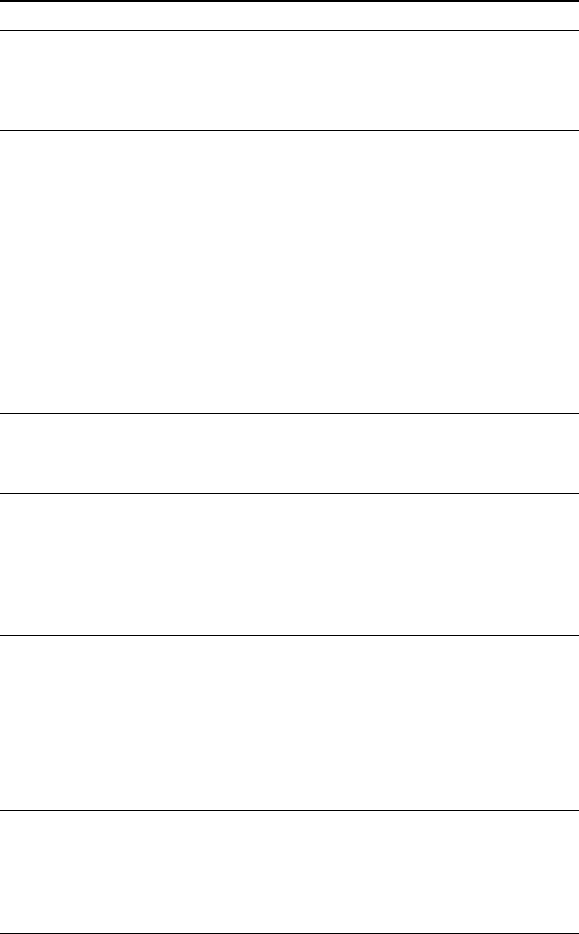
23
GB
Symptom Cause/Remedy
Operation does not
shift to the energy
saving mode, and
Windows operation
becomes unstable.
The LCD on your
computer appears dark
or enters energy
saving mode while
you are using the
camera.
The computer does not
return from the video
standby mode.
The white balance is
incorrect.
When downloading
still images, the image
does not download
immediately after you
press CAPTURE. (An
image occurring after
the point when you
pressed CAPTURE is
downloaded.)
Images downloaded
from the camera
appear white.
Close all software applications currently in use and restart
your computer. If you cannot restart your computer, refer to
the manuals provided with your computer, and turn off the
power.
Your computer enters energy saving mode while you are
using the USB device.
cWhen using a notebook, select AC Profile as the operation
mode in “PowerPanel”, or change the profile settings. If
you select AC Profile and your notebook is set to the
default settings, your notebook will not enter energy saving
mode. For details on changing profiles, refer to the
PowerPanel help.
cIf you are using a desktop computer and you have enabled
a timer setting, such as the system standby setting, turn off
the timer from “Power Options Properties” in “Control
Panel”.
cOperating the computer’s touch pad, mouse, or keyboard
brings the computer out of the energy saving mode.
Operating the computer’s touch pad, mouse, or keyboard
returns the computer from the energy saving mode. For
details, refer to the User’s Manual for the computer you are
using.
If you close Network Smart Capture while “Hold” is selected
for “White Balance” in the Network Smart Capture settings,
the next time you start your computer, the white balance
setting may not be adjusted properly.
cIf you select “Auto” for “White Balance” in the Network
Smart Capture settings and wait a moment, the white
balance will be adjusted automatically.
Depending on the CPU speed of your computer, the
processing load, and image size, the change in camera
operation mode that occurs during download of still images
may cause a lag between the time when you press CAPTURE
and the time the image is actually downloaded .
If “Hold” is selected for “Shutter Speed” in the Network
Smart Capture settings, the appropriate shutter speed is not
set, and images may appear white.
cIf you select “Auto” for “Shutter Speed” in the Network
Smart Capture settings and wait a moment, the appropriate
shutter speed will be set.