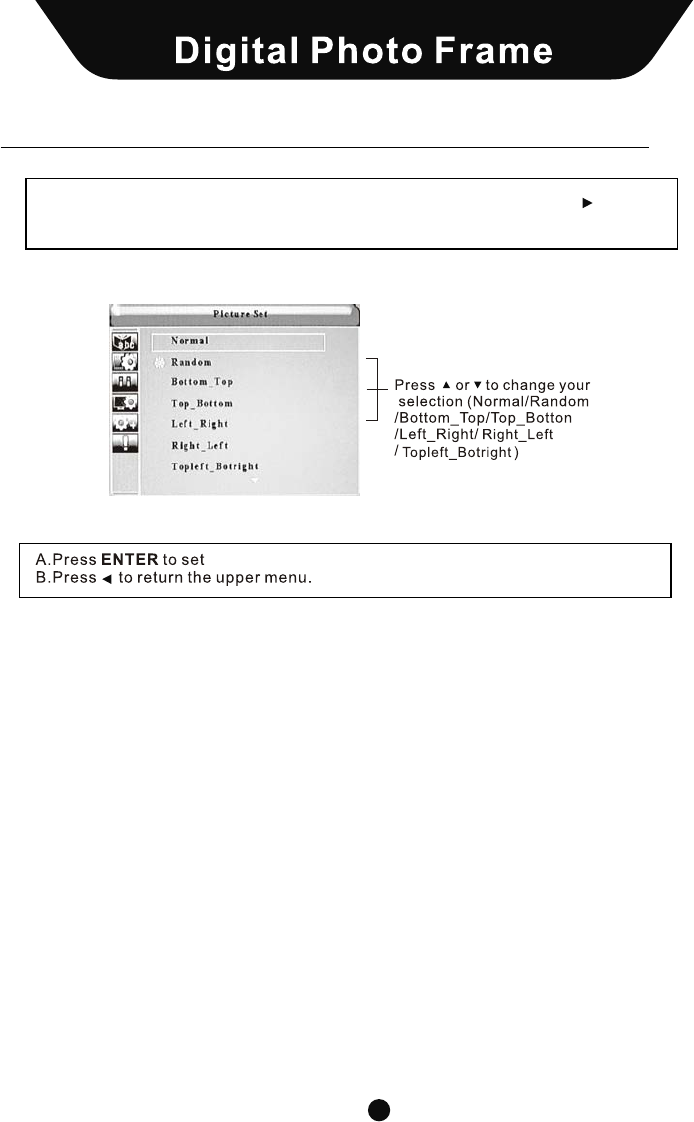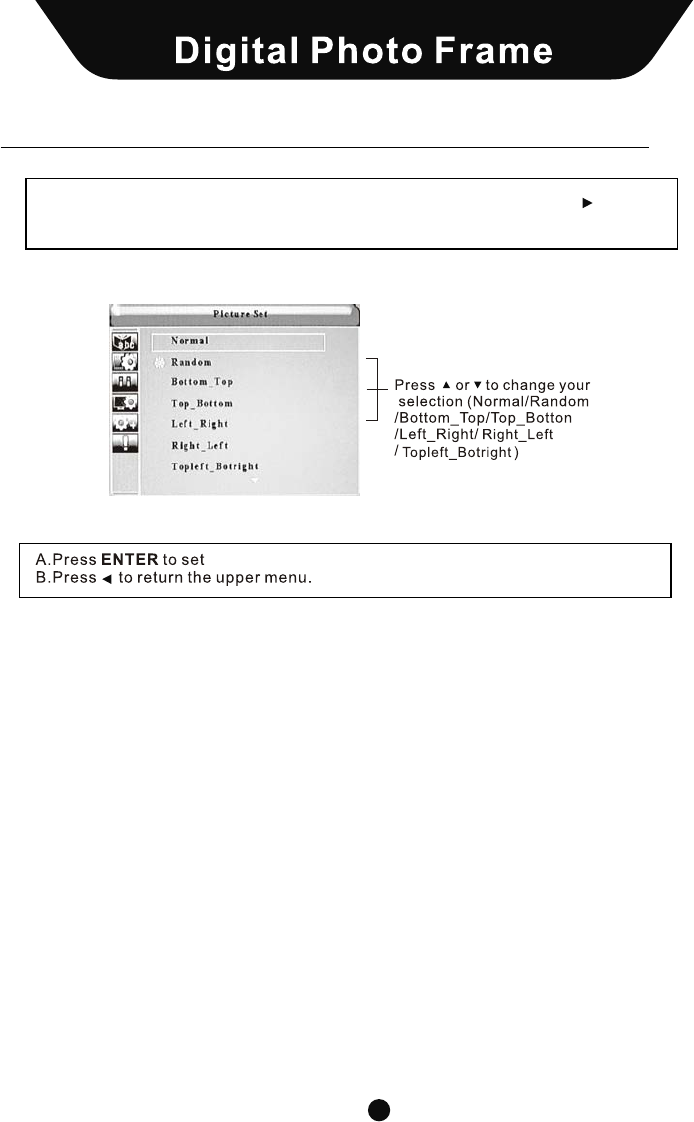
Chapter 4 I Settings DPF
35
Settings
2. Select picture play mode in the SETTINGS menu, and press to
display the [Picture play mode] submenu:
Chapter 1 I introduction DPF
10
Player Overview
Press ROTATE to rotate the picture. (Note: this does not permanently
change the picture's orientation)
Press ZOOM repeatedly to zoom in/out on your pictures.
Press VIEW to view 9 pictures at a time in thumbnail size. Use the up/down
/left/right buttons to select the picture and press enter to confirm.
Press OSD to display the state of the file being played. In edit mode, use
OSD to execute copy/paste/delete functions (see page 30).
Press MENU to return to the main menu.
Press BACK MUSIC to play a picture slideshow with background music.
Press SLIDE SHOW to display a continuous cycle of all images in the internal
memory.
Press STEP SHOW to display a single picture. Press it again to advance to
the next image.
Press DPF to switch to the DPF interface.
Press COLOUR to switch between soft/nature/bright/user style set up.
Press EXIT to stop the current action and return to the previous menu.
Press to PLAY or PAUSE a file.
Press SETUP to set the language/picture/version settings.
Press to STOP picture playback and return to the file list.
Press PREV to skip to the previous title/chapter/track/picture.
Press NEXT to skip to the next title/chapter/track/picture.
Press the VOLUME buttons to adjust the players volume for MP3 and movie
playback.
ROTATE:
ZOOM:
VIEW:
OSD:
Menu:
BACK MUSIC:
SLIDE SHOW:
STEP SHOW:
DPF:
COLOUR:
EXIT:
PLAY/PAUSE:
SETUP:
STOP:
PREV:
NEXT:
VOL +/-: