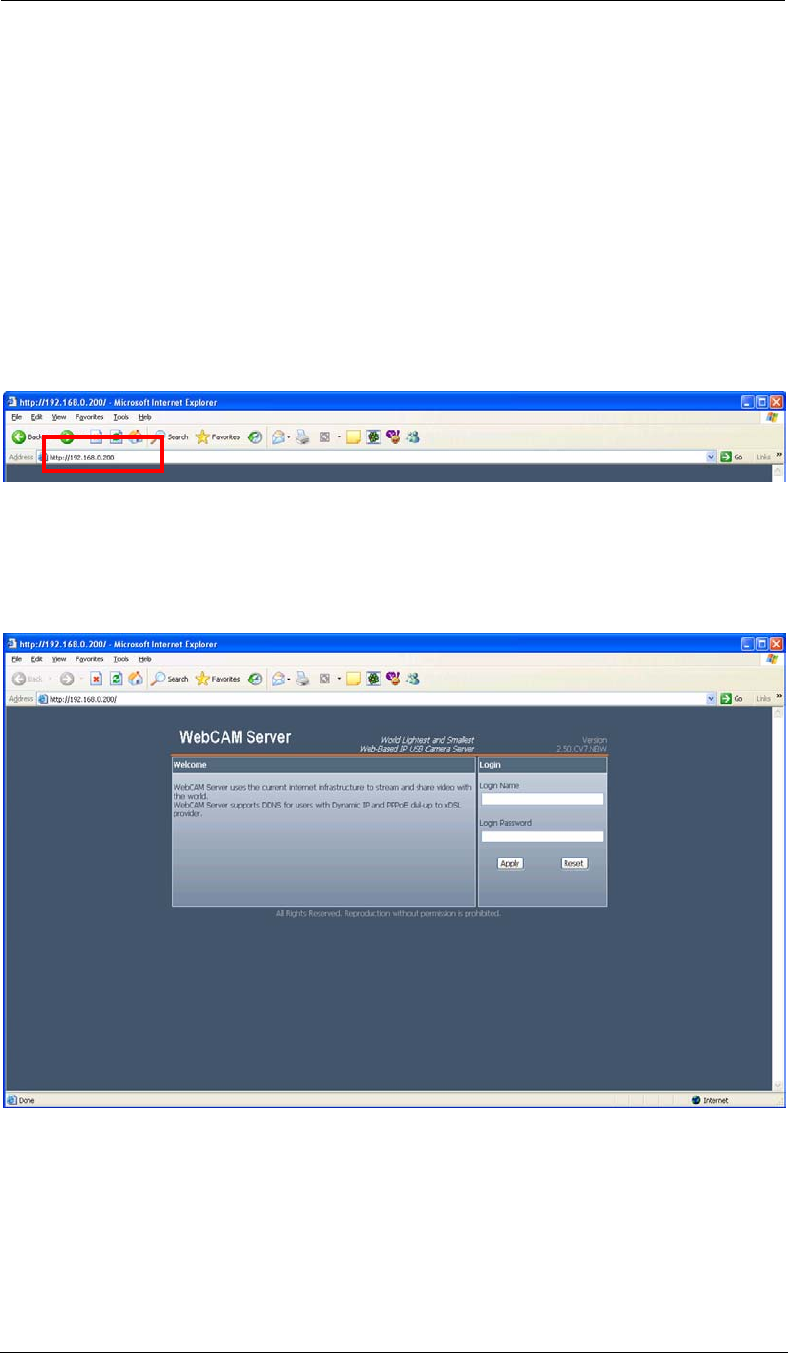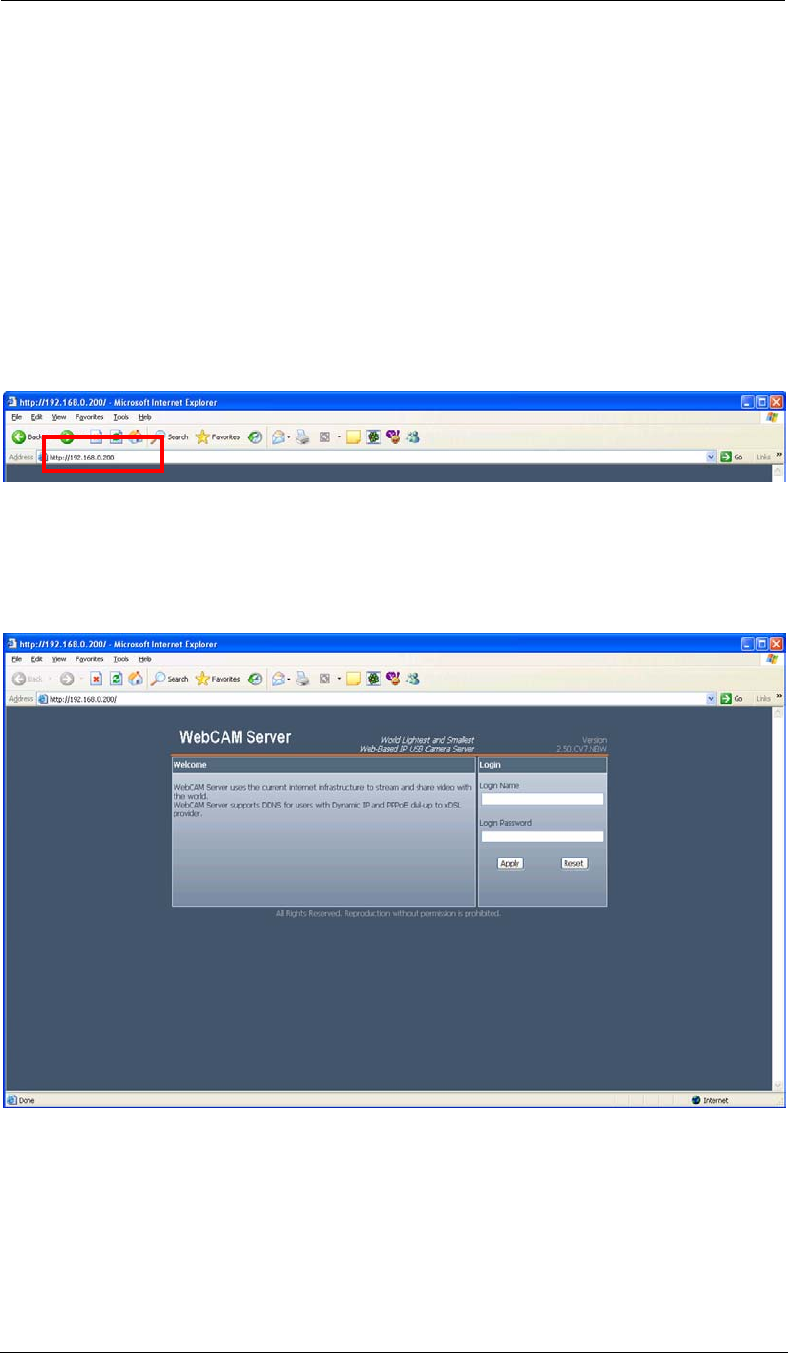
WebCAM user manual -21-
Chapter 5: Web Manager
Chapter 5: WebCAM Web Manager
Section 1. Introduction
After you have setup the hardware and set an IP address for WebCAM, you will then
be able to go to WebCAM web site to monitor and control the PC cameras. All you
have to do is enter the new IP address into any web browser.
1. Start the Web Brower (Netscape or Internet Explore)
2. Enter the WebCAM IP Address that was set earlier using “Setup Wizard” (e.g.
192.168.0.30, if you do not remember, goto to WebCAM and look at the LCD
display) and press ENTER
Fig.12. Enter WebCAM IP address
3. A login screen will appear. For first time users and users resetting their
WebCAM (either via webpage or manual button), you will need to provide the
default User Login Name “admin” [in small caps] and Login Password (Master
password as shown on the freeware CD). Click “Apply” to enter.
Fig.13. WebCAM Login screen