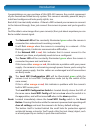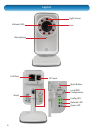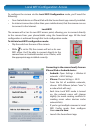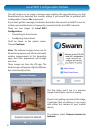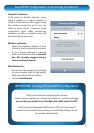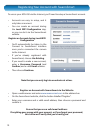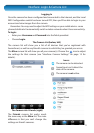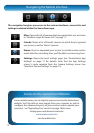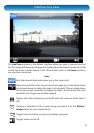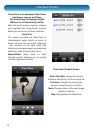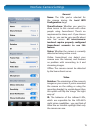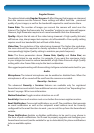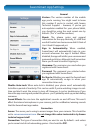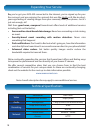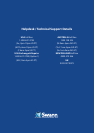16
Regular Stream
The options listed under Regular Stream will aect the way that images are streamed
from the camera over the Internet. These settings will aect both the perceived
quality of your images, as well as the bandwidth required to send/receive them.
Frame Rate: The number of images per second the camera will send over the
Internet. The higher the frame rate, the “smoother” motion in your video will appear.
However, high framerates require much more bandwidth than low framerates.
Quality: Adjusts the bit-rate of the video being streamed. A high quality (bit-rate)
will feature crisp, sharp images but requires a lot of bandwidth. A low quality setting
requires much less bandwidth, but will look a little fuzzy.
Video Size: The resolution of the video being streamed. The higher the resolution,
the more data will be required to cleanly reproduce the image (and you’ll need a
corrospondingly higher Quality setting to maintain per-pixel sharpness).
Note: The three parameters above (Frame Rate, Quality and Video Size) are
inextricably linked to one another. For example, if you want the maximum clarity
in your images but want to reduce bandwidth, a high Video Size and a high Quality
setting with a low Frame Rate may be the best combination.
We suggest experimenting with these settings to gure out what works best for you.
Audio
Microphone: The internal microphone can be enabled or disabled here. When the
microphone is o, no sound will be sent from the camera or recorded.
iSecurity + Services
The advanced iSecurity + Services features are available only for registered
SwannSmart accounts which have additional services selected. See “Expanding Your
Service” on page 18 for more informaiton.
Motion Detection: Toggles motion detection on or o.
Sensitivity: How much motion must occur before the camera registers motion.
Email Notication: Turns email notications on or o. The conditions that generate
an email notication as well as the recipient’s email address must be correctly
congured for the email function to work - you can set this up form the SwannSmart
website.
Phone Notication: Enables or disables notications to be sent to your phone in
the form of push notications. You’ll need to properly upgrade and congure your
SwannSmart account (see the website for up-to-date details) for phone notications
to be an available option.