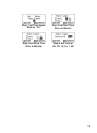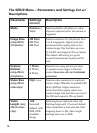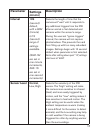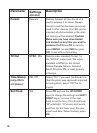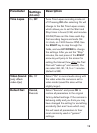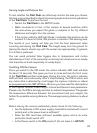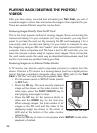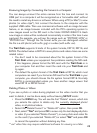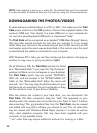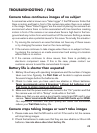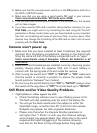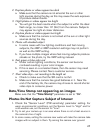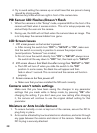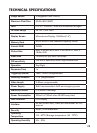23
Reviewing Images by Connecting the Camera to a Computer
You can always unmount the entire camera from the tree and connect its
USB port to a computer-it will be recognized as a “removable disk”, without
the need to install any drivers or software. When using a PC (or Mac*) to view
photos (or video clips*), first connect the device to the computer with the
supplied USB cable. Then use commercial software with an image browser
feature, or an image browser included with the PC’s operating system to
view images saved on the SD card in the folder \DCIM\100EK113. Each
new image or video will be numbered incrementally in order of the time it was
captured. For example, you will see file names such as “PICT0001.JPG” or
“PICT0001.avi”. Through the file format suffix you can distinguish whether
the file is a still photo (with suffix .jpg) or a video (with suffix .avi).
The Trail Cam supports 3 kinds of file system formats, FAT12, FAT16, and
FAT32. The default value is FAT16 to save photos and videos. Here are some
related notes:
• You don’t need to be concerned about the file system format of the
Trail Cam unless your equipment has problems reading the SD card.
If this happens, please format the SD card with the Trail Cam or in
your computer first and then insert the card into your Trail Cam and
try again.
• The default file system format of the Trail Cam is FAT16, which most
computers can read. If you format an SD card for the Trail Cam in your
computer, you should choose the file system format FAT16. Normally
FAT16 is recommended unless you have another image viewer that
uses FAT12 or FAT32 format.
Deleting Photos or Videos
If you see a photo or video during playback on the video monitor that you
want to delete, it can be done easily without leaving SETUP mode:
• Press the MENU key. You will see the first “Delete” screen, which lets
you selects the option to delete only the currently displayed photo/
video, or all photos/videos.
• Select the “Delete Current” or “Delete All” option, then press OK.
• Next, select “Yes” and press OK to erase only the last displayed photo
or video (if you selected “Delete Current”), or every photo and video file
on the card (if you selected “Delete All”)-or select “No” and press OK
to cancel the operation without deleting any files.
*“.avi” video files may require additional software for viewing on a Mac.