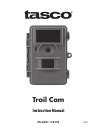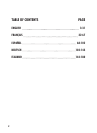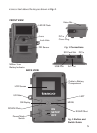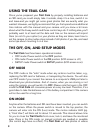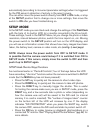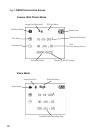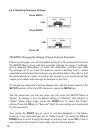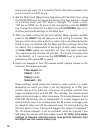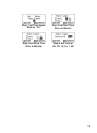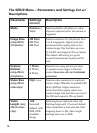9
automatically (according to its current parameter settings) when it is triggered
by the PIR sensor’s detection of activity in the area it covers.
You can either move the power switch directly from OFF to ON mode, or stop
at the SETUP position first to change one or more settings, then move the
switch to ON after you have finished doing so.
SETUP MODE
In the SETUP mode you can check and change the settings of the Trail Cam
with the help of its built-in LCD (or a monitor connected to the AV out jack).
These settings, found in the SETUP Menu, let you change the photo or video
resolution, interval between photos, switch the time imprint on, etc. Moving
the power switch to the SETUP position will turn on the LCD display, and
you will see an information screen that shows how many images have been
taken, the battery level, camera or video mode, etc (see Fig. 3, next page).
NOTE: Always move the power switch from OFF to SETUP mode. It
is possible that the camera could lockup if it is switched from ON to
SETUP mode. If this occurs, simply move the switch to OFF and then
push it up to SETUP again.
SETUP Mode Shortcut Keys/Functions
As mentioned earlier in “Parts & Controls”, four of the keys below the LCD
have secondary, “shortcut” functions when the camera is switched to SETUP
mode (but the MENU key has not been pressed):
• Press the UP key to quickly set the camera to shoot video clips.
• Press the DOWN key to quickly set the camera to take still photos.
• Press the RIGHT key to manually trigger the shutter. This is useful
for testing the camera-make sure you are in SETUP mode, press the
RIGHT key, and a few seconds later a photo or video (depending on
how the camera was set) will be saved to the SD card (or internal
memory if no card is inserted). The “number of images taken” counter
on the bottom left of the LCD will increase by one. If the display
indicates “SD PROTECTED” when you press the SHOT key, switch
the camera OFF, remove the SD card and slide its protect switch off.
• Press the OK key to replay (review or playback) photos/videos on a
connected TV monitor. See “Playing Back Photos/Videos” (pg. 22) for
more details.