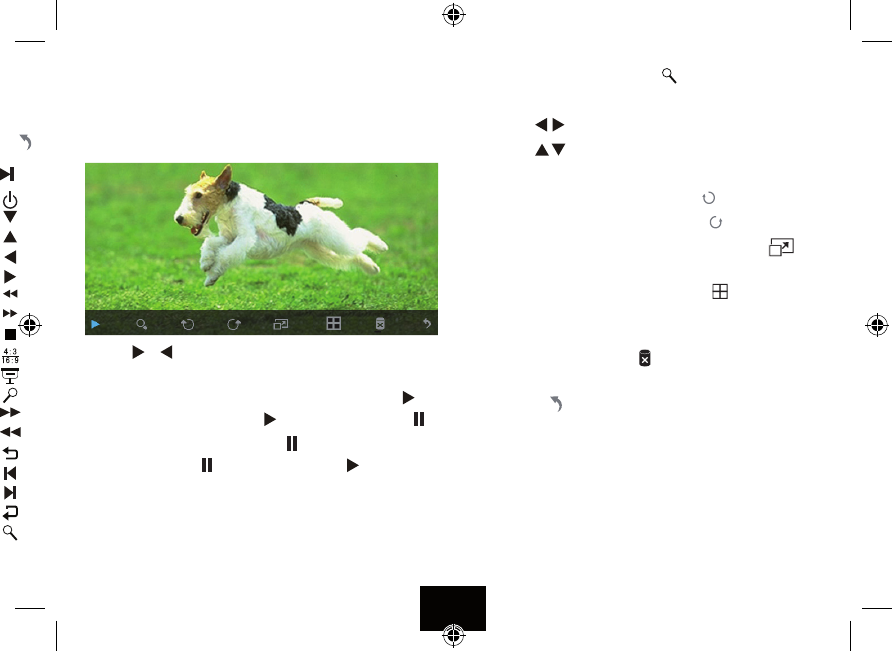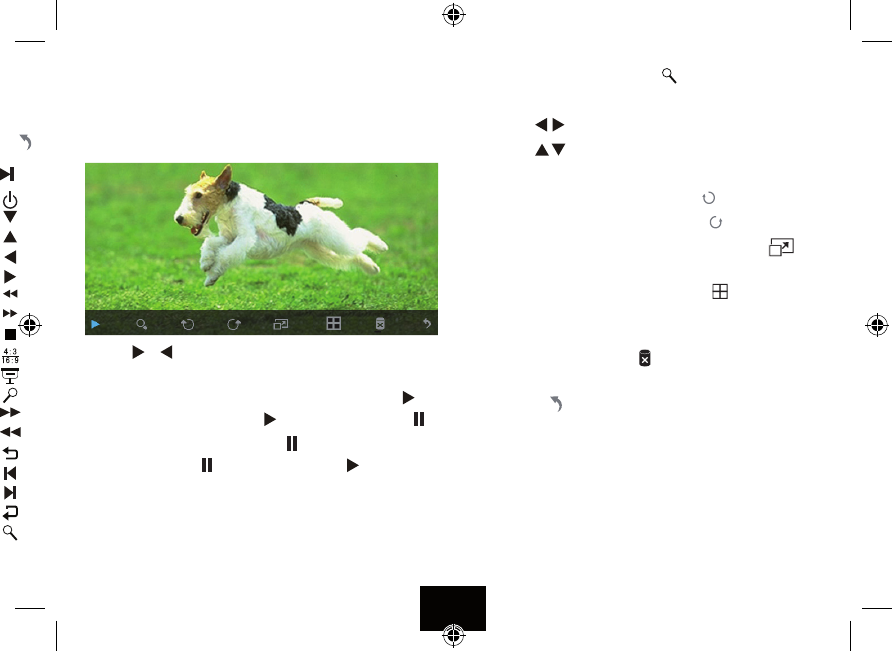
NAVIGATING A SLIDESHOW VIA THE OSD MENU
During a slideshow:
Press the OSD key
The OSD menu appears on the screen and slideshow pauses.
Press the
or key on the handset to navigate between the icons
on the OSD menu.
1 To start the slide show from the current picture, highlight
and
press OK on the handset. The icon will be replaced with
2 To pause the slide show, highlight
and press the OK key on
the handset. The icon will be replaced with .
3 To zoom in the picture, highlight
and press the OK key.
When a picture is magnied
• Press the
keys on the handset to pan the picture left / right.
• Press the
keys on the handset to pan the picture up / down.
• Press the OK key again to resume normal slideshow play.
4 To rotate the picture to the left, highlight
and press OK.
5 To rotate the picture to the right, highlight
and press OK.
6 To change the aspect ratio from 4:3 to 16:9, highlight
and
press OK . Refer to the previous page for information.
7 To split the DPF into four images, highlight
and press OK.
The frame will display four images cycling them as the slide show
progresses.
8 To delete a picture highlight
and press OK.
9 To stop the slideshow and go to the thumbnail display,
highlight
and press the OK key.
Page 11