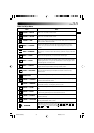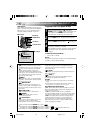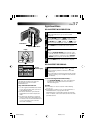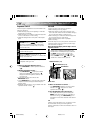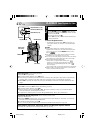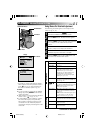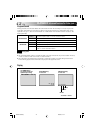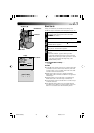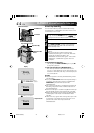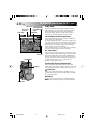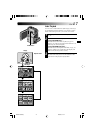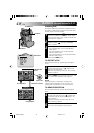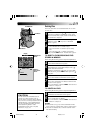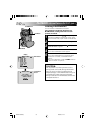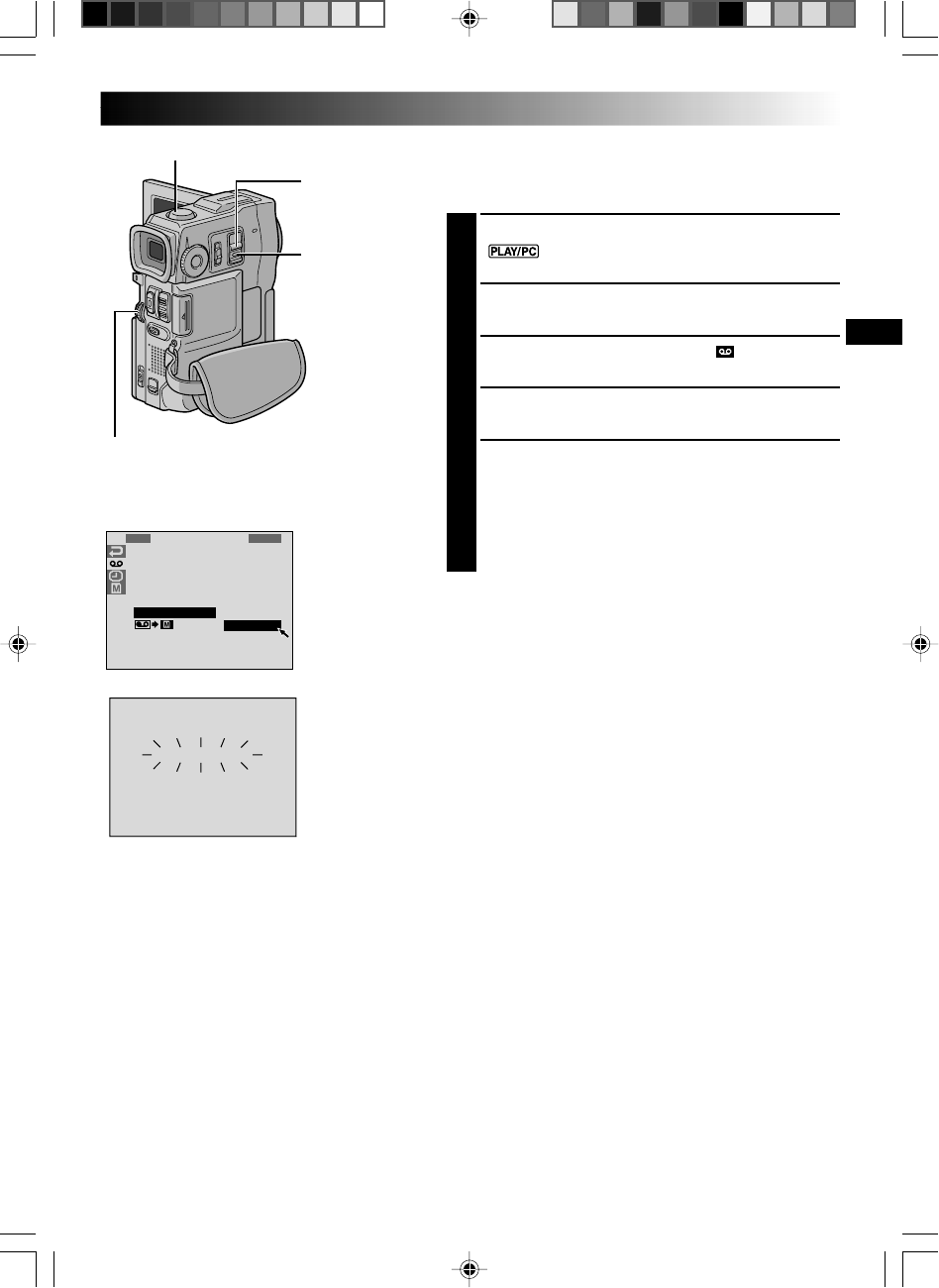
EN43
1
S
1
S
R
B
A
R
O
2
Y
E
L
V
E
U
B
N
C
A
/
V
T
N
I
C
N
S
I
U
D
T
H
M
K
–
D
R
R
O
C
V
E
N
M
M
O
D
S
O
I
O
O
O
E
R
P
D
D
D
C
Y
E
M
E
E
H
O
EN
S
S
S
C
E
U
T
O
O
A
X
E
U
U
N
E
R
N
N
C
C
E
D
D
E
U
O
L
T
L
R
E
BLANK SEARCH
44
POWER Switch
MENU Wheel
Blank Search
Helps you find where you should start recording in the
middle of a tape to avoid time code interruption (੬ pg. 21).
1
Load a tape (੬ pg. 10) and set the POWER Switch to
“ ” while pressing down the Lock Button
located on the switch.
2
Press the MENU wheel. The Menu Screen appears.
3
Rotate the MENU wheel to select “ ”, then press it.
“VIDEO MENU” appears.
4
Rotate the MENU wheel to select “BLANK SRCH”,
then press it. The Sub Menu appears.
5
Rotate the MENU wheel to select “EXECUTE”, then
press it.
•“BLANK SEARCH” appears blinking and the
camcorder automatically starts reverse or forward
shuttle search, then stops at the spot which is about
3 seconds of tape before the beginning of the
detected blank portion.
To cancel Blank Search midway . . .
.... press 5.
NOTES:
●
In step 5, if the current position is at a blank portion the
camcorder searches in the reverse direction, and if the
current position is at a recorded portion the camcorder
searches in the forward direction.
●
Blank Search does not work if “HEAD CLEANING
REQUIRED. USE CLEANING CASSETTE” has appeared
with the tape.
●
If the beginning or end of the tape is reached during
Blank Search, the camcorder stops automatically.
●
A blank portion which is shorter than 5 seconds of tape
cannot be detected.
●
The detected blank portion may be located between
recorded scenes. Before you start recording, make sure
there is no recorded scene after the blank portion.
Lock Button
Display
Menu Screen
Stop Button (5)
VMD22 EN(34/65) 29/08/00, 15:1443