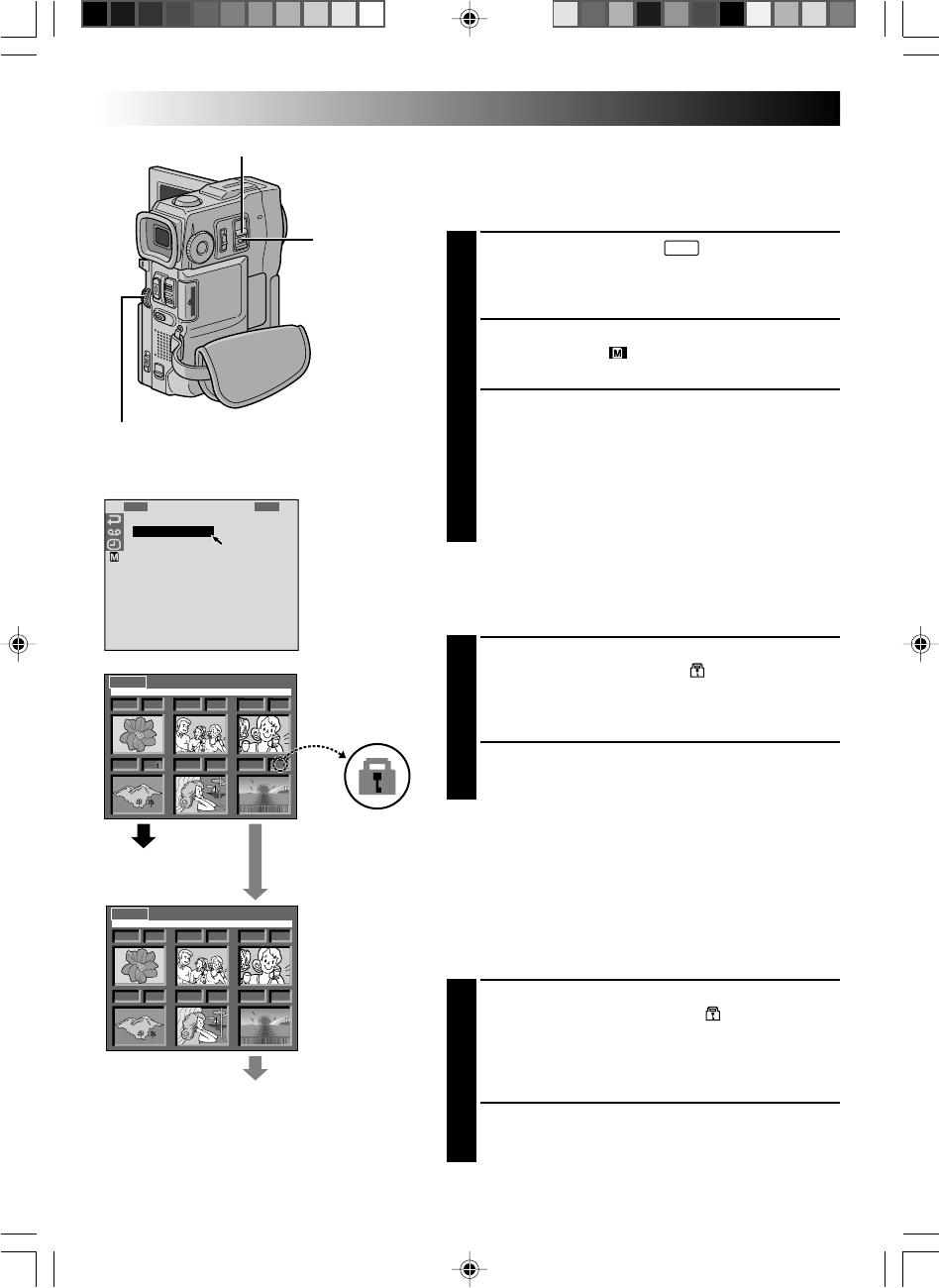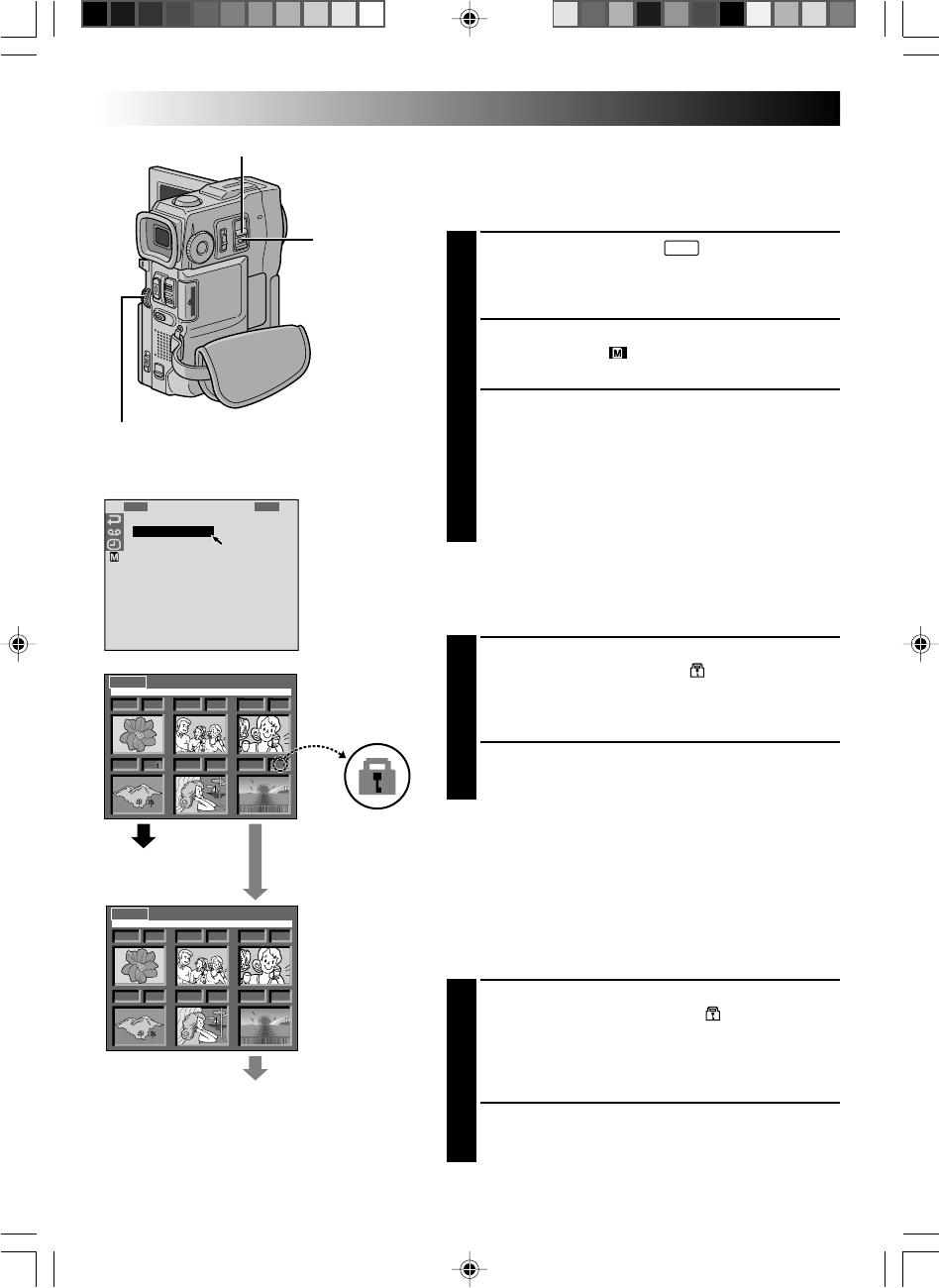
48 EN
1
I
I
S
S
E
E
F
D
F
R
M
M
O
O
–
–
R
P
O
E
A
A
U
U
C
C
A
O
R
M
T
G
G
N
N
L
L
M
F
M
E
U
E
E
D
D
I
I
E
A
M
R
P
P
T
O
N
P
D
P
D
D
R
R
E
R
E
P
D
E
Y
O
L
O
L
R
E
L
.
.
.
.
O
L
.
ENUM
.
.
001 F 002 S
003 S
005 F
004 F 006 F
EXIT PROTECT
001 F 002 S
003 S
005 F
004 F 006 F
EXIT PROTECT
Display
POWER Switch
MENU Wheel
If Protection is removed
PROTECT Index
Screen
Normal playback
Padlock mark
Normal playback
Protecting Files
The Protect mode helps prevent the accidental erasure of
files. When a padlock mark is displayed next to the index
number, that file cannot be deleted.
1
Set the POWER Switch to “
MEMORY
PLAY
” while pressing
down the Lock Button located on the switch. Open
the LCD monitor fully or pull out the viewfinder fully.
•A stored file is displayed.
2
Press the MENU wheel. The Menu Screen appears.
Rotate it to select “ ” and press it. “MEMORY
MENU” appears.
3
By rotating the MENU wheel...
... select “IMAGE PRO.” to access the PROTECT
Index Screen.
... select “E-CLIP PRO.” to access the E-Clip Rec
PROTECT Index Screen.
... select “SOUND PRO.” to access the Sound Effect
PROTECT Index Screen.
Then press the MENU wheel.
TO PROTECT A FILE
Before doing the following, perform steps 1 through 3
above.
4
Rotate the MENU wheel to move the green frame to
the desired file and press it. A “ ” padlock mark
appears on the selected file.
Repeat this procedure for all files you do not wish to
delete by accident.
5
Rotate the MENU wheel upward to select “EXIT” and
press it. The normal playback screen appears.
NOTE:
When the memory is initialised or corrupted, even
protected files are deleted. If you do not want to lose
important files, transfer them to a PC and save them.
TO REMOVE PROTECTION
Before doing the following, perform steps 1 through 3
above.
4
Rotate the MENU wheel to move the green frame to
the desired file and press it. The “ ” padlock mark
located above the file disappears and the file is no
longer protected.
Repeat this procedure for all files from which you
wish to remove protection.
5
Rotate the MENU wheel upward to select “EXIT” and
press it. The normal playback screen appears.
PLAYBACK
Advanced Features For D.S.C.
Menu Screen
Lock Button
VMD22 EN(34/65) 29/08/00, 15:1448