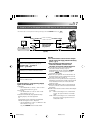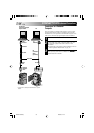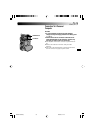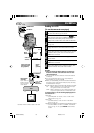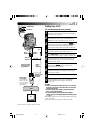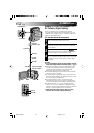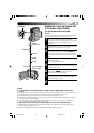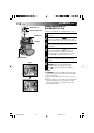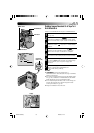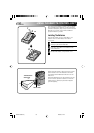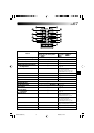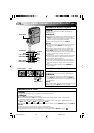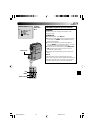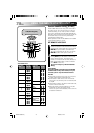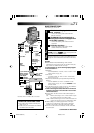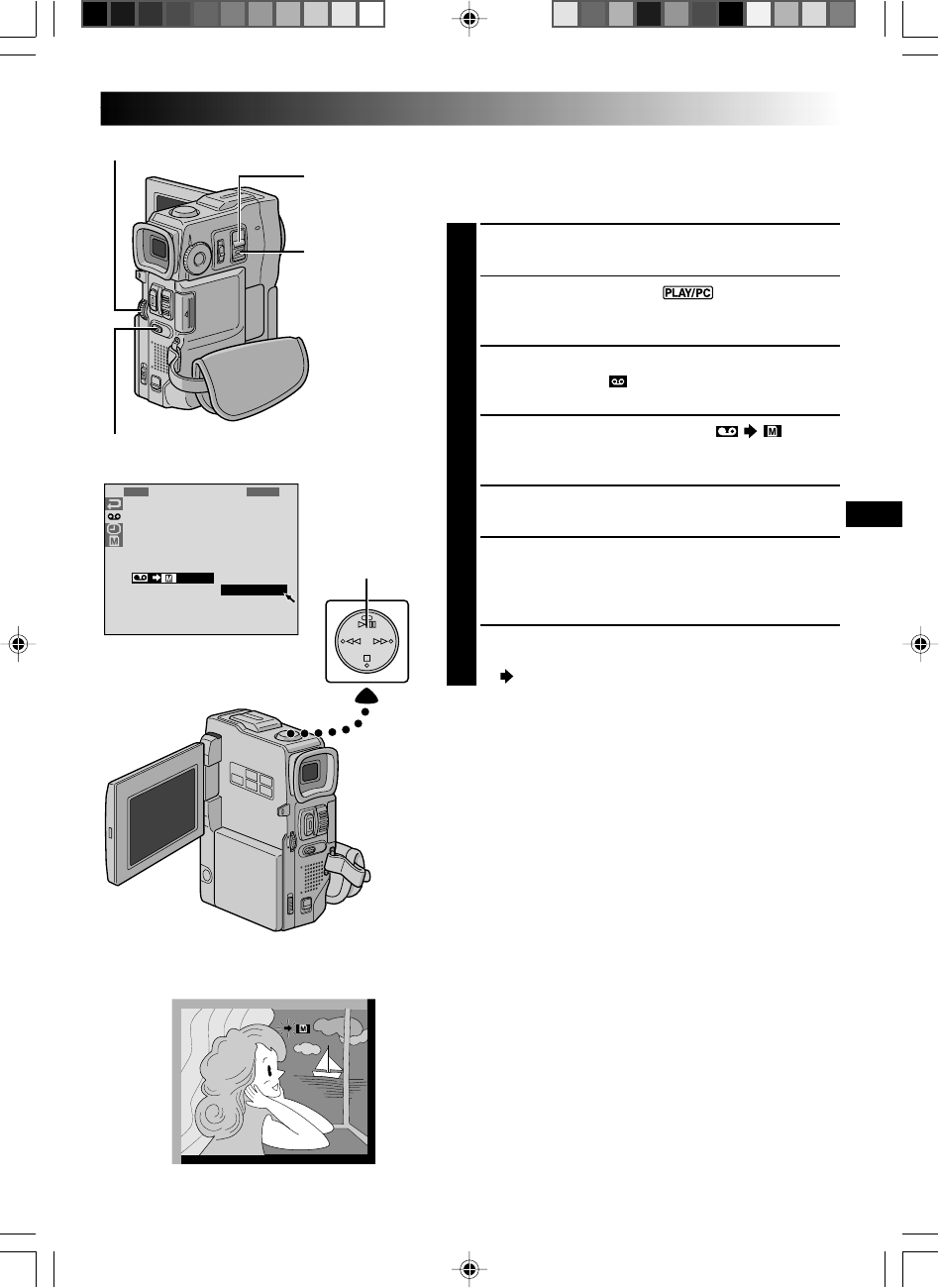
EN65
SP
6
1
S
1
S
R
B
A
R
O
2
Y
E
L
V
E
U
B
N
C
A
/
V
T
N
I
C
N
S
I
U
D
T
H
M
K
–
D
R
R
O
V
E
N
M
M
O
D
S
C
I
O
O
O
E
R
O
D
D
D
C
P
E
M
E
E
H
Y
O
EN
O
O
U
F
N
F
Play/Pause
Button (
4
/6)
Display
POWER Switch
SNAPSHOT Button
Dubbing Images Recorded On A Tape To A
MultiMediaCard
Images can be dubbed from a tape to a MultiMediaCard.
1
Load a MultiMediaCard (੬ pg. 12) and cassette
(੬ pg. 10).
2
Set the POWER Switch to “ ” while pressing
down the Lock Button located on the switch. Open
the LCD monitor fully or pull out the viewfinder fully.
3
Press the MENU wheel. The Menu Screen appears.
Rotate it to select “ ” and press it. “VIDEO MENU”
appears.
4
Rotate the MENU wheel to select “ COPY”
and press it. The Sub Menu appears. Rotate it to
select “ON” and press it. Selection is complete.
5
Rotate the MENU wheel to select “
1
RETURN” and
press it twice. The normal playback screen resumes.
6
To select a video image to be dubbed, start playback
by pressing
4
/6. At the moment you find the image
you wish to dub, press it again to engage Still
Playback.
7
To start dubbing, press SNAPSHOT. The selected
image is stored in the MultiMediaCard.
•“ ” blinks during dubbing.
NOTES:
●
If SNAPSHOT is pressed in step 7 when a
MultiMediaCard is not loaded, the message “COPYING
FAILED” is displayed.
●
If an image recorded on the tape using the WIDE mode
(
੬
pg. 28) is dubbed to a MultiMediaCard, the WIDE
mode identifying signal is not dubbed with it.
●
To use Playback Special Effects with a video image you
wish to dub, perform up to step 7 using the remote
control (provided) (
੬
pg. 69).
●
Images are dubbed in VGA file size.
MENU Wheel
Lock Button
VMD22 EN(34/65) 29/08/00, 15:1665