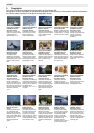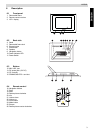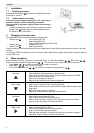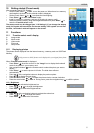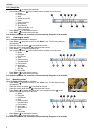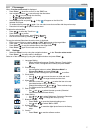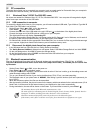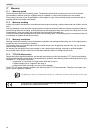8
NG8060
12 PC connection
The digital photo frame can be connected to a computer to act as a card reader for file transfer from your computer's
hard drive to the internal memory, the installed memory cards or USB stick.
12.1 Windows® Vista™/XP/XP Pro/2000 SP3 users
No drivers are needed for Windows Vista, XP, XP Pro, Windows 2000 SP3. Your computer will recognize the digital
photo frame upon connection of the USB cable.
12.2 USB connection to computer
To connect the digital photo frame to your computer, you will need a standard USB cable, Type A Male to Type Mini B
5-pin Male (The USB cable is not included).
• Set the Power Switch to ‘ON’, to turn the power on.
• Press ‘Enter’ to enter 'card select' mode.
• Connect the small end of the USB cable to the mini USB port on the bottom of the digital photo frame.
• Connect the larger end of the USB cable to a USB port on your computer.
• The digital photo frame will display ‘Connecting PC’.
• Five drive letters entitled ‘Removable Disc’ will appear under the ‘My Computer’ icon in Windows; one for each of
the memory card slots and internal memory on the digital photo frame ‘Nand’.
• For files transfer, double-click the appropriate ‘Removable Disc’ icon to access for files copy and delete amongst
your computer, digital photo frame internal memory and all installed memory cards.
12.3 Disconnect the digital photo frame from your computer
• In the Windows task bar, right click the icon "Safely Remove Hardware".
•The ‘Safely Remove Hardware’ dialogue box will appear. Select "USB Mass Storage Device" and click ‘STOP’.
• On the next dialogue box, click ‘OK’ to remove the storage device.
• On the final dialogue box, select ‘CLOSE’ and disconnect the USB cable from your computer.
• The digital frame must be re-started.
13 Bluetooth communication
Files can be transferred from other built in Bluetooth devices such as mobile phones, PDA, PC etc. to NG8060.
The built-in Bluetooth module works at the mode ‘OPP (Object Pull Profile)’, so NG8060 just can receive files
by Bluetooth.
• Set the Power Switch to ‘ON’, to turn the power on.
• Press ‘Enter’ to enter 'card select' mode.
• If the icon of Bluetooth is highlight, it shows the module is active. If the icon is white, go to the settings menu and
under Bluetooth settings make it ‘ON’.
• Turn on your Bluetooth function of your device (mobile phone, PDA, PC etc.) and start searching.
• The Bluetooth name of your photo frame is ‘NG8060’, after finding it, pair the devices (it will ask a password, pls
input "0000").
• When the devices are paired, the files can be transmitted.
• After the transfer is finished, the picture is saved in the memory which was selected in the card select menu (if it is
Nand Flash, it will be saved in that internal memory) and displayed on the screen automatically.
• During transmission, the rate will be shown on the screen. If you would like to cancel it, press ‘Enter’ .
The maximum distance of the Bluetooth communication is 10m.
The name of files for transmitting must be Turkish, English, French, German, Italian, Spanish, Dutch or
Portuguese. A number, including some other characters will be transmitted.
When the transmission has failed, restart the product to use the Bluetooth again.
If the memory card is full or could not receive files, please match the two equipments over again.
11
17
12
11
17
7