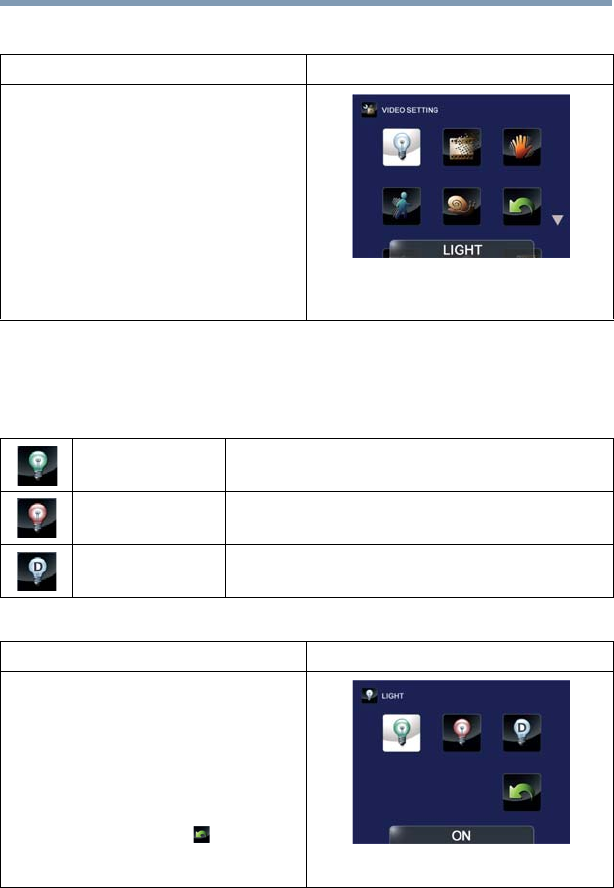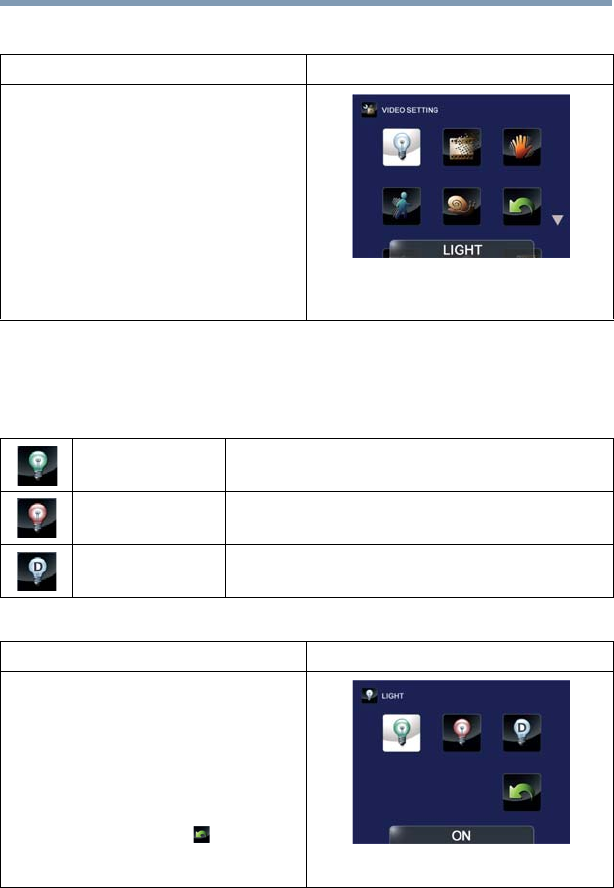
28
Record Mode
Menu options/operations
Video Setting options
Light
In this option select a mode to brighten the shooting area or to
extend the brightness of objects. The Light settings available are:
Operation Screen
1 In Record mode, Press the MENU/OK
button.
The Menu screen appears.
2 Use the Directional buttons to select
the Video Setting icon, and then press
the OK button to enter the settings
menu.
3 The Video Setting menu options are:
Light, Resolution, Stabilization, Motion
Detect, Slow Motion, Pre-Record,
Time Lapse, and Continuous Play.
ON Turns the light ON, providing illumination when recording.
OFF Turns the light OFF.
Digital Light
Extends the dynamic range of high contrast and backlight,
so objects appear brighter and clearer.
Operation Screen
1 In the Video Setting menu, select the
Light icon, and then press the OK
button to enter the settings menu.
2 Use the Directional buttons to select
the desired option.
3 Press the OK button to validate the
new setting.
4 Select the Return/Exit ( ) icon, and
then press the OK button, or press the
Return/Exit button to exit.