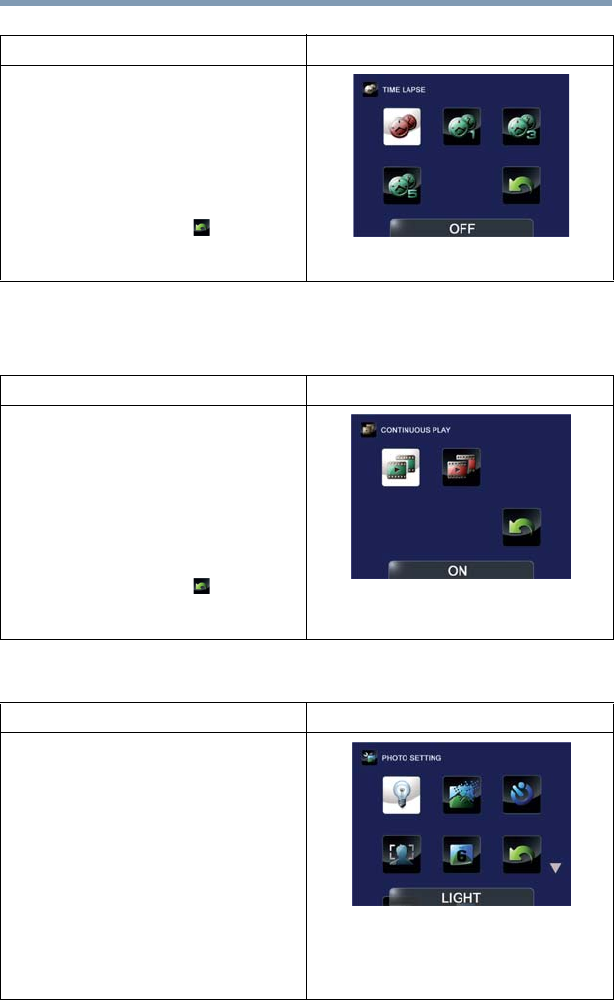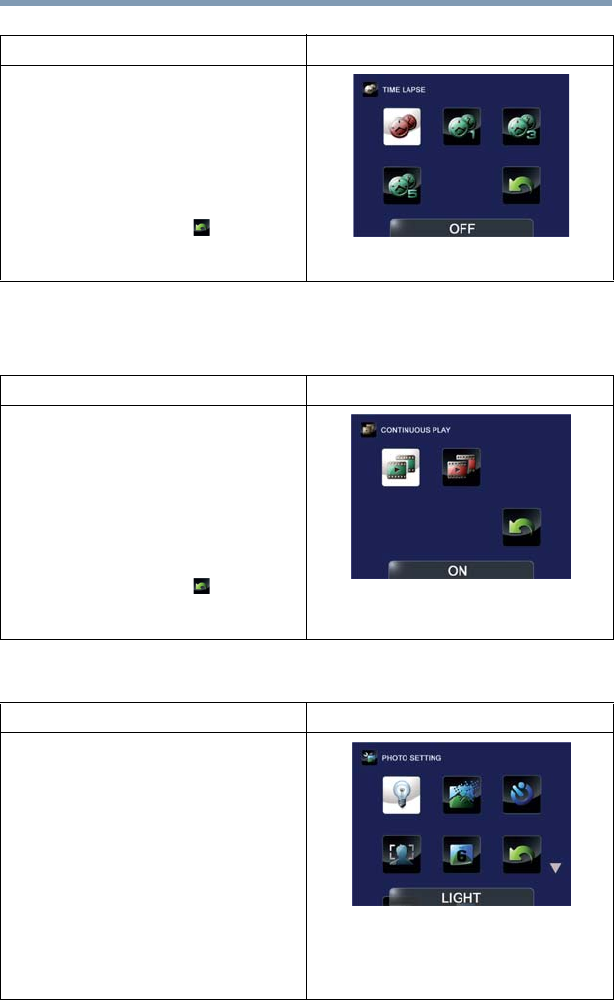
32
Record Mode
Menu options/operations
Continuous Play
This option allows you to playback files continuously.
Photo setting options
Operation Screen
1 In the Video Setting menu, select the
Time Lapse icon, and then press the
OK button to enter the settings menu.
2 Use the Directional buttons to select
the desired option.
3 Press the OK button to validate the
new setting.
4 Select the Return/Exit ( ) icon, and
then press the OK button, or press
the Return/Exit button to exit.
Operation Screen
1 In the Video Setting menu, select the
Continuous Play icon, and then press
the OK button to enter the settings
menu.
2 Use the Directional buttons to select
the desired option.
3 Press the OK button to validate the
new setting.
4 Select the Return/Exit ( ) icon, and
then press the OK button, or press
the Return/Exit button to exit.
Operation Screen
1 In Record mode, press the MENU/OK
button.
The Menu screen appears.
2 Use the Directional buttons to select
the Photo Setting icon, and then press
the OK button to enter the settings
menu.
The Photo Setting menu appears.
3 The Photo Setting menu options are:
Light, Resolution,
Self-Timer, Face Tracking, Date
Printing, ISO, and Slideshow.