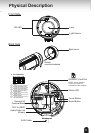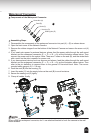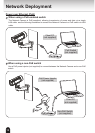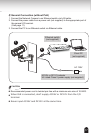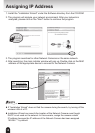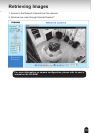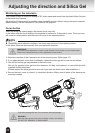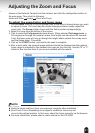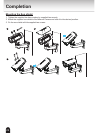21
Adjusting the direction and Silica Gel
Access to the Network Camera from the network, and click the conguration button on
the main page. Then click the following:
Audio and Video Image Zoom and Focus
To adjust the zoom factor and focus range
1. Use the Zoom slide bar to nd an optimal view of the area of interest where you want
to adjust its focus. Click and drag the double-triangle pointer to rapidly adjust the
zoom ratio. The Focus pointer moves with the Zoom pointer correspondingly.
2. Select Full view from the bottom of the screen.
3. Click to select the Fully-open iris check boxes. When selected Full-range scan, a
full-range scan through the camera's entire focal length can take about 80 seconds.
If not, the focus scan will only go through the length where optimal focus may occur,
and that takes about 12 seconds.
4. Click on the START button, and wait for the scan to complete.
5. After a short while, the clearest image obtained should be displayed and the optimal
focus range is indicated by the densest color area on the color bar. Use the "N" or "F"
button to ne tune the focus if you are not satised with the results.
Adjusting the Zoom and Focus
l
Verify the zoom and focus from your personal computer after installation.
l
(One-Touch Focus) Depending on an object's conditions, focus may not
move to the optimal position. In this case, adjust the focus manually via the browser.
l
For more information, please refer to user's manual on the CD-ROM.
NOTE
One-Touch Focus
START