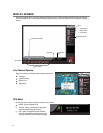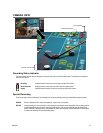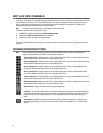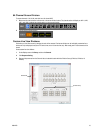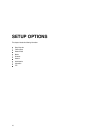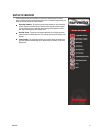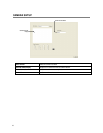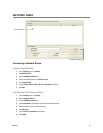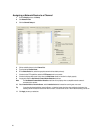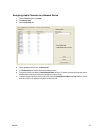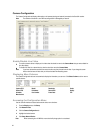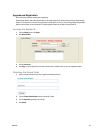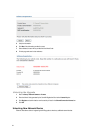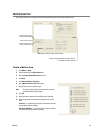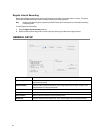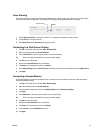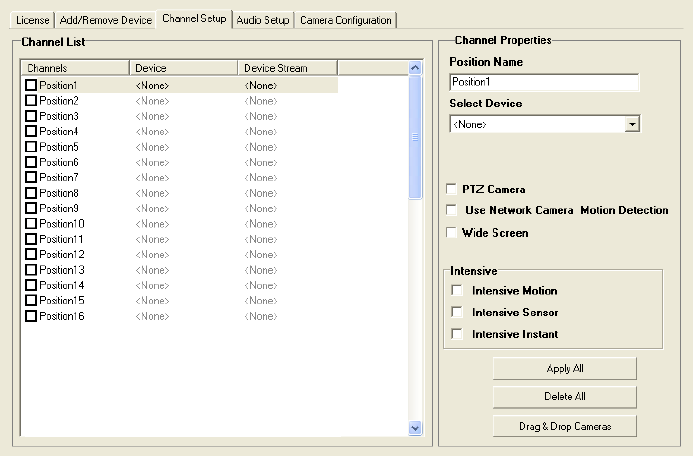
20
Assigning a Network Device to a Channel
1. From the Display screen, click Setup.
2. Click Network Video.
3. Click the Channel Setup tab.
4. Click an available channel on the Channel List.
5. Type the desired Position Name.
6. On the Select Device list, select the appropriate network device added previously.
7. If the device has PTZ capabilities, select the PTZ Camera check box to enable.
8. If the device displays wide screen video, select the Wide Screen check box to allow it to display properly.
9. If supported, select the Use Network Camera Motion Detection check box.
Note The Use Network Camera Motion Detection check box will only display when a compatible network camera is
connected to the recorder.
10. Select Intensive Motion, Intensive Sensor, and/or Intensive Instant to increase the recording rate on an event.
Tip If you select the Intensive Motion, Intensive Sensor, or Intensive Instant check box when configuring the channel, the
recording rate will increase on that channel when a motion, or sensor event occurs or when instant recording is turned on.
11. Click Apply to save your selections.