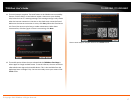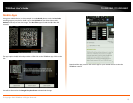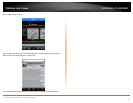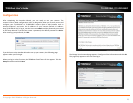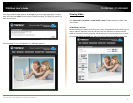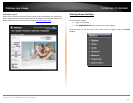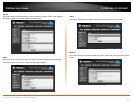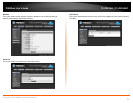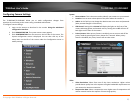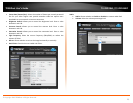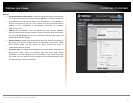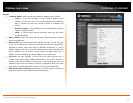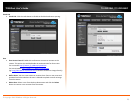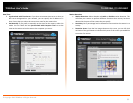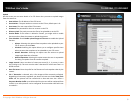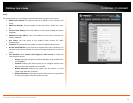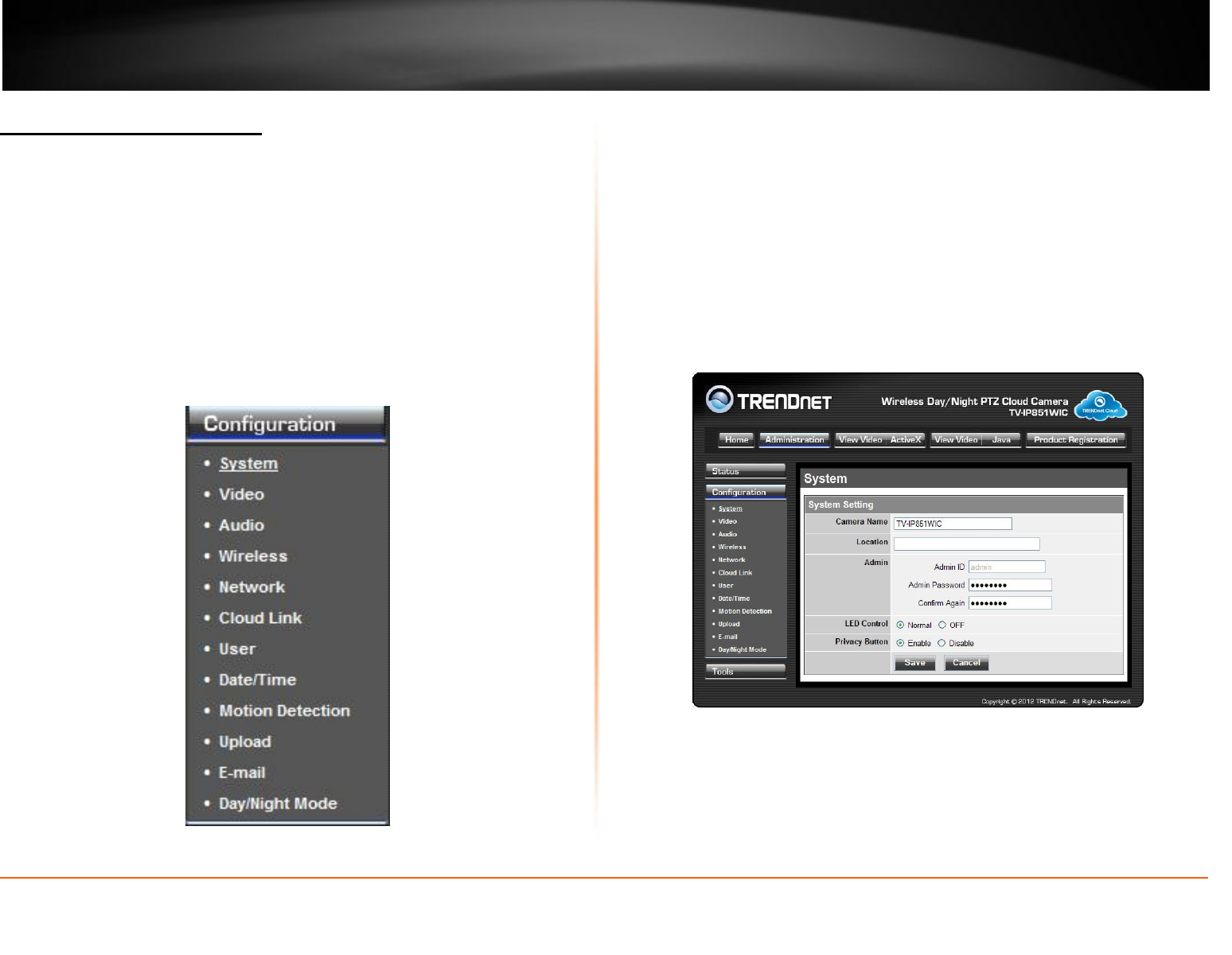
© Copyright 2013 TRENDnet. All Rights Reserved.
TRENDnet User’s Guide
TV-IP851WC / TV-IP851WIC
25
Configuring Camera Settings
The TV-IP851WC/TV-IP851WIC allows you to make configuration changes from
anywhere by connecting to the camera using a standard web browser.
To configure camera settings:
1. Login to the camera as described in the section Using the web-based
configuration interface.
2. Click ADMINISTRATION. The system status screen appears.
3. Click CONFIGURATION from the menu on the left side of the screen. The
System configuration screen is displayed. You can then click any of the
menu items on the left of the screen under the Configuration menu to
modify settings.
System
Camera Name: This is the name used to identify your camera on your network.
Location: You can enter a description of the place where the camera is.
Admin: In this field you can change the administrator user name and password.
(Max. password length is 8 characters)
LED Control: Setting this to Normal will display the lights on the front of the
camera indicating power and network activity. Setting this to OFF will turn off
both lights on the front of the camera.
Privacy button: When privacy feature is enabled, you can turn on and off the
privacy mode by pressing the Privacy button for 5 seconds. When privacy
feature is disabled, the privacy button will not take action.
Video
Video Resolution: Select from one of the three resolutions. Higher values
provide better quality but at the expense of higher bandwidth requirements on
your network or Internet connection.
Compression Rate: Select a compression rate. Higher rates of compression will
reduce network load at the expense of lower image quality.