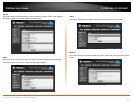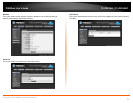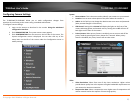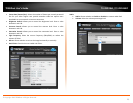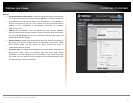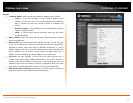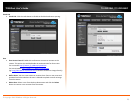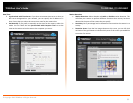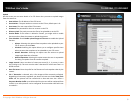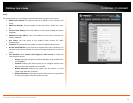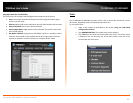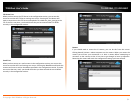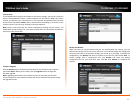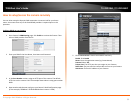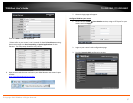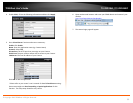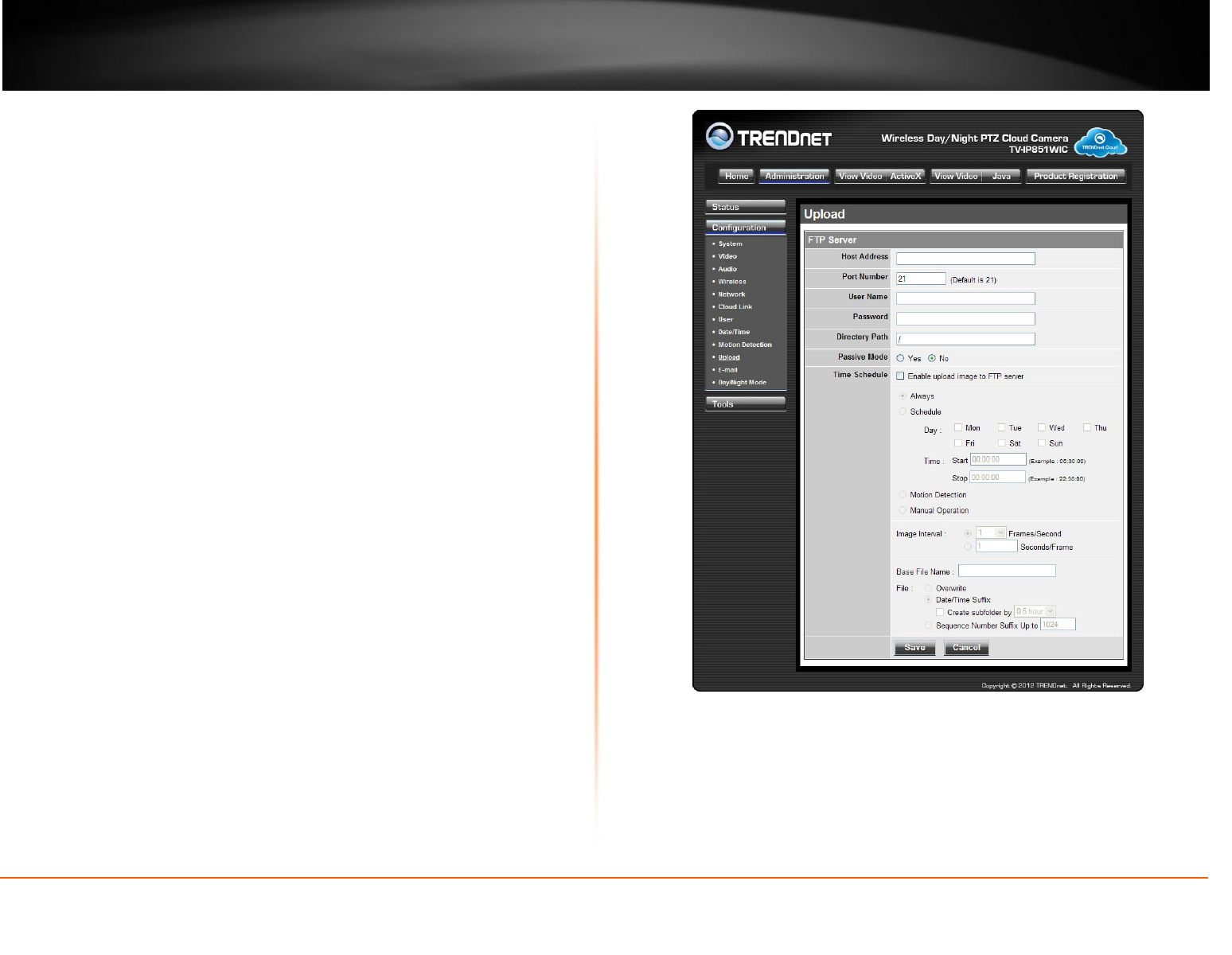
© Copyright 2013 TRENDnet. All Rights Reserved.
TRENDnet User’s Guide
TV-IP851WC / TV-IP851WIC
31
Upload
On this screen you can enter details of an FTP Server that you want to upload images
from the camera to.
Host Address: The IP address of the FTP Server
Port Number: The port number to connect to the FTP on, default port is 21.
User Name: The user name of the FTP account.
Password: The password for the user account on the FTP.
Directory Path: The path you want the files to be uploaded to on the FTP.
Passive Mode: If the camera is behind a firewall, you might wish to enable
Passive mode to allow the camera to upload the pictures.
Time Schedule: Check Enable upload image to FTP server to enable the Upload
function.
o Always: Selecting this option allows snapshots to be uploaded to your
FTP as soon as you click Save.
o Schedule: Selecting this option allows you to configure specific times
when you want the snapshots to be uploaded to your FTP server.
o Motion Detection: Selecting this option sets the camera to upload
images upon detection of motion.
o Manual Operation: Selecting this option means the user is responsible
for taking a snapshot from the camera to upload.
Image Interval: Users can select in frames per second (1, 2, 3 or auto, in auto
this could go to 4). The user can also select a duration for each frame from 1 to
65535 seconds.
Base File Name: Enter the prefix for the filename of each snapshot taken by the
camera.
File: If Overwrite is selected, only a few images will be constantly refreshed,
depending on how many snapshots you choose to have sent. Select Date/Time
Suffix and the pictures will be named with a date and time also. Select a
Sequence Number Suffix up to 1024 and all the pictures will be numbered from
1-1024. Up to 1024 pictures can be configured. Picture number 1025 will reset
to number 1.