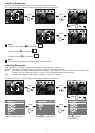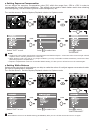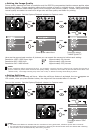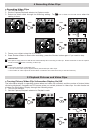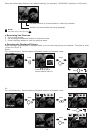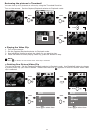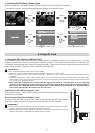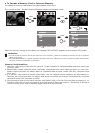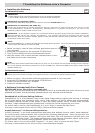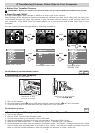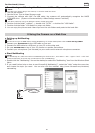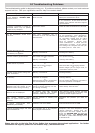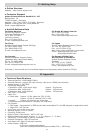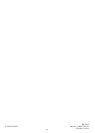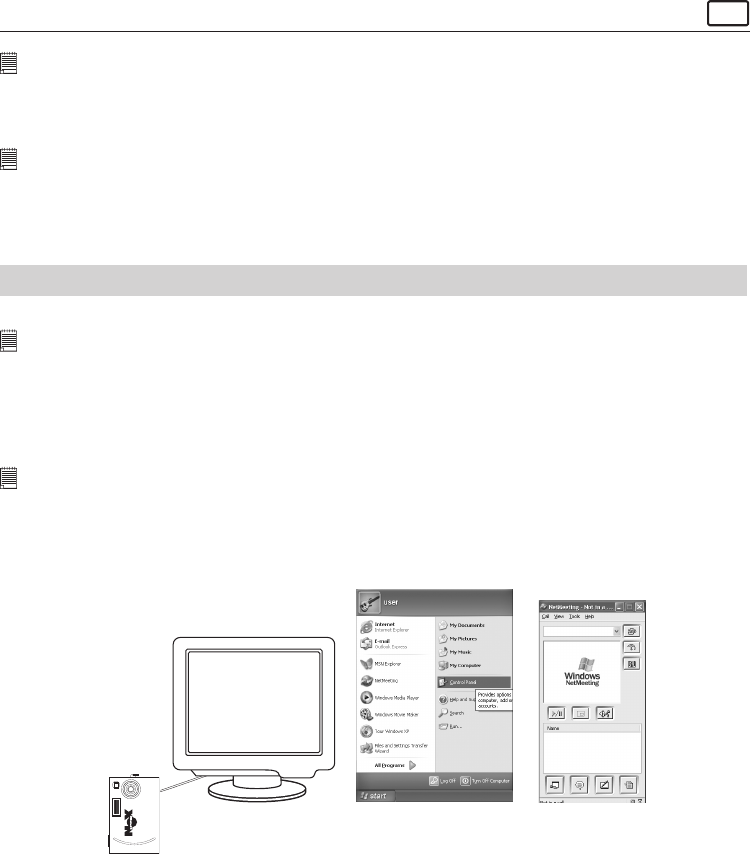
20
For Macintosh® Users:
MAC
• Transferring and Viewing the Pictures and Video Clips on Mac
NOTE:
For MAC user, directly plug-in the camera, no need to install the driver.
1. Turn on the camera
2. Set the Driver Type to Mass Storage mode.
3. Connect the camera with MAC via USB cable, the systems will automatically recognize the MASS
STORAGE drive. (System will automatically a Mass Storage named “untitled”)
NOTE:
This Drive name will vary from different version of MAC OS system.
4. Double click the folder “untitled” -> double click “DCIM” -> double click “100 Media”.
5. Double click the folder “100 Media” to enter sub-folder.
6. You can copy the pictures and video clips from the sub-folders and paste to the hard disk.
9 Using the Camera as a Web Cam
• Setting up NetMeeting
NOTE:
Set the Driver Type to WDM before starting NetMeeting, for further detail please refer to Mass Storage/WDM.
1. Connect your SPYPEN NOX to the USB cable on one end.
2. Connect the USB cable to a USB port on your PC on the other end.
3. Put your SPYPEN NOX on top of your PC monitor or another flat surface.
4. Connect your microphone (not included) to your audio card’s external microphone connector.
• Start NetMeeting
NOTE:
For Windows® XP / 2000 users who use NetMeeting for the rst time , Go to Start -> Run ->type in “conf” ->click “OK”
and then follow the on-screen set up instruction to set up NetMeeting.
1. Double click the “NetMeeting” icon on the desktop or select the “NetMeeting” icon from the Windows Start
Menu.
2. If you need further help on how to use Microsoft® NetMeeting™, select the “Help” under the menu bar
and choose the topic you need. You can also visit the website: http://www.microsoft.com/windows/
netmeeting.