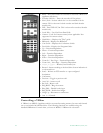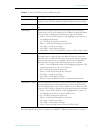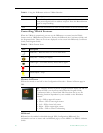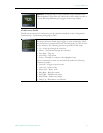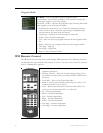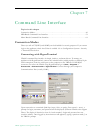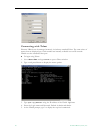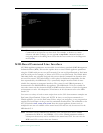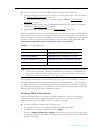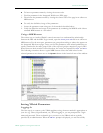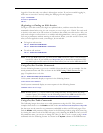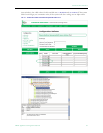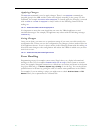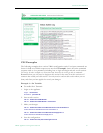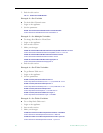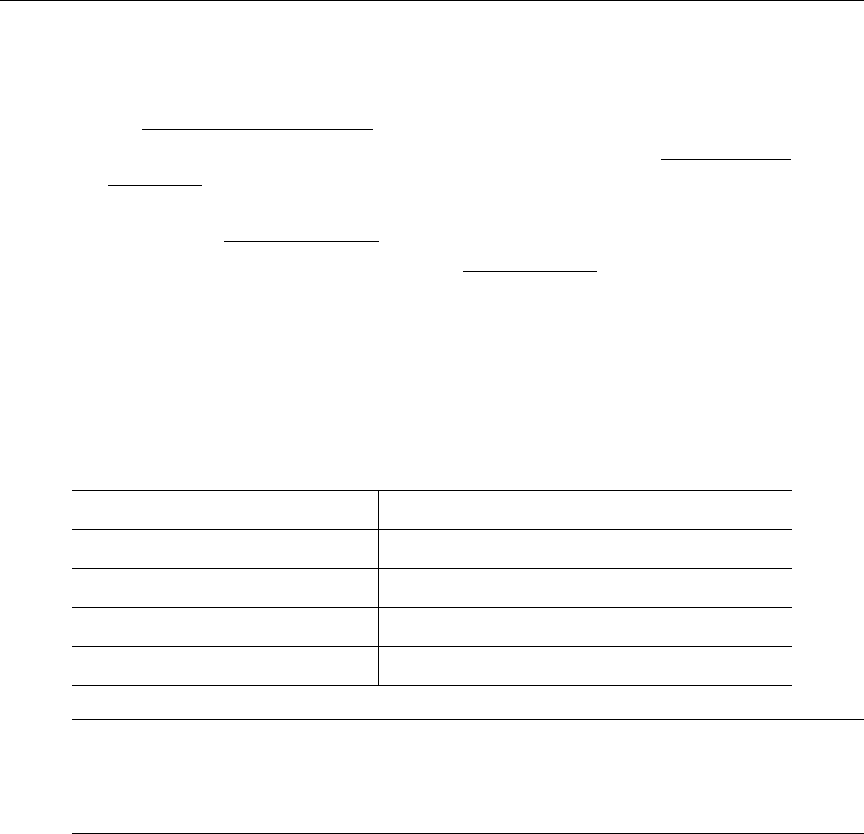
52 © 2008 VBrick Systems, Inc.
T Use these steps to find and set VBrick appliance parameters with the CLI:
1. Find the parameter you want to set or change. You can do this with a variety of methods.
See Finding VBrick Parameters
on page 52.
2. Set the parameter using valid values obtained from the MIB. See Setting VBrick
Parameters on page 53.
3. Apply the changed value(s) using the
ApplySet command for that group as specified in
the MIB. See Applying Changes on page 56.
4. Optional. Save the configuration file. See Saving Changes
on page 56.
All CLI commands are shown in the following table. You will need to login to the VBrick and
begin an edit session before you can make any changes. Once the parameters have been set to
the correct values, you must do an
ApplySet. If the response to any ApplySet does not match
the value of the set, an error message is displayed. Use care when typing commands. All
commands and parameter names used with the CLI are case sensitive.
Table 13. CLI Command Syntax
It is important to note that some commands also cause a reboot of the VBrick. In order to
notify the command initiator when this happens, the string
$!Rebooting … is emitted from
the VBrick. In this case the commanding entity must be prepared to wait before continuing
the editing session. In practice, it is unlikely that any automated program will be tasked with
initiating any tasks that will cause a spontaneous reboot.
Finding VBrick Parameters
There are multiple ways to locate and verify VBrick parameters. Two of the easiest are
explained here. Use whichever method is most convenient for you. Once you find the
parameter name, check the MIB to verify the definition and usage.
T To locate a parameter name using the System Log:
1. You can get the name of any parameter from the System Log in IWS.
2. Use IWS to set or change a parameter and click
Apply.
3. Then go to
Status: System Log > Config and examine the log. You will see a config log
message reporting the exact name of the parameter you just changed. Use this parameter
name in your script.
Command Response
SVAR vbrickMIBNAME=value
$!MIBNAME=value
or $!ERROR=errorstring
GVAR vbrickMIBNAME
$!MIBNAME=value
or $!ERROR=errorstring
STAB vbrickMIBNAME.row=value
$!MIBNAME.row=value
or $!ERROR=errorstring
GTAB vbrickMIBNAME.row
$!MIBNAME.row=value
or $!ERROR=errorstring
Note
The serial port is also used by the VBrick appliance to emit system messages. In order
to allow the script writer to distinguish between direct responses to commands and
other output, all CLI response messages have
$! as leading characters. Any responses
that do not begin with these characters can be safely ignored.