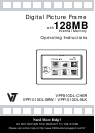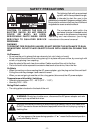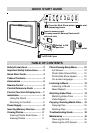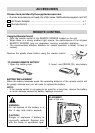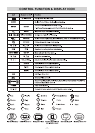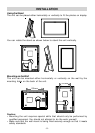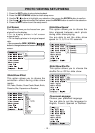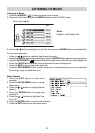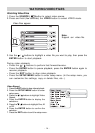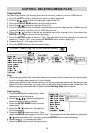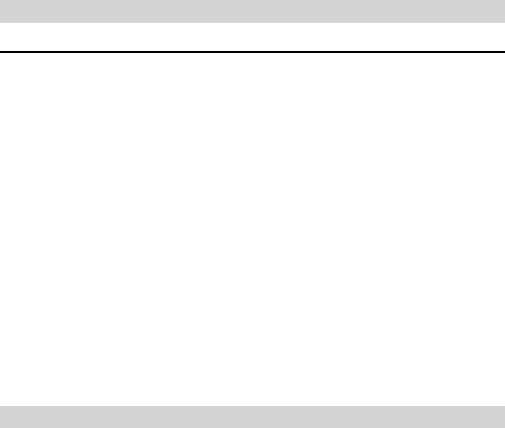
- 16 -
Cleaning the Unit
• Be sure to turn off the unit, disconnect the power adapter and remove all external connections
before cleaning the unit.
• Wipe the unit with a dry soft cloth. If the surfaces are extremely dirty, wipe clean with a cloth that
has been dipped in a weak soap-and-water solution and wrung out thoroughly, then wipe with a dry
cloth.
• Never use alcohol, benzene, thinner, cleaning fluid or other chemicals. Do NOT use compressed
air to remove dust.
Cleaning the LCD Screen
• Be sure to turn off the unit, disconnect the power adapter and remove all external connections
before cleaning the LCD screen.
• Take good care of the LCD screen. The LCD screen is made of glass and is sensitive to abnormal
force or hardware with sharp edges.
• If fingerprints or dust accumulate on the LCD screen, use a soft, non-abrasive cloth (such as a
camera lens cloth) to clean the LCD screen.
• If the LCD screen is extremely dirty, and you want to use the LCD Cleaning Kit sold at various retail
outlets, do NOT apply the cleaning liquid directly to the LCD screen. Moisten the cleaning cloth
with the cleaning solution and wring out thoroughly, then clean the LCD screen, and wipe with a
dry cloth again.
MAINTENANCE
811-PF8191W010Printed in China
• Turn off the unit and unplug the AC power adapter , then reinsert the AC
power adapter and turn on the unit again.
• Ensure that the AC power adapter is connected correctly.
• Ensure the memory card is not damaged.
• Ensure the media files are under the root directory of the memory card.
• Ensure the memory card is inserted to the unit correctly.
• Pull out the memory card and insert it again.
• Ensure the USB flash drive is not damaged.
• Ensure the media files are under the root directory of the USB drive drive.
• Ensure the USB flash drive is connected to the unit correctly.
• Pull out the USB flash drive and insert it again.
• Ensure there are photos stored in the memory card / USB flash drive
or internal memory.
• The size of the photo is too large.
• Press the WIDE / NORMAL button to adjust the screen aspect ratio.
Many digital cameras take photos in 4:3 aspect ratio but some in 16:9
aspect ratio. Select a proper screen aspect ratio to view your photo.
SYMPTOM CAUSE (AND REMEDY)
TROUBLESHOOTING GUIDE
Screen freezes.
No power.
Cannot read the
memory card.
Cannot read the USB
flash drive.
Cannot play photos.
Photo display is not
correct.