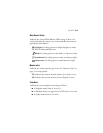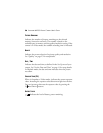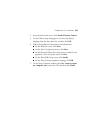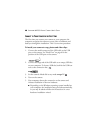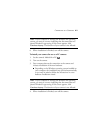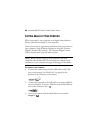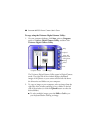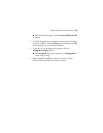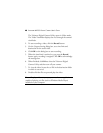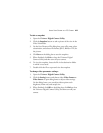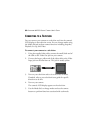COPYING IMAGES TO YOUR COMPUTER 43
To copy using Windows Explorer:
1. On your computer, open Windows Explorer.
The contents of your computer is displayed, including all
drives. The drive called Removable Disk represents your
camera.
2. In Windows Explorer, select the Removable Disk drive.
3. Double-click to open the DCIM folder.
The images in the camera’s memory are grouped in folders
whose names are based on the date the photos were taken.
4. Double-click to open a folder and view its list of photos.
The list of photos and videos is dependent upon the current
memory selection (internal or external) on your camera. For
more details see “Memory in Use” on page 35.
5. Select the desired photos and videos, and then drag and drop
into a folder on your computer’s hard drive.
6. You can now delete the copied photos and videos from your
camera’s memory. See page 17 for details.
7. When finished, turn your camera off.