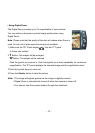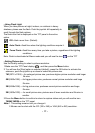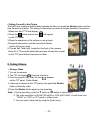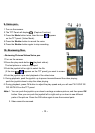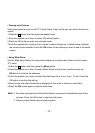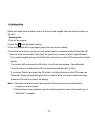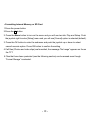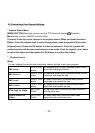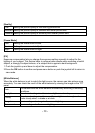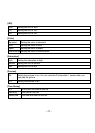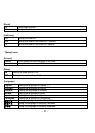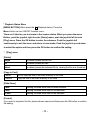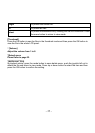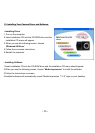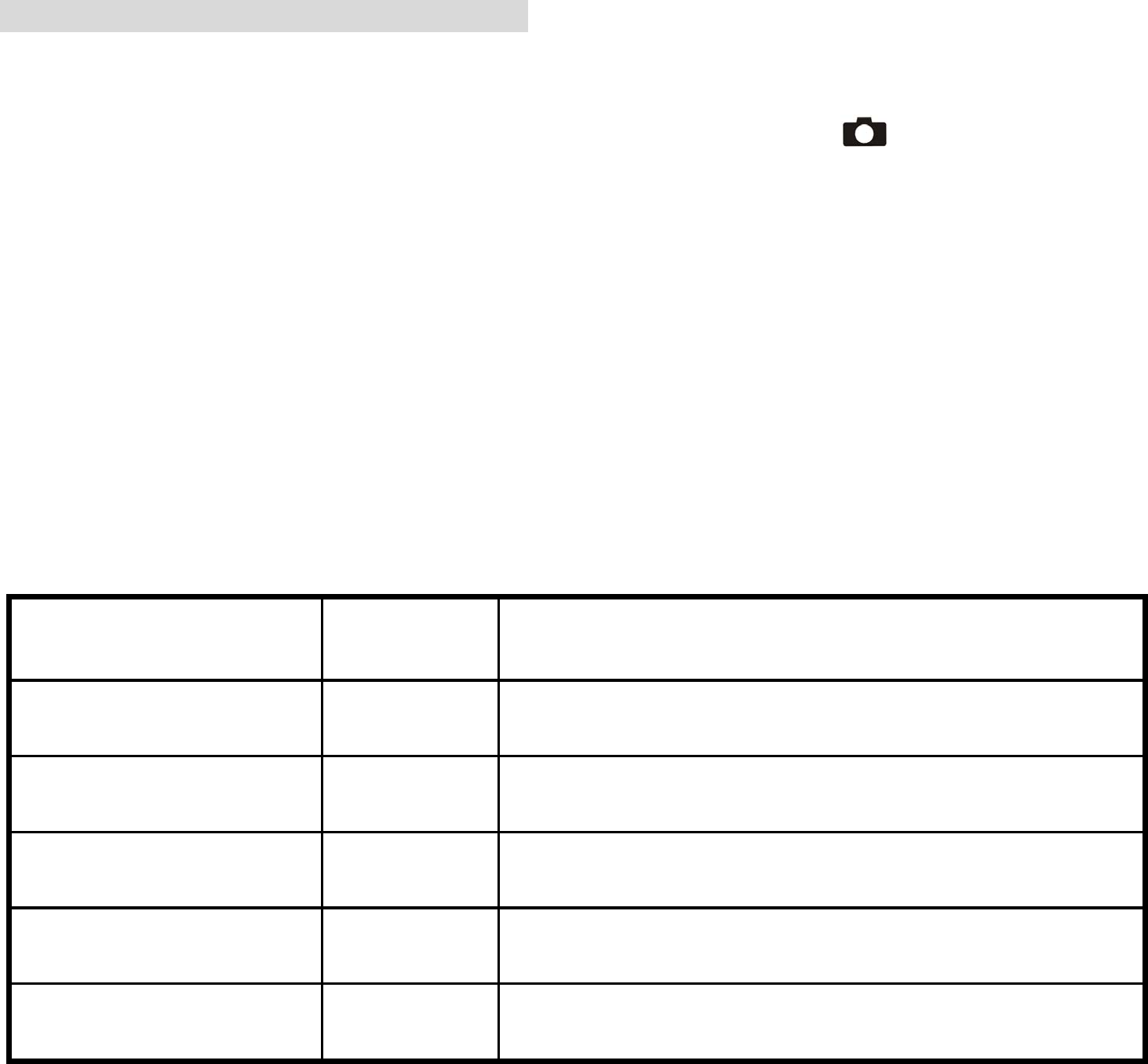
- 19 -
12. Customizing Your Camera Settings
* Capture Status Menu
[MENU BUTTON] Open the camera, and the TFT Panel will display Press the
Menu button can turn ON/OFF function menu.
There are 2 tabs for you to choose in the capture status. When you press the menu
Button. Push the joystick right to enter [Setup] menu; push the joystick left to enter
[capture] menu. Press the OK button to enter the submenu. Push the joystick left
continuously to exit the menu and return to view mode. Push the joystick up or down
to select the option and then press the OK button to confirm the setting.
* [Capture] menu
[Size]
You can change the picture size (excluding videos) settings to suit your purpose.
7M (Large)
3072 x 2304
pixels
for enlarged picture size; produces higher picture
resolution and larger file size.
5M (Medium)
2560 x 1924
pixels
for standard picture size; produces normal picture
resolution and large file size.
3M (Small)
2048 x 1536
pixels
for small picture size; produces lower picture
resolution and smaller file size.
2M (Smaller)
1600 x 1200
pixels
for smaller picture size; produces lower picture
resolution and smaller file size.
VGA (big) for Video
640 x 480
Pixels
for big video size; produces big video resolution
and big video size.
QVGA (Small) for
Video
320 x 2400
Pixels
for small video size; produces small video
resolution and small video size.