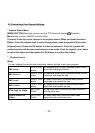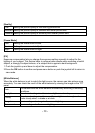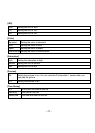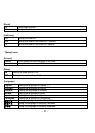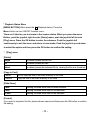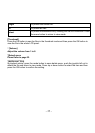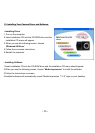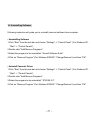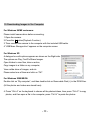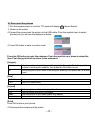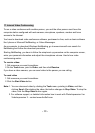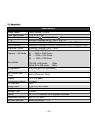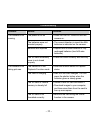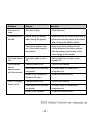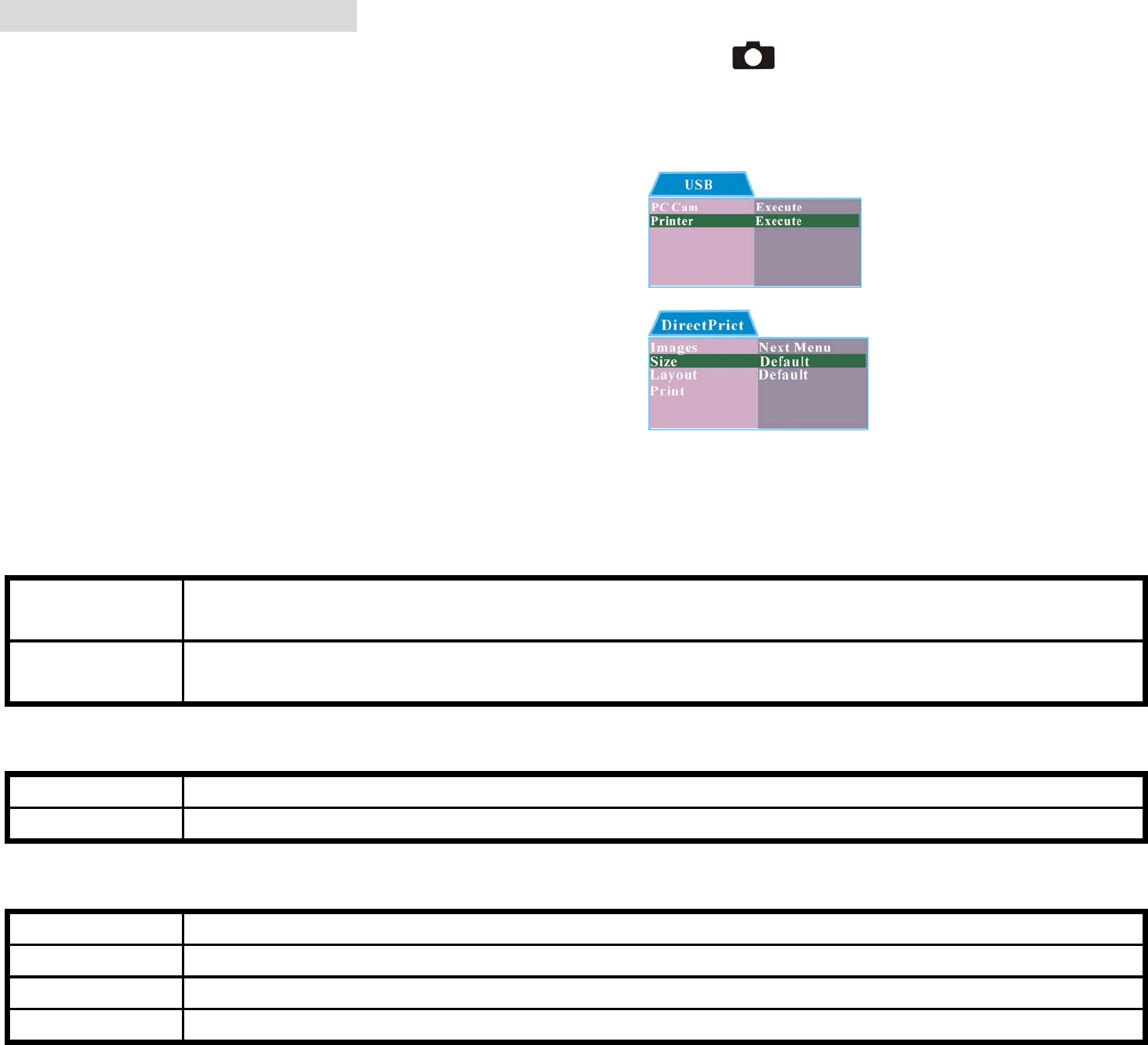
- 29 -
16. Direct print the pictures
1.Turn the camera power on and the TFT panel will display (Capture Status).
2. Power on the printer.
4. Connect the camera and the printer via the USB cable. Push the joystick down to select
[printer] and you will see the dialogue as below:
4. Press OK button to enter to printer mode.
Press the OK button to enter the submenu. Push the joystick up or down to select the
Item. Push the joystick left to return to the mainmenu.
[Images]
Select Select one picture to print by push the joystick left or right. Push the joystick up
or down to set the print quantity, then press the OK button to exit.
All Push the joystick up or down to set the print quantity, then press the OK button
to exit.
[Size]
Default Print whole size picture.
4 x 6 Print 4 x 6 size picture.
[Layout]
Default Print one picture in the whole paper border.
2UP Print two same pictures in one paper .
Index Print one picture in the whole paper with border.
Borderless Print one picture in the whole paper without border.
[Print]
Press OK button to print picture.
4. Disconnect the camera and the printer.