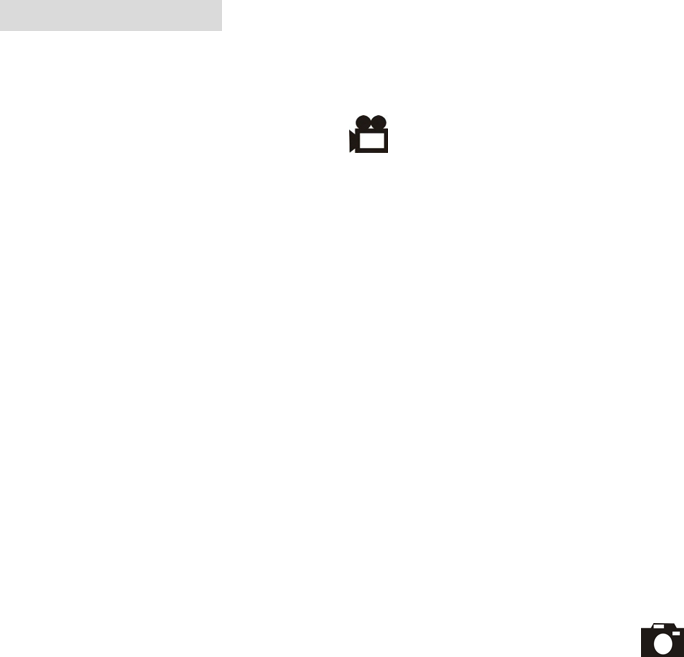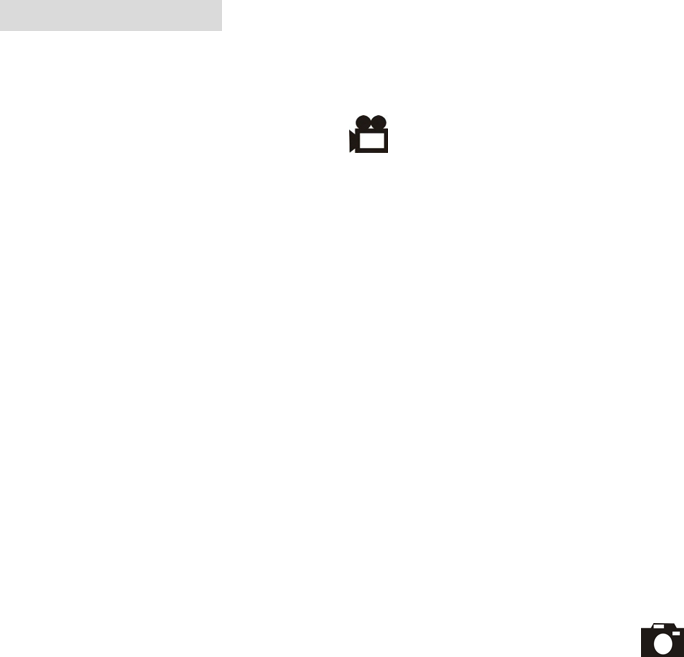
- 7 -
6. Taking Pictures
• Taking a Video
1.Turn on the DV by pressing the power button and then start screen appears.
2.The TFT screen will display (default ).
3.View the subject through the TFT screen.
4.Press the shutter button to take a video; Press the shutter button again to stop recording.
Note: 1.Use to change the video size; Use to adjust the white balance.
2.During recording, user can press the zoom in or zoom out button for zoom in/out.
3.The video resolution is VGA (640 X 480) and CIF (320 x240).
4.Be careful not to contact the microphone while recording.
5.The maximum length of an individual video clip depends on memory size. Use a
higher capacity SD card will record longer movie clip.
6.Video recording stops automatically when memory is full.
7.Flash Strobe will be deactivated at this mode.
• Taking a Photo
1.Press the mode button once and you will see the icon
shows on the TFT screen.
2.View the objects through the TFT screen.
3.Press the shutter button to take the photo.
Note: 1.How to avoid the blurry shots? After pressing down shutter button, keep your hands
steady
for about 2 seconds to get the best result.
2.Use to change the photo size; Use to adjust the white balance; Use to adjust the
flash; Use to capture three continuous photos or take the photo in self-timer mode .
3.User can press the zoom in or zoom out button for zoom in/out.
Note: 1.The image will shows grainier as the image is digitally zoomed.
2.Digital Zoom is automatically turned off when the photo or video is captured.