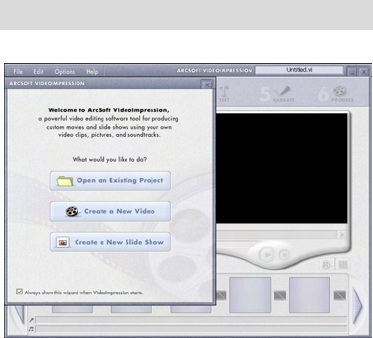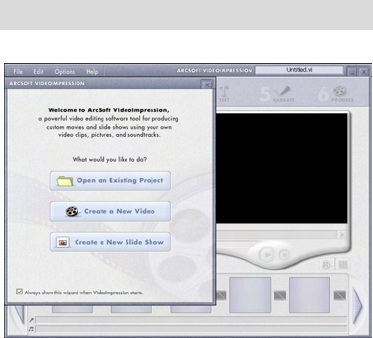
- 20 -
13. ArcSoft VideoImpression 2
ArcSoft VideoImpression 2 creates home movies and
slide shows by combining existing videos, still images,
exciting scene transitions, and multiple audio tracks.
Though simple to use, the program provides intense and
broad video editing and export options perfect for owners
of digital still DVs, desktop and digital video DVs, and
camcorders.
Click “Start” “Program” “ArcSoft Software Suite“ “VideoImpression 2” to launch
VideoImpression 2 or double click VideoImpression 2 icon on the desktop and you will see a
window as the screenshot above.
Open a Project – Let you browse the project files in the VideoImpression
system folder. By “project,” we mean to say a file that contains all of the
settings and each individual component on the Storyboard. When you
save your work as a project, you can go back and swap components, add and remove them,
alter audio, etc.
Create a Video – Create a new video project. You can retrieve media materials from the
device connected or choose media files from system folder. You can choose video
materials from your photo album as well.
Create a Slide Show – Create a slide show project. You can retrieve media materials from
the device connected or choose media files from system folder. You can choose slide show
materials from your photo album as well.
If the box “Always show this wizard when VideoImpression starts.” at the bottom of the
wizard is checked, the wizard will appear each time you run the program. If you'd like to skip
the wizard the next time, uncheck the box.