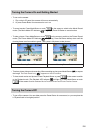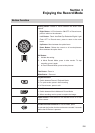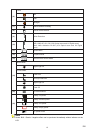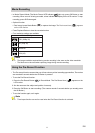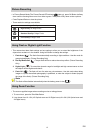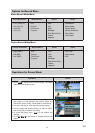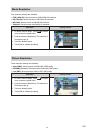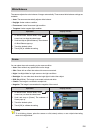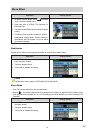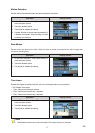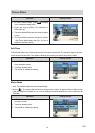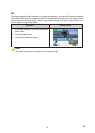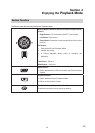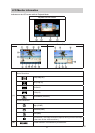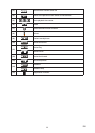15
EN
White Balance
The camera adjusts the color balance of images automatically. Three manual white balance settings are
available:
• Auto: The camera automatically adjusts white balance.
• Daylight: Under outdoor condition.
• Fluorescent: Under uorescent light condition.
• Tungsten: Under tungsten light condition.
Operation Display Screen
1. In Movie/Picture Record Mode, touch (on-
screen icon) to show the wheel menu.
2. Scroll and stop on [White Balance]. The submenu
of White Balance pops up.
3. Touch the desired option.
4. Touch [OK] to validate the setting.
Scene
You can select the mode according to the scene condition.
• Auto: Shoot without any special effect on the image.
• Skin: Shoot with an effect that makes skin tones more natural.
• Night: Use Night Mode for night scenes or low light conditions.
• Backlight: You can take shots when the bright light is behind the subject.
• B/W (Black/White): The image is converted to black-and-white.
• Classic: The image is converted to a sepia look.
• Negative: The image is converted as the negative of the normal
Operation Display Screen
1. In Movie/Picture Record Mode, touch (on-
screen icon) to show the wheel menu.
2. Scroll and stop on [Scene]. The submenu of
Scene pops up.
3. Touch the desired option.
4. Touch [OK] to validate the setting.
Note
Toavoidblurrypictures,placethecameraonaat,steadysurface,oruseatripodwhentaking
shots in the Night Mode.