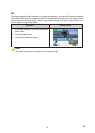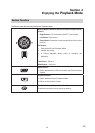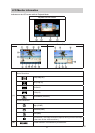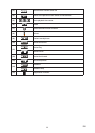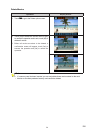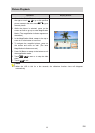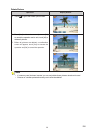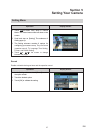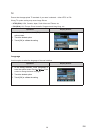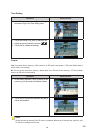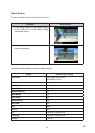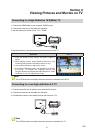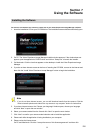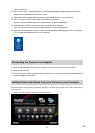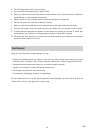27
EN
Section 5
Setting Your Camera
Setting Menu
Operation Display Screen
1. Touch (on-screen icon) when in Record
Mode. The Record menu wheel will show on the
screen.
2. Scroll and stop on [Setting]. The submenu of
Setting pops up.
3. The Setting submenu contains 6 options for
conguring your camera setup. They are Sound
(operation sound), TV, Language, Time Setting,
Format, and Default Setting.
4. Touch / on the screen to change
between the pages.
Sound
Enable or disable the keypad tone and the operation sound.
Operation Display Screen
1. In the Setting submenu, touch [Sound] to enter
the option screen.
2. Touch the desired option.
3. Touch [OK] to validate the setting.