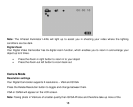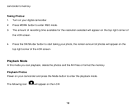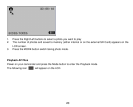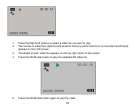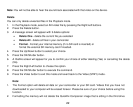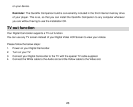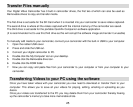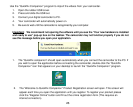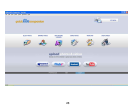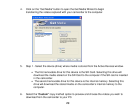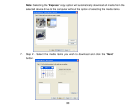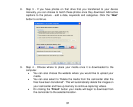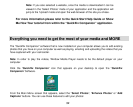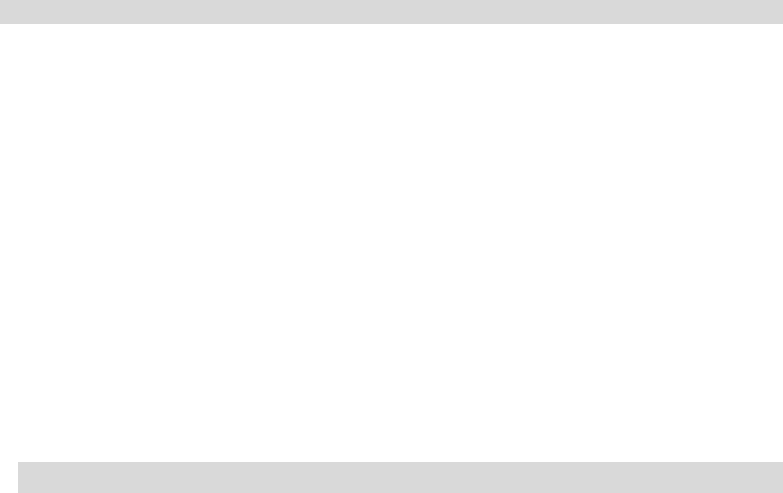
Transfer Files manually
Your Digital Video Camcorder has 3 built-in camcorder drives, the first two of which can also be used as
Removable drives to copy and transfer media.
The first drive is set aside for the SD Card when it is inserted into your camcorder to save videos captured.
The second drive is where all the videos captured with the internal memory of the camcorder are saved.
The third drive is set aside for the portable Quickflix Companion software application.
(It is recommended not to use this third drive as this will corrupt the software image and render it unusable)
To manually add media to your camcorder, connect your camcorder with the built-in USB to your computer.
1. Open the rubber USB cover.
2. Press and slide the USB out.
3. Connect your digital camcorder to PC.
4. Double click the ‘My Computer’ icon on your desktop.
5. Double click the Removable drive icon.
6. Double click the DCIM folder.
7. Now you can copy and paste files from your camcorder to your computer or from your computer to your
camcorder.
Transferring Videos to your PC using the software
Once you have taken videos with your camcorder you now need to download or transfer them to your
computer. This allows you to save all your videos for playing, editing, emailing or uploading as you
desire.
Once your videos are transferred to the PC you may delete them from your camcorder thereby freeing
up the camcorder’s memory to take more memorable shots.
25