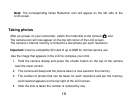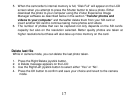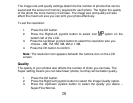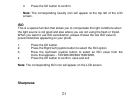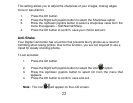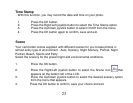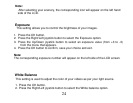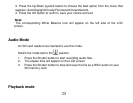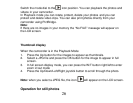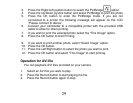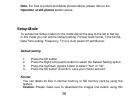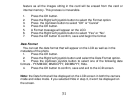24
Note:
After selecting your scenery, the corresponding icon will appear on the left hand
side of the LCD.
Exposure
This setting allows you to control the brightness of your images.
1. Press the OK button.
2. Press the Right/Left joystick button to select the Exposure option.
3. Press the Up/Down joystick button to select an exposure value (from +3 to -3)
from the menu that appears.
4. Press the OK button to confirm, save your choice and exit.
Note:
The corresponding exposure number will appear on the left side of the LCD screen.
White Balance
This setting is used to adjust the color of your videos as per your light source.
1. Press the OK button.
2. Press the Right/Left joystick button to select the White balance option.