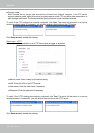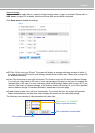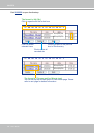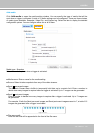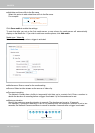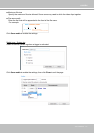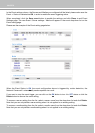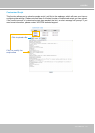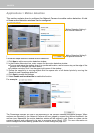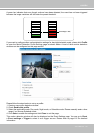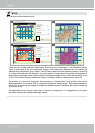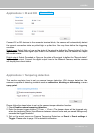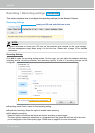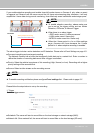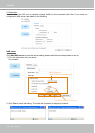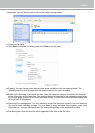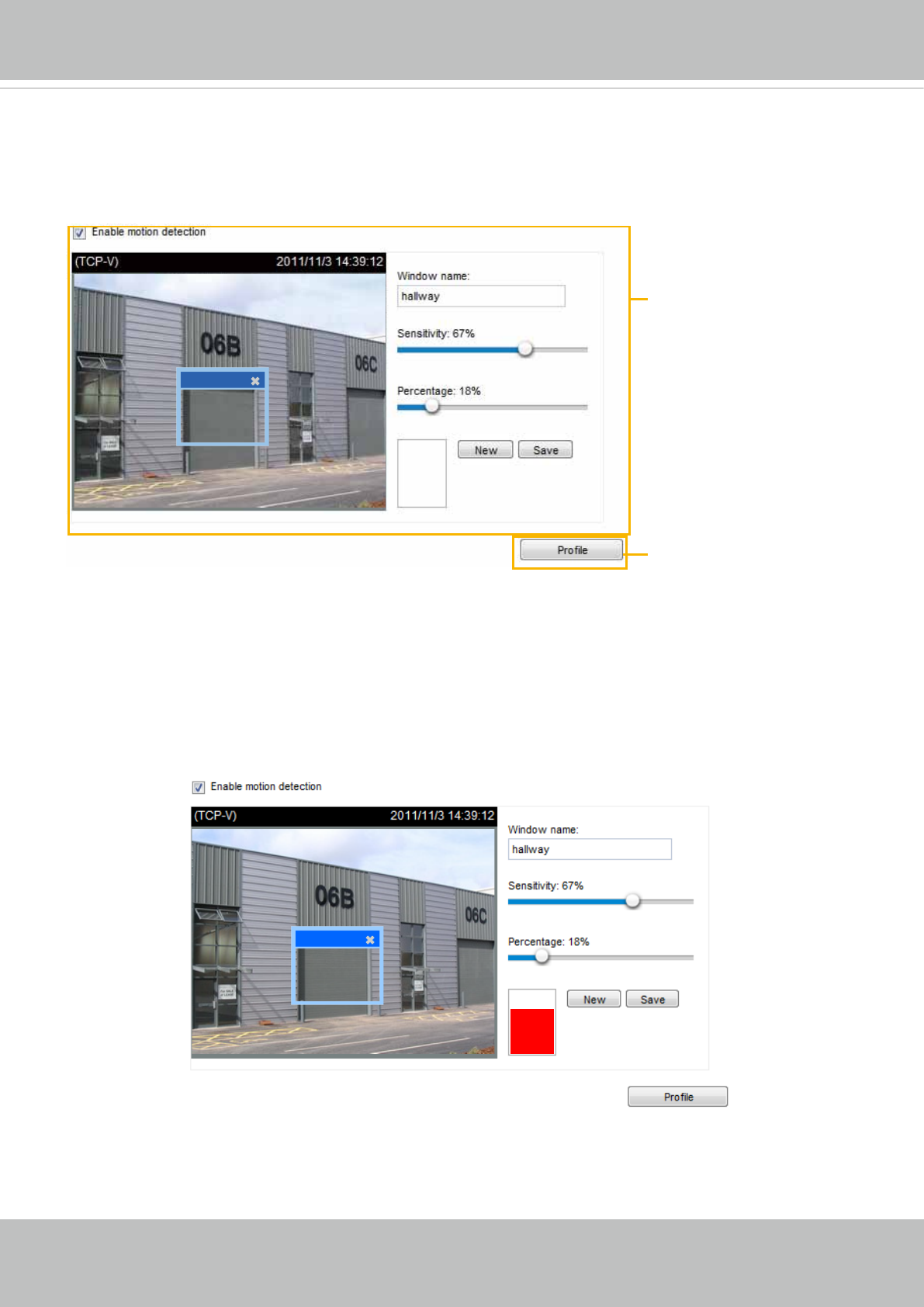
VIVOTEK
114 - User's Manual
Applications > Motion detection
This section explains how to congure the Network Camera to enable motion detection. A total
of three motion detection windows can be congured.
Follow the steps below to enable motion detection:
Follow the steps below to enable motion detection:
1. Click New to add a new motion detection window.
2. In the Window Name text box, enter a name for the motion detection window.
■ To move and resize the window, drag it to a preferred location, and let cursor stay on the edge of the
window until it changes into resize cursor.
■ To delete a window, click X on the upper right corner of the window.
3. Define the sensitivity to moving objects and the space ratio of all alerted pixels by moving the
Sensitivity and Percentage slider bar.
4. Click Save to enable the settings.
5. Select Enable motion detection to enable this function.
For example:
The Percentage Indicator will rise or fall depending on the variation between sequential images. When
motions are detected by the Network Camera and are judged to exceed the defined threshold, the
red bar rises. Meanwhile, the motion detection window will be outlined in red. Photos or videos can be
captured instantly and congured to be sent to a remote server (Email, FTP). For more information on
how to congure an event setting, please refer to Event settings on page 100.
2010/12/10 17:08:56
hallway
Video(TCP-AV)
2010/12/10 17:08:56
hallway
Motion Detection Setting 2:
For special situations
Motion Detection Setting 1:
For normal situations