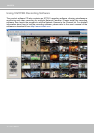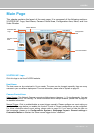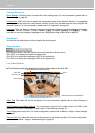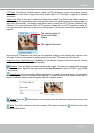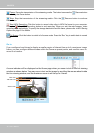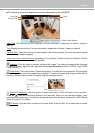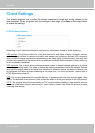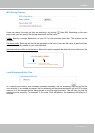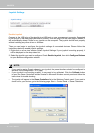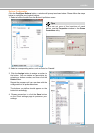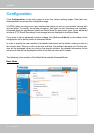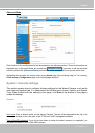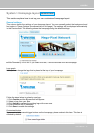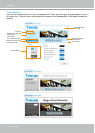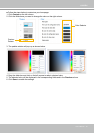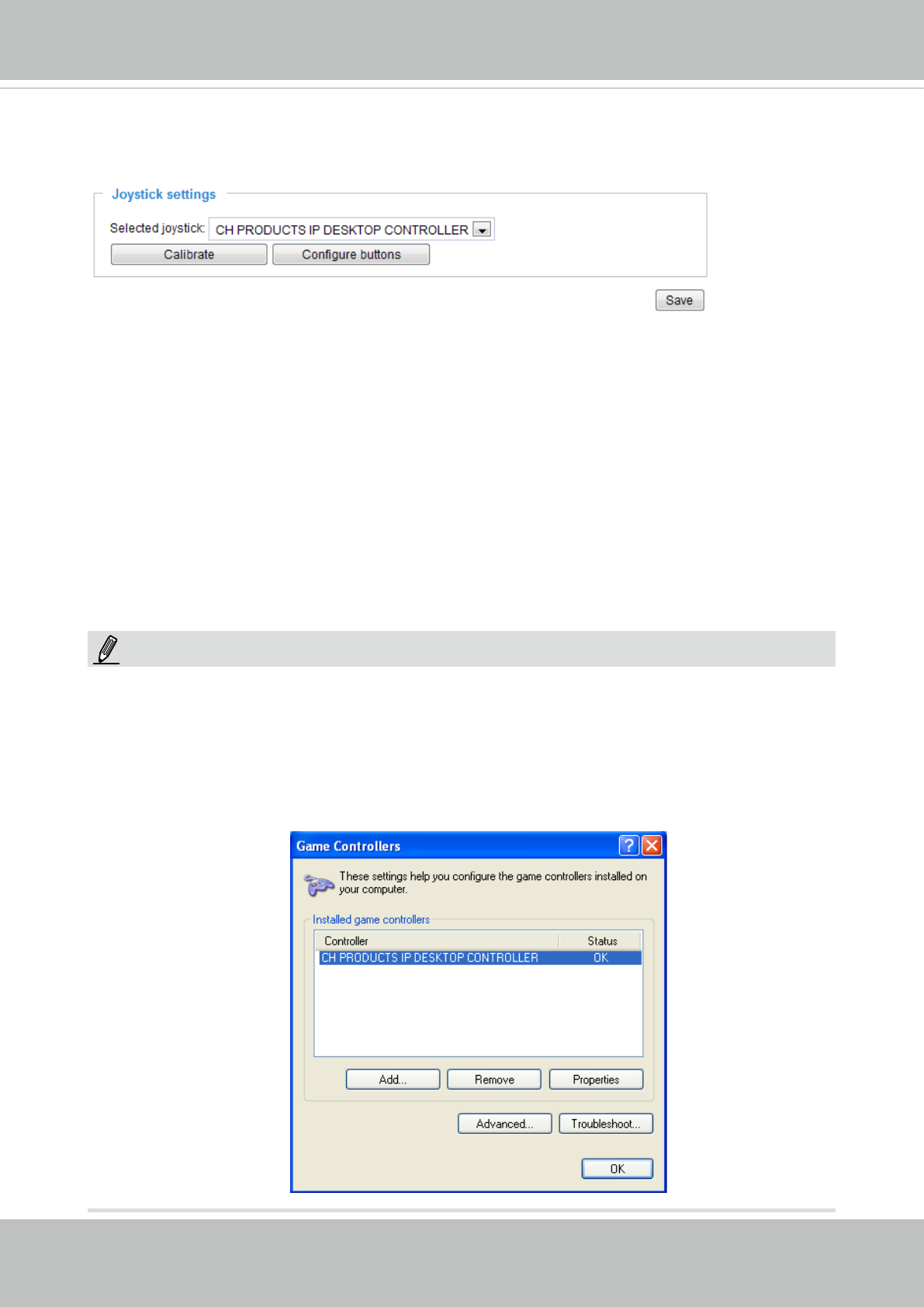
VIVOTEK
32 - User's Manual
Joystick Settings
Enable Joystick
Connect to the USB plug of the joystick to a USB port on your management computer. Supported
by the plug-in in the main page (Microsoft’s DirectX), once the plug-in in the main page is loaded, it
will automatically detect if there is any joystick on the computer. The joystick should work properly
without installing any other driver or software.
Then you can begin to configure the joystick settings of connected devices. Please follow the
instructions below to enable joystick settings.
1. Right-click on a live view window. Select Joystick Settings. If your joystick is working properly, it
will be displayed on the drop-down list.
2. Select the joystick you want to congure. Check Enable Joystick, then click Congure Buttons
to open Buttons conguration window.
• If you want to assign Preset actions to your joystick, the preset locations should be congured in
advance in the Conguration > PTZ page.
• If your joystick is not working properly, it may need to be calibrated. Click the Calibrate button
to open the Game Controllers window located in Microsoft Windows control panel and follow the
instructions for trouble shooting.
NOTE:
• The joystick will appear in the Game Controllers list in the Windows Control panel. If you want to
check out for your devices, go to the following page: Start -> Control Panel -> Game Controllers.