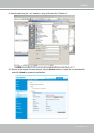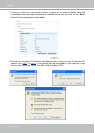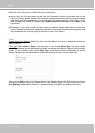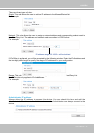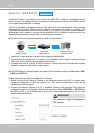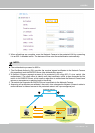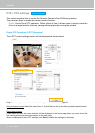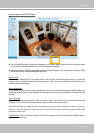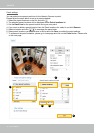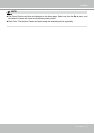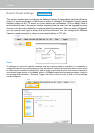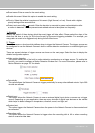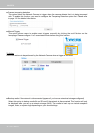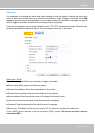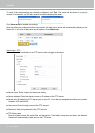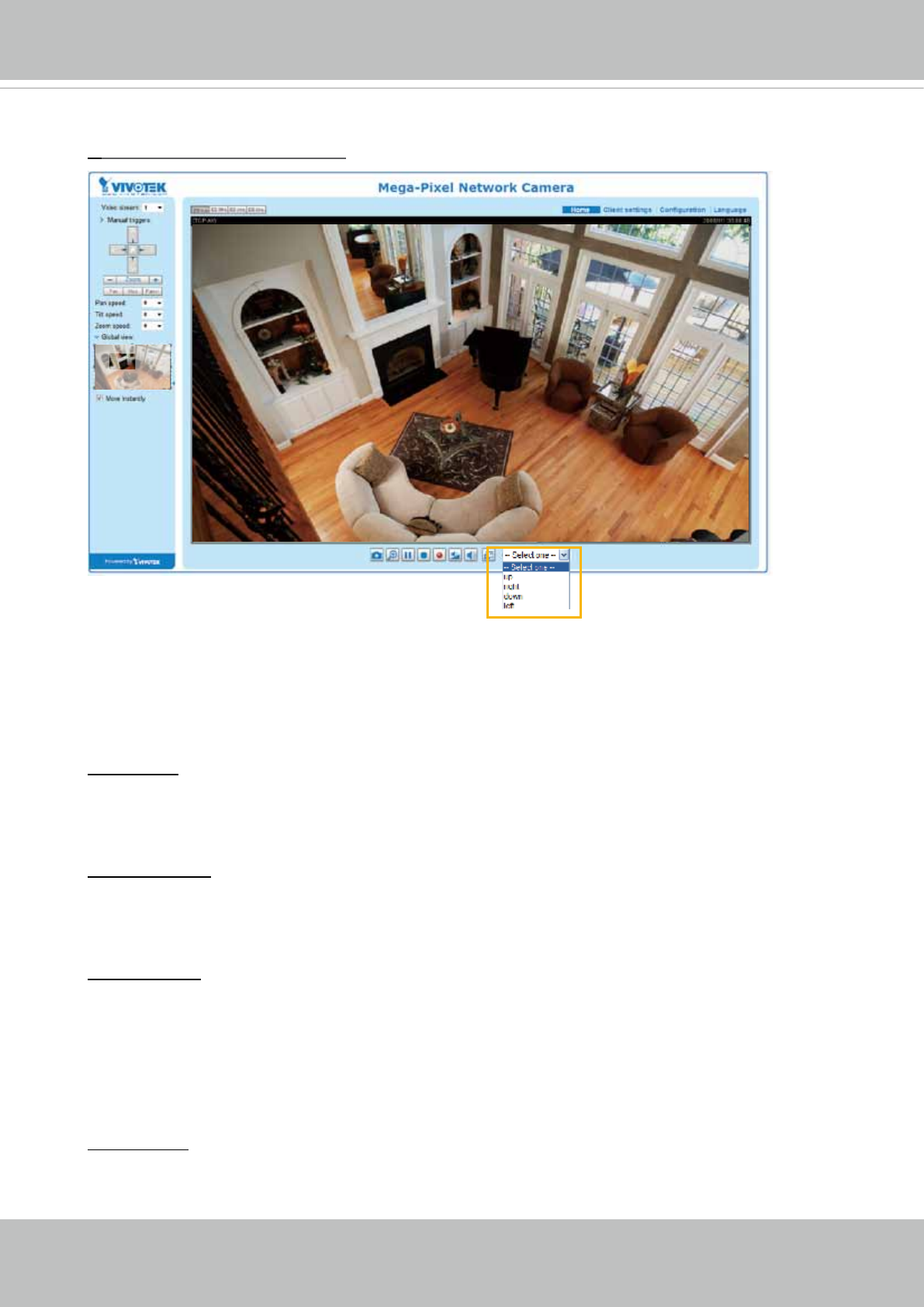
VIVOTEK
User's Manual - 91
Home page in the E-PTZ Mode
■ The e-Preset Positions will also be displayed on the home page. Select one from the drop-down
list, and the Network Camera will move to the selected position.
■ If you have set up different preset positions for different streams, you can select one of the video
streams to display its separate preset positions.
Global View
In addition to using the e-PTZ control panel, you can also use the mouse to drag or resize the
floating frame to pan/tilt/zoom the viewing region. The live view window will also move to the
viewing region accordingly.
Moving Instantly
If you check this item, the live view window will switch to the new viewing region instantly after you
move the oating frame. If not selected, the process of moving from one position to another will be
shown.
Click on Image
The e-PTZ function also supports “Click on Image“. When you click on any point of the Global View
Window or Live View Window, the viewing region will also move to that point.
Note that the”Click on Image” function only applies when you have congured a smaller “Region of
Interest” out of the maximum output frame! e.g., an 800 x 600 region from the camera’s 1280 x 800
maximum frame size.
Patrol button: Click this button, then the Network Camera will patrol among the selected preset
positions continuously.
x3.3