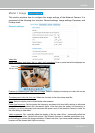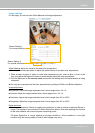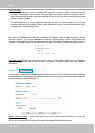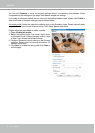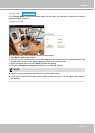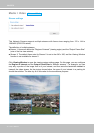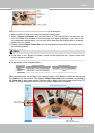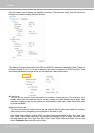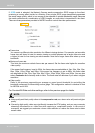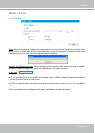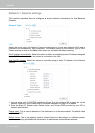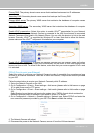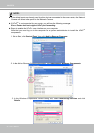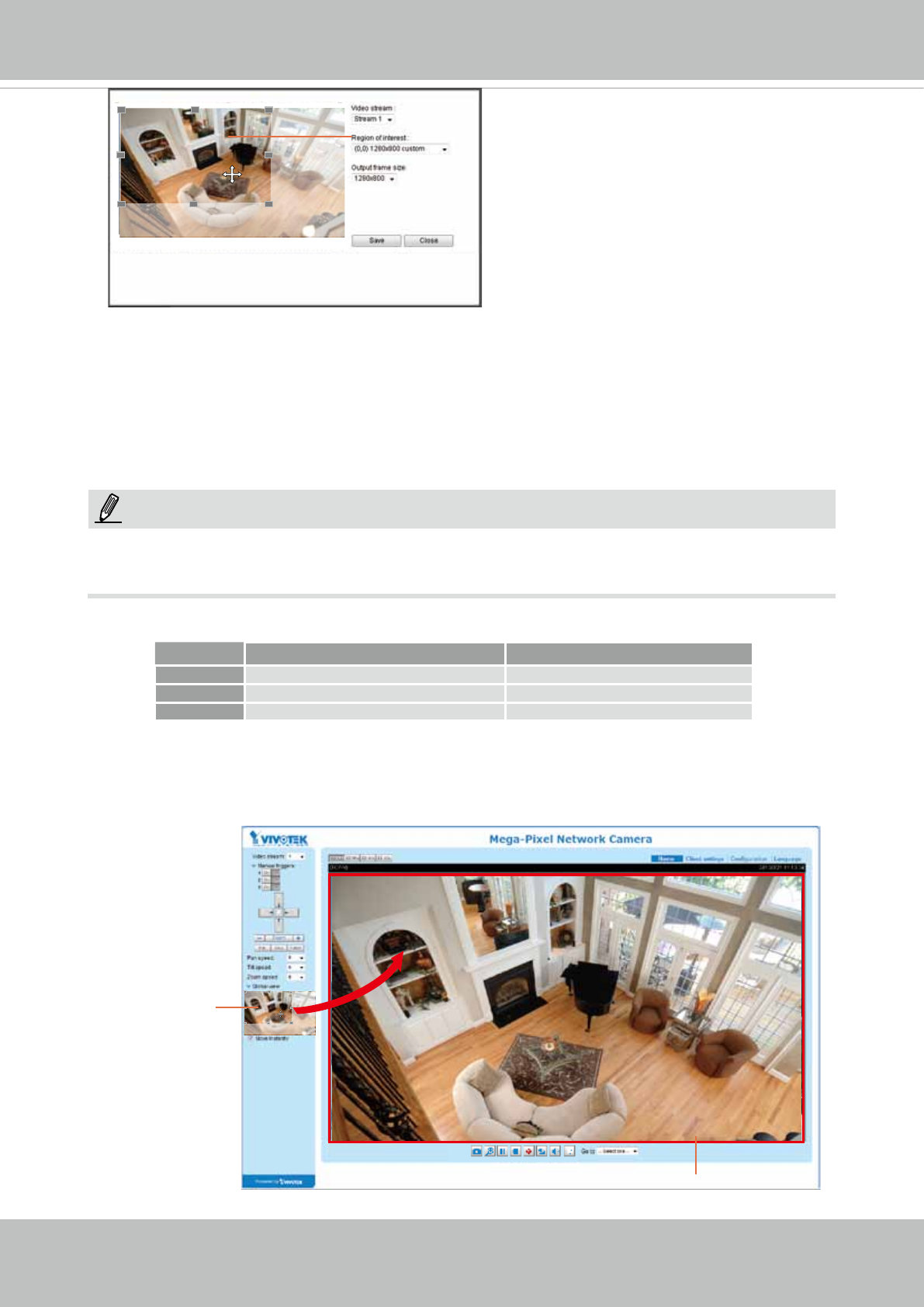
VIVOTEK
User's Manual - 55
Media > Video
► All the items in the “Region of Interest” should not be larger than the “Output Frame Size“
(current maximum resolution).
■ The parameters of the multiple streams:
When completed with the settings in the Viewing Window, click Save to enable the settings and
click Close to exit the window. The selected Output Frame Size will immediately be applied to
the Frame size of each video stream. Then you can go back to the home page to test the e-PTZ
function. For more information about the e-PTZ function, please refer to page 90.
X2.1
Region of Interest
(Viewing Region)
Output Frame Size
(Size of the Live View Window)
Region of Interest Output frame size
Stream 1 1280 X 800 ~ 176 x 144 (Selectable) 1280 X 800 ~ 176 x 144 (Selectable)
Stream 2 1280 X 800 ~ 176 x 144 (Selectable) Fixed
NOTE:
Please follow the steps below to set up those settings for a stream:
1. Select a stream for which you want to set up the viewing region.
2. Select a Region of Interest from the drop-down list. The floating frame, the same as the
one in the Gloabl View window on the home page, will resize accordingly. If you want to set
up a customized viewing region, you can also resize and drag the oating frame to a desired
position with your mouse.
3. Choose a proper Output Frame Size from the drop-down list according to the screen size of
your monitoring device.