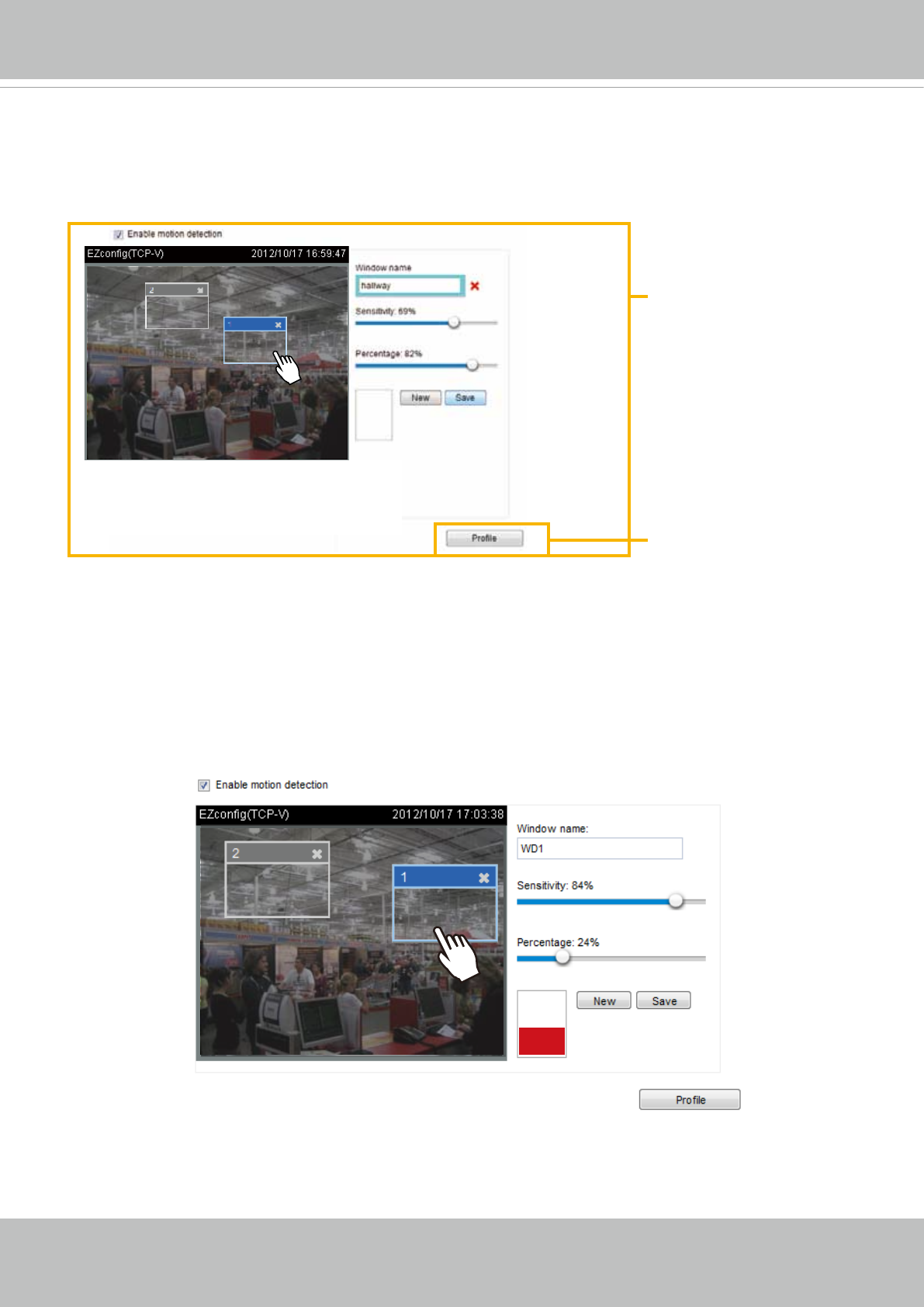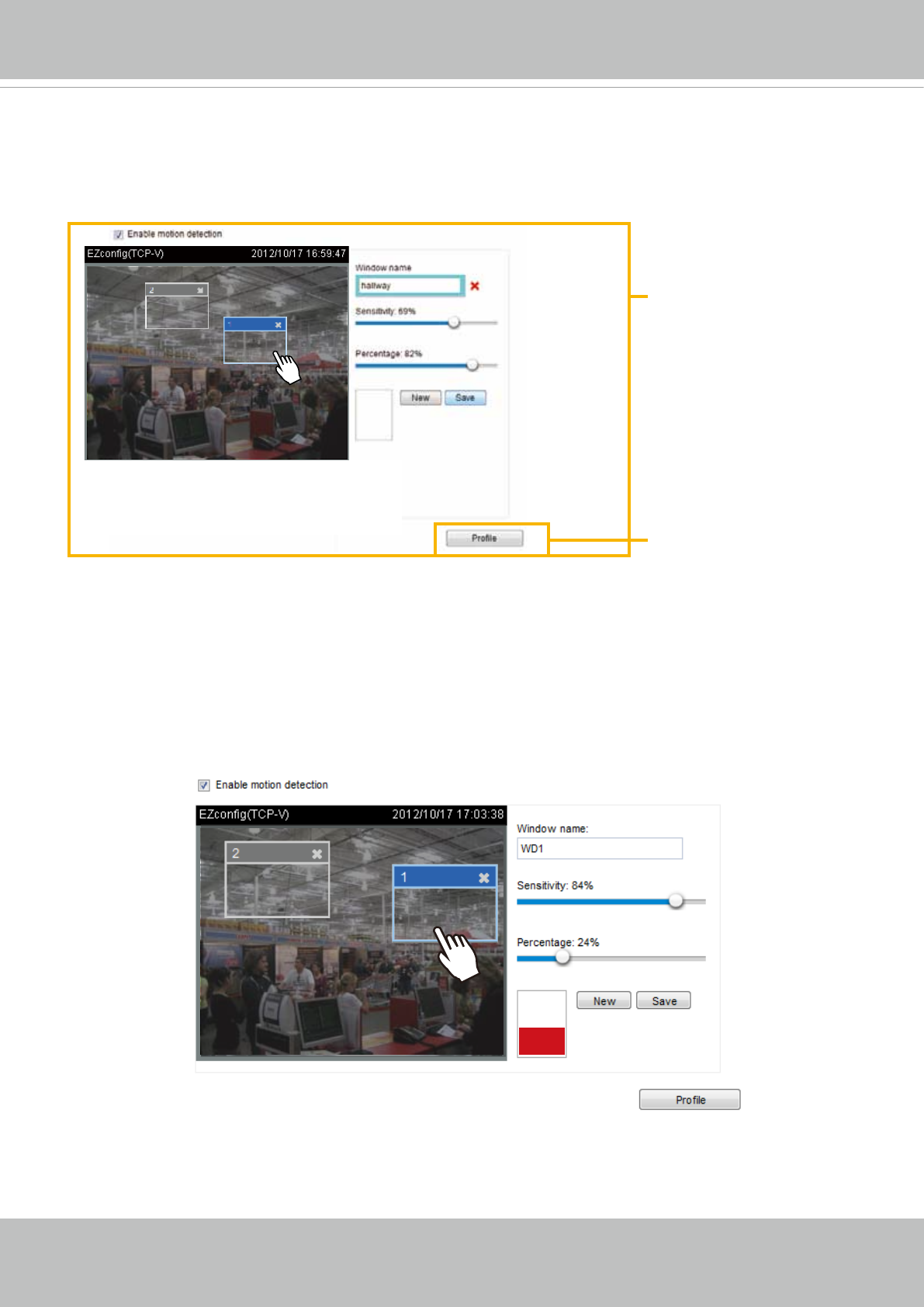
VIVOTEK
User's Manual - 95
Applications > Motion detection
This section explains how to congure the Network Camera to enable motion detection. A total
of ve motion detection windows can be congured.
Follow the steps below to enable motion detection:
1. Click New to add a new motion detection window.
2. In the Window Name text box, enter a name for the motion detection window.
■ Drag and resize the area where Motion Detection will take effect.
■ To change the size of the rectangular window, place your mouse cursor on any of it until it turns into
a resize mark.
3. Define the sensitivity to moving objects and the space ratio of all alerted pixels by moving the
Sensitivity and Percentage slide bars.
4. Click Save to enable the settings.
5. Select Enable motion detection to enable this function.
For example:
The Percentage Indicator will rise or fall depending on the variation between sequential images. When
motions are detected by the Network Camera and are considered to have exceeded the defined
threshold, the red bar rises. Meanwhile, the motion detection window will be outlined in red. Photos or
videos can be captured instantly and congured to be sent to a remote server (Email, FTP) using this
feature as a trigger source. For more information on how to set an event, please refer to Event settings
4x
Motion Detection Setting 2:
For special situations
Motion Detection Setting 1:
For normal situations