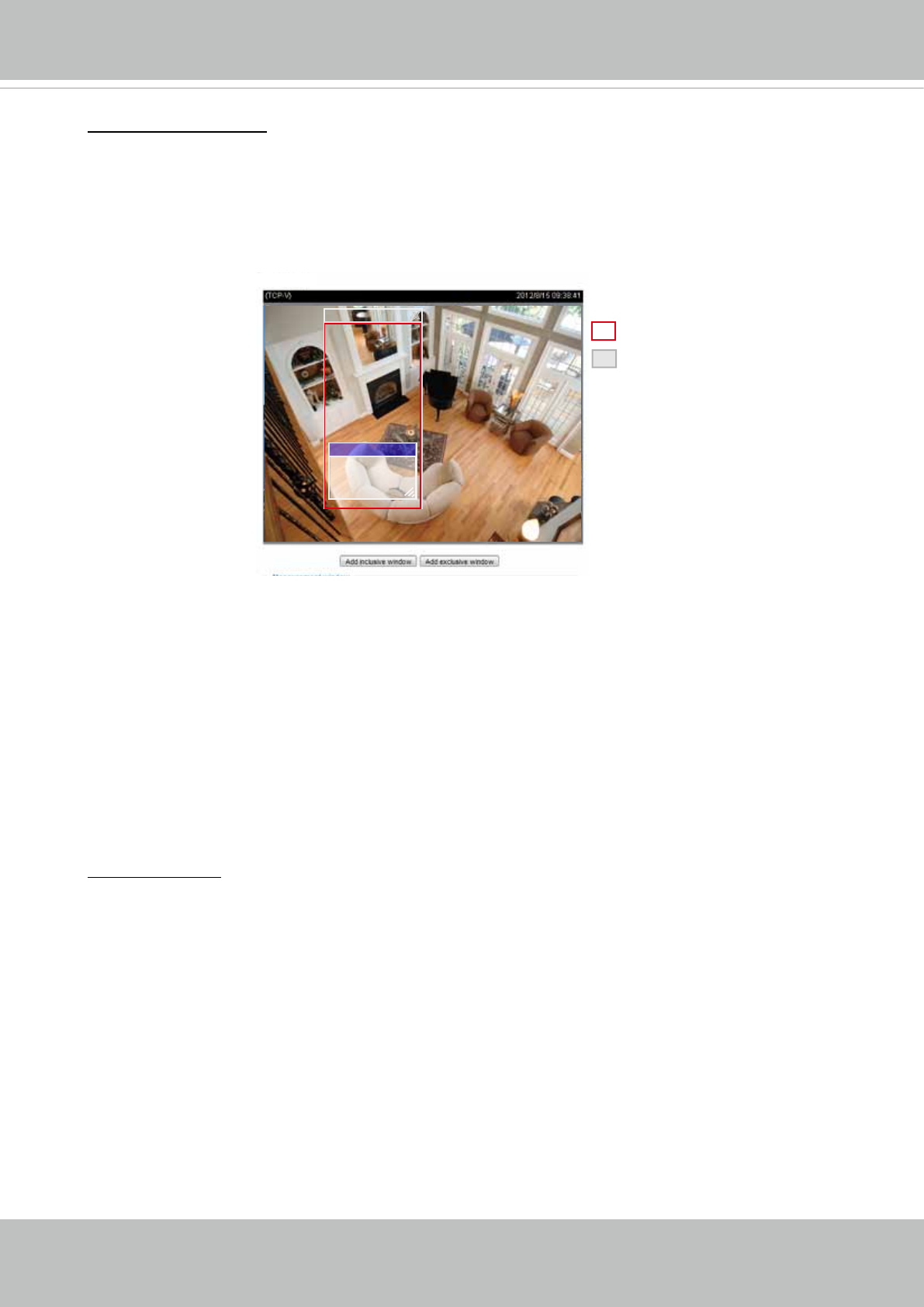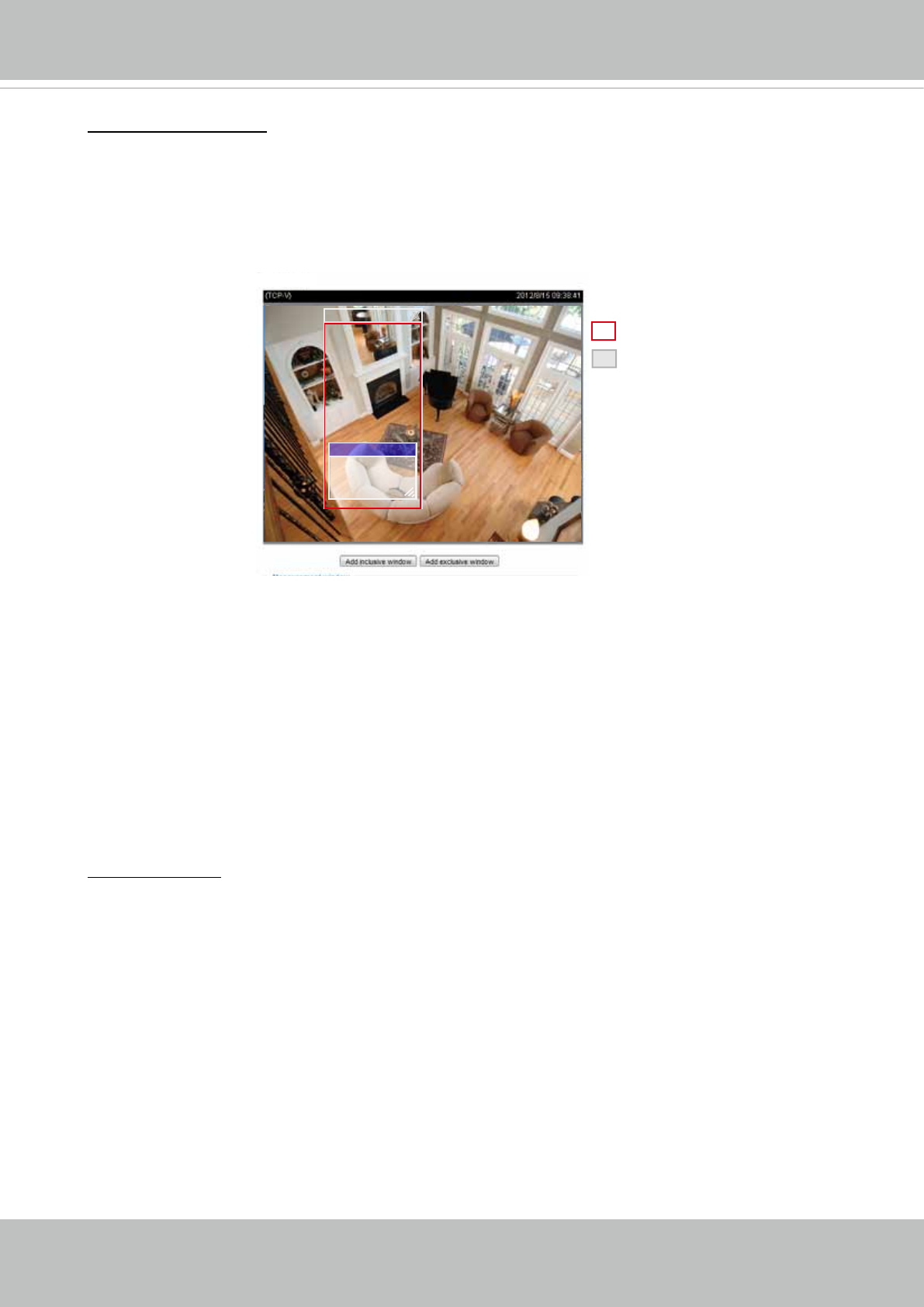
VIVOTEK
User's Manual - 49
Exposure control:
■
Exposure level: You can manually set the Exposure level, which ranges from -2.0 to +2.0 (dark
to bright). You can click and drag the semi-circular pointers on the Exposure time and Gain
control slide bars to specify a range of shutter time and Gain control values within which the
camera can automatically tune to an optimal imaging result. You may prefer a shorter shutter
time to better capture moving objects, while a faster shutter reduces light and needs to be
compensated by electrical brightness gains.
■ Flickerless
: This function helps avoid the flickering on images because of the fast shutter
movement and the inconsistency between power line frequency (50 or 60Hz) and exposure time.
When selected, the exposure time will be forced to stay longer than 1/120 second. For cameras
that come with fixed iris lens, setting the exposure time to longer than 1/120 second may
introduce too much lights to the lens. Users can use this option to observe whether the result of
q long exposure time is satisfactory.
Measurement Window: This function allows user to set measurement window(s) for low light
compesation.
■ Full view: Calculate the full range of view and offer appropriate
light compesation.
■ Custom: This option allows you to manually add a specific window as a measuring area. The
measuring window refers to “weighted window“ where the lighting condition within the particular
area is taken into account. Camera firmware then adopts the weighted averages method to
calculate the value.
Weighted region
Ignored region
X
Include
Exclude x
A total of 9 inclusive and exclusive windows can be created for a view. You can create Exclude
windows for the camera to ignore the lighting condition of certain areas.
Note that the title pane of the Include/Exclude windows is not included into the calculation. The
inclusive and exclusive windows can be placed one on top of another. The inclusive windows have a
higher priority. You can overlap these windows, and, if you place an exclusive window within a larger
inclusive window, the exclusive part of the overlapped windows will be deducted from the inclusive
window.
■ BLC: When selected, a BLC window will appear on screen meaning that the center of the scene
will be taken as a weighed area. This option enables light compensation for images that are too
dark or too bright to recognize; for example, for the dark side of objects that is posed against
bright sunlight.