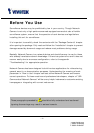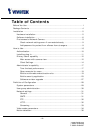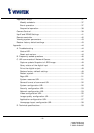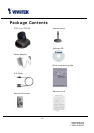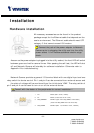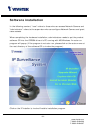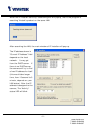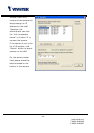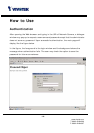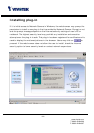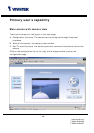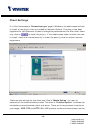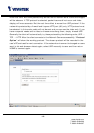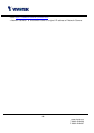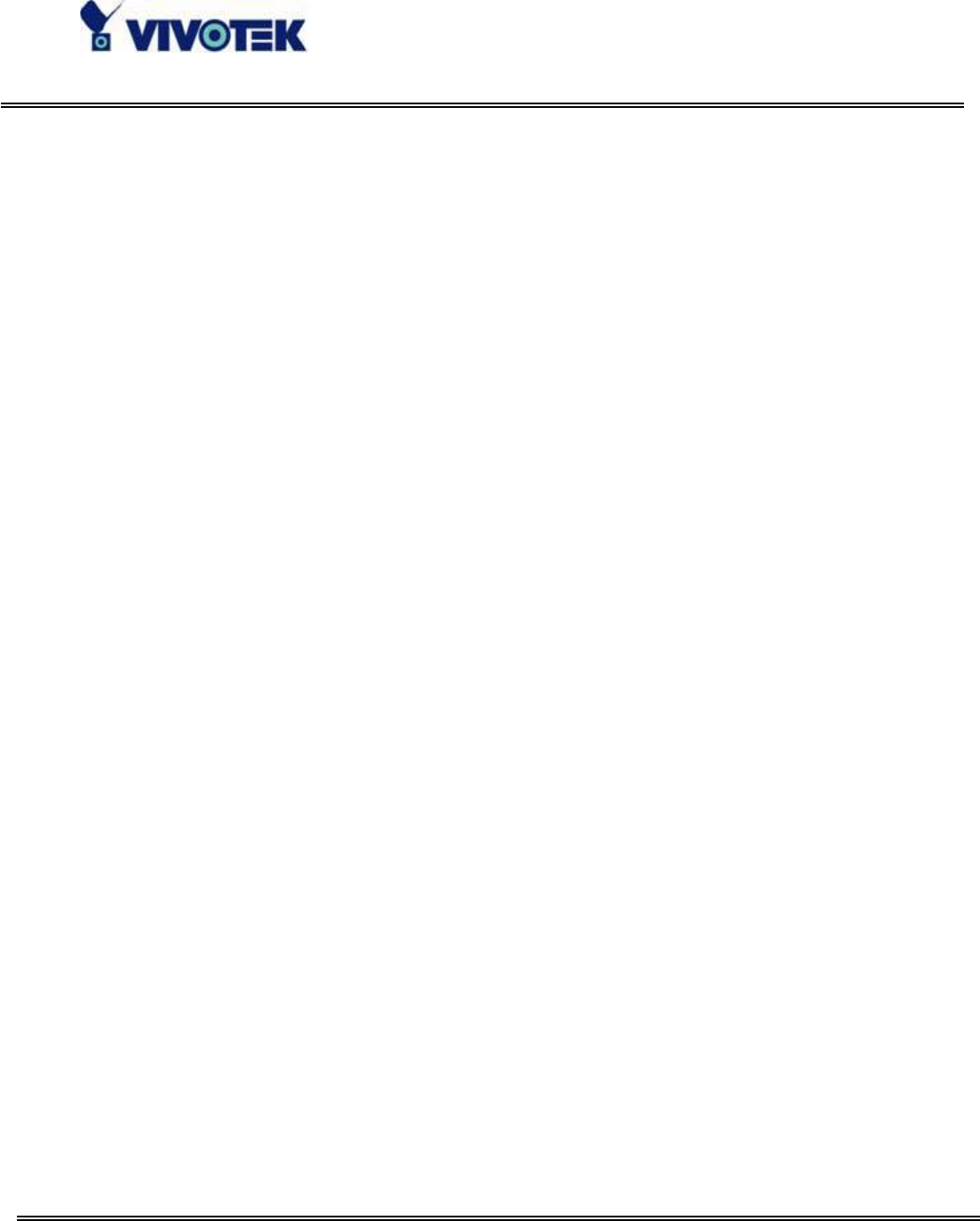
- 9 -
First access to Network Camera
Check network settings even if connected already
Although Network Camera already can be connected after software installation from
Local Area Network, administrators should complete the network settings in the
configuration page including the correct subnet mask and IP address of gateway and
DNS. Ask for the network administrator or Internet service provider for the detail
information. By default Network Camera will need administrator's installation every
time it reboots. If the network settings are sure to work all the time, disable the install
option. Refer to “Network settings” in system configuration page for details. Once any
setting is entered incorrectly and thus hangs Network Camera, restore the factory
settings according to the steps in troubleshooting.
Add password to protect from offense from strangers
Since the administrator’s password is blank by default, Network Camera will not ask for
any password. However the administrator should change the password as soon as
possible to protect from network intruders. Once the administrator’s password is saved,
Network Camera always needs user name and password before access. The
administrator can setup at most twenty user accounts. Each user is able to access
Network Camera except for system configuration. Some critical functions are limited
only for administrators such as system configuration, user administration and software
upgrade. The user name of the administrator is assigned to “root” permanently. Once
the password is changed, the browser will display an authentication window to ask for
the new password. There is no way to discover administrator’s password. If the
password is forgotten, only restoring factory defaults can help.
www.vivotek.com
T: 886-2-22404099
F: 886-2-22404097