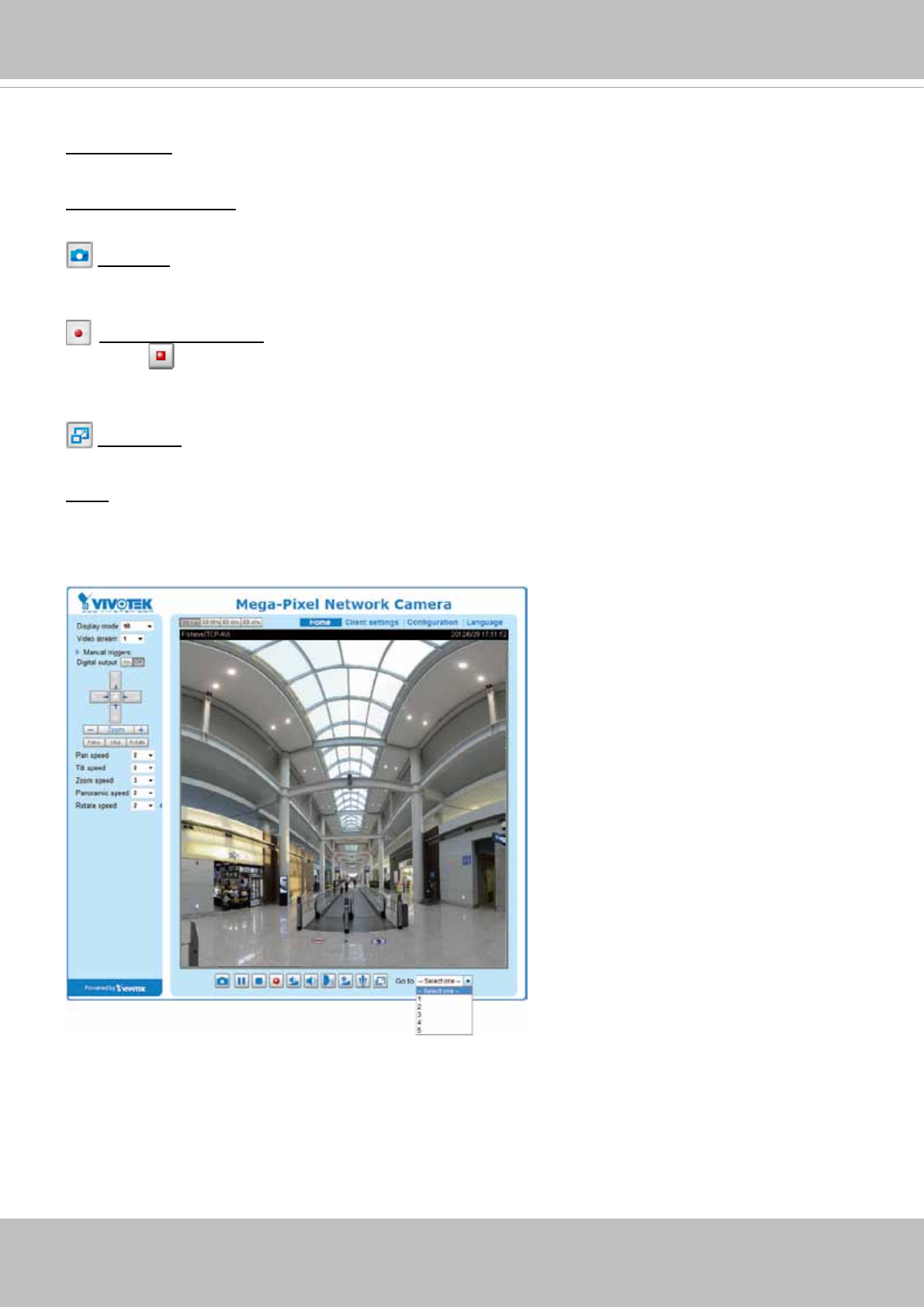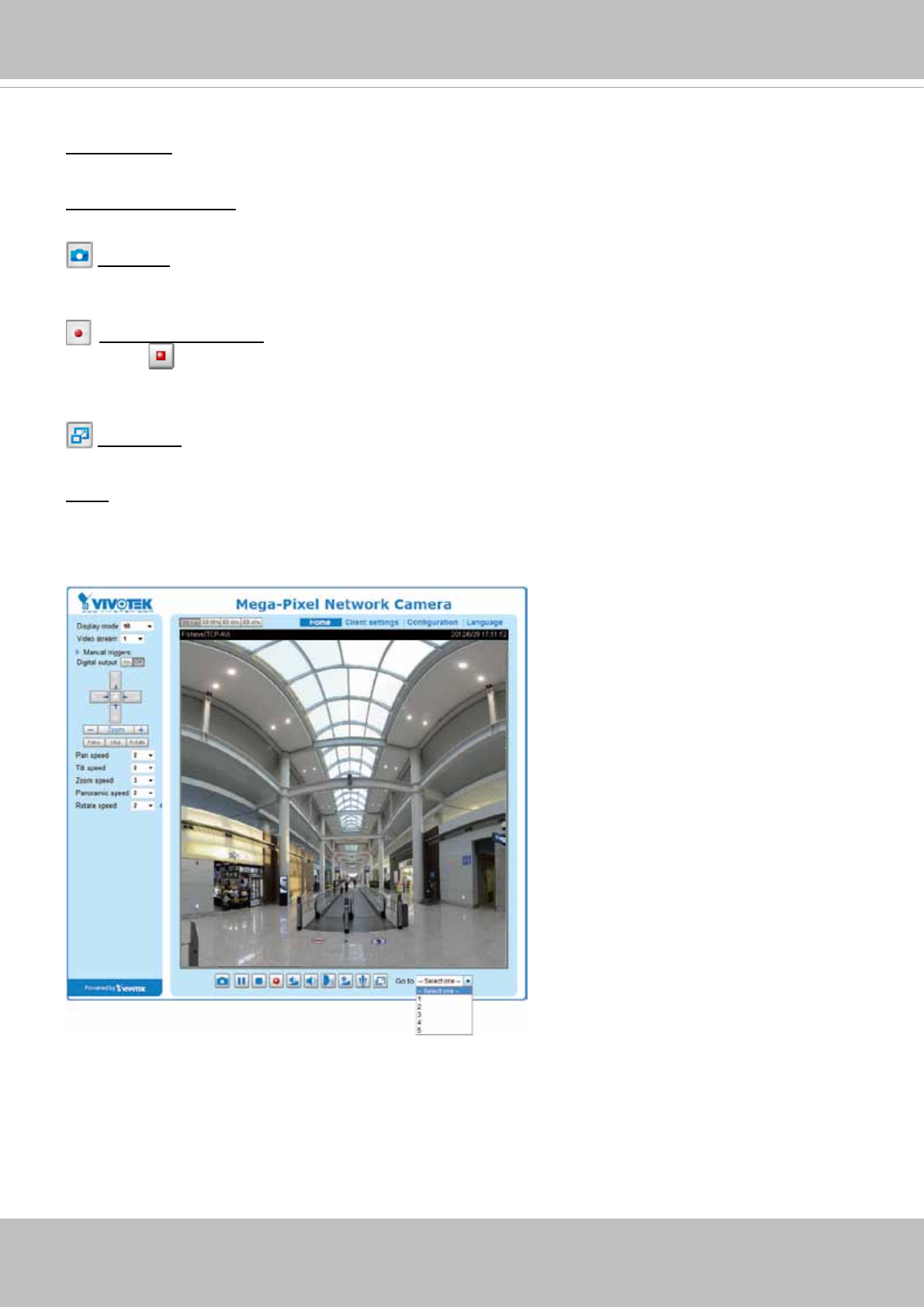
VIVOTEK
User's Manual - 41
Title and Time: Video title and time can be stamped on the streaming video. For more information, please
refer to Media > Image on page 53
.
Video Control Buttons: Depending on the camera model and your current conguration, some buttons
may not be available.
Snapshot: Click this button to capture and save still images. The captured images will be displayed
in a pop-up window. Right-click the image and choose Save Picture As to save it in JPEG (*.jpg) or BMP
(*.bmp) format.
Start MP4 Recording: Click this button to record video clips in MP4 file format to your computer.
Press the
Stop MP4 Recording button to end recording. When you exit the web browser, video
recording stops accordingly. To specify the storage destination and le name, please refer to MP4 Saving
Options on page 40 for details.
Full Screen: Click this button to switch to full screen mode. Press the “Esc” key to switch back to normal
mode.
Go to: Select one preset position from the Go to drop-down list, and the Network Camera’s eld of view
will move to the position. The PTZ preset positions are also related to the Rotate button: Click the button,
then the Network Camera's eld of view will patrol continuously through the selected positions. Note that
the move to a preset position only takes place on the "R" (Regional Display mode) window.
Please refer to page 101 for PTZ preset position settings.