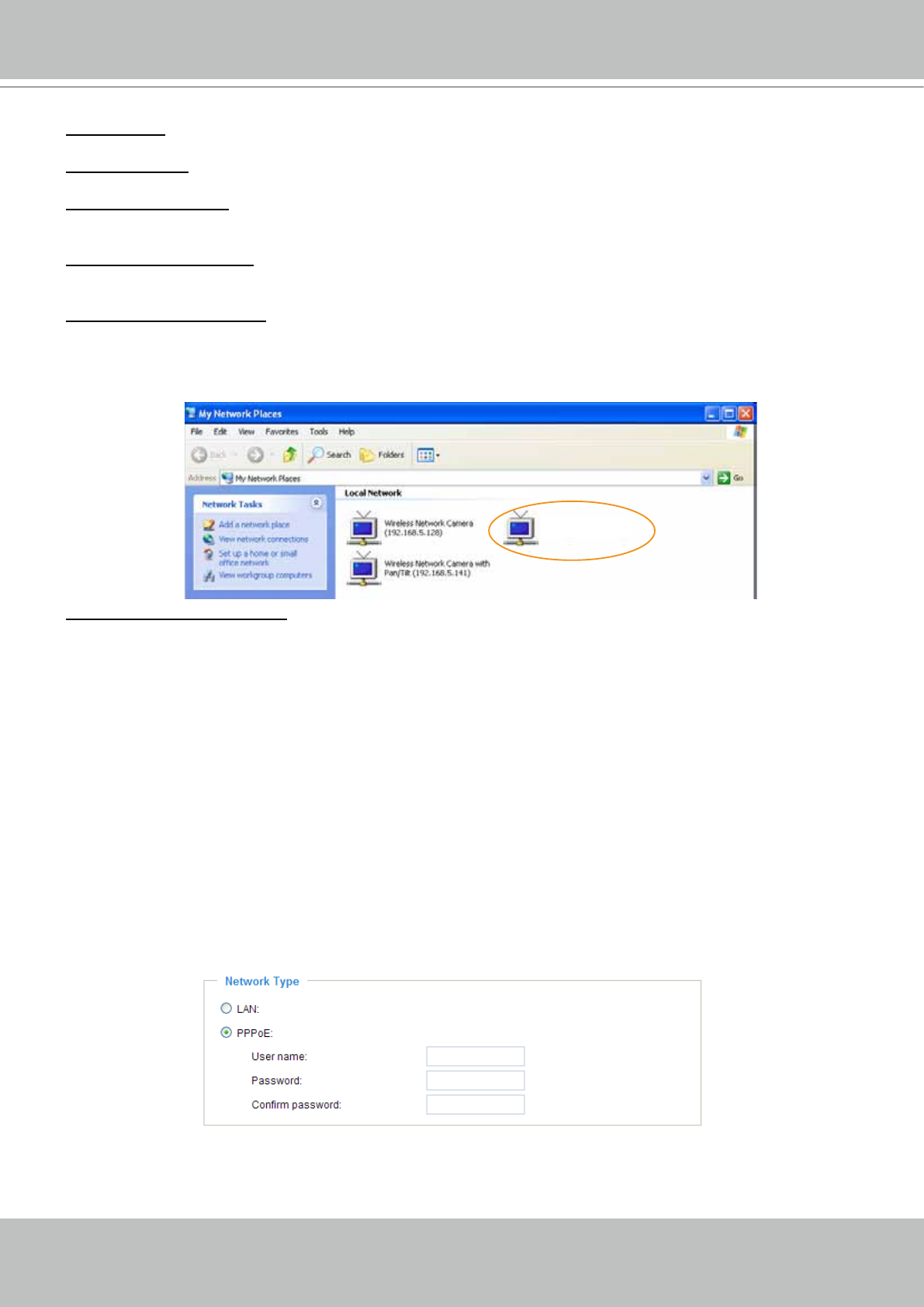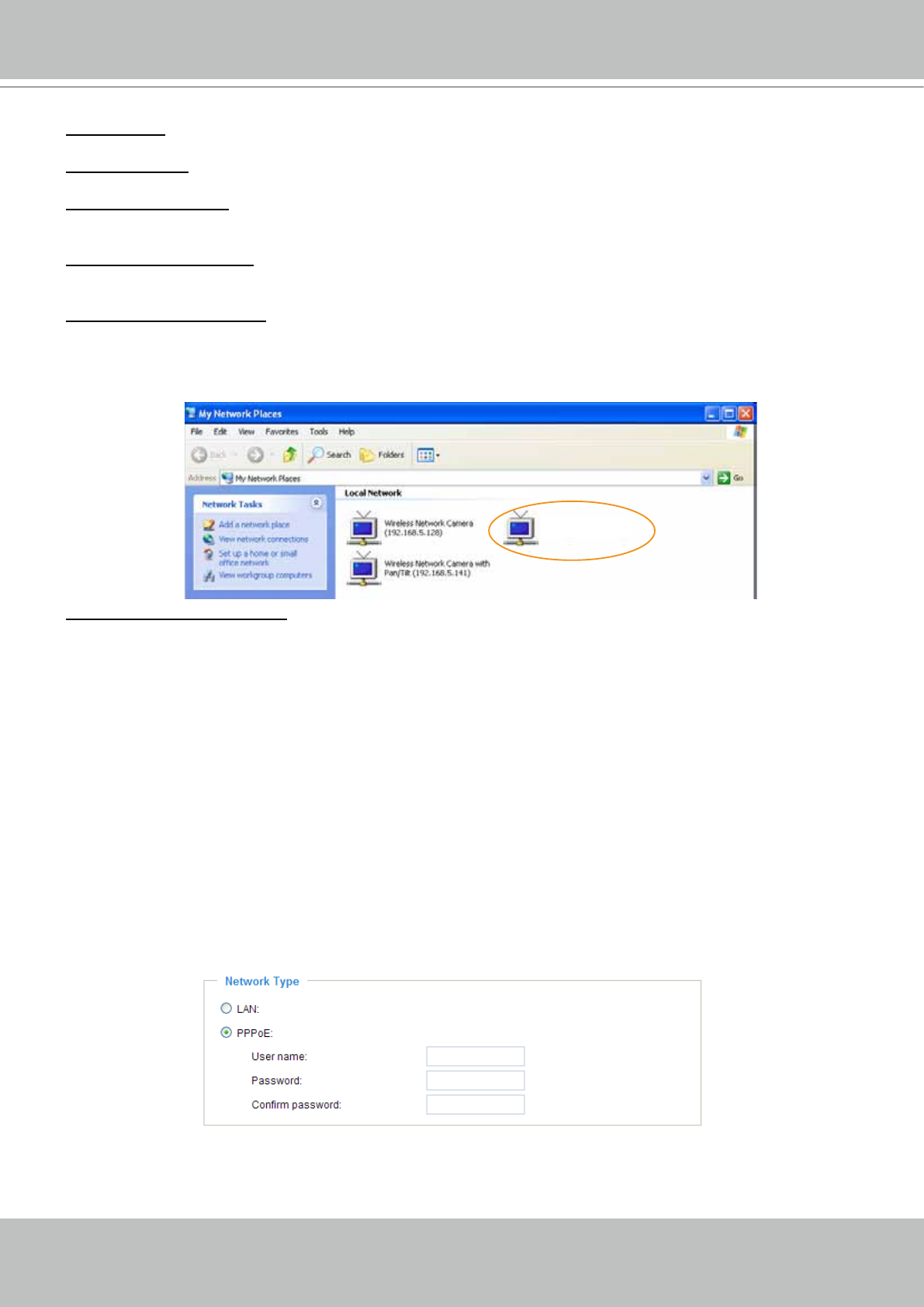
VIVOTEK
34 - User's Manual
Primary DNS: The primary domain name server that translates hostnames into IP addresses.
Secondary DNS: Secondary domain name server that backups the Primary DNS.
Primary WINS server: The primary WINS server that maintains the database of computer name and IP
address.
Secondary WINS server: The secondary WINS server that maintains the database of computer name
and IP address.
Enable UPnP presentation: Select this option to enable UPnP
TM
presentation for your video server so that
whenever a video server is presented to the LAN, shortcuts of connected video servers will be listed in
My Network Places. You can click the shortcut to link to the web browser. Currently, UPnP
TM
is supported
by Windows XP or later. Note that to utilize this feature, please make sure the UPnP
TM
component is
installed on your computer.
Enable UPnP port forwarding: To access the video server from the Internet, select this option to allow the
video server to open ports on the router automatically so that video streams can be sent out from a LAN.
To utilize of this feature, make sure that your router supports UPnP
TM
and it is activated.
PPPoE (Point-to-point over Ethernet)
Select this option to congure your video server to make it accessible from anywhere as long as there is
an Internet connection. Note that to utilize this feature, it requires an account provided by your ISP.
Follow the steps below to acquire your video server’s public IP address.
1. Set up the video server on the LAN.
2. Go to Home > Conguration > Application > Server Settings (please refer to Server Settings on page
76) to add a new email or FTP server.
3. Go to Conguration > Application > Media Settings (please refer to Media Settings on page 79). Select
System log so that you will receive the system log in TXT le format which contains the Network
Camera’s public IP address in your email or on the FTP server.
4. Go to Conguration > Network > Network Type. Select PPPoE and enter the user name and password
provided by your ISP. Click Save to enable the setting.
5. The video server will reboot.
6. Disconnect the power to the video server; remove it from the LAN environment.
Video Server (192.168.5.151)