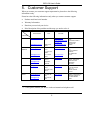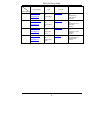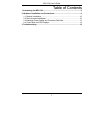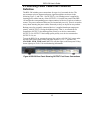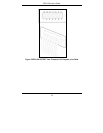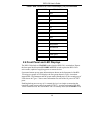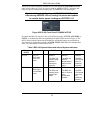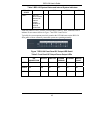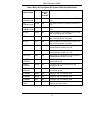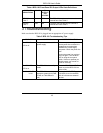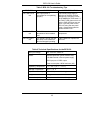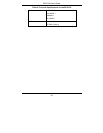BPS-120 User’s Guide
18
Table 4 BPS-120 Front Panel DC Output LEDs State Definitions
PORT LED
INDICATIONS
COLOR DC
OUTPUT
LED
STATUS
DESCRIPTION
DEVICE
FAULT
Amber Off The BPS-120 has detected an external or
internal fault. See Table 5.
DEVICE
FAULT
Red On The BPS-120 has detected an external or
internal fault. See Table 5.
3 Troubleshooting
Make sure that the BPS-120 is plugged into an appropriate AC power supply.
Table 5 BPS-120 Troubleshooting Tips
PROBLEM CONDITION CORRECTIVE ACTION
The STANBY
LED is off.
Faulty or not connected AC
power supply.
Make sure you are using the
correct power line cord and it is
plugged into an appropriate
100/240 VAC power supply
receptacle. Check the power line
fuse.
Unplug the power line cord and
plug it in again. Turn the BPS-
120 on using the rear panel
switch. If the error persists you
should contact your vendor or
Zyxel for servicing.
The STANDBY
LED is on.
The BPS-120 is in standby
mode.
Press the STANDBY/ACTIVE
button to put the BPS-120 into
active mode.
The FAULT LED
is red.
The BPS-120 has an internal
hardware system fault (PWR,
TEMP, or FAN LEDs are
red).
Monitor the PWR, TEMP, and
FAN LEDs, then turn the BPS-
120 off or disconnect external
devices.