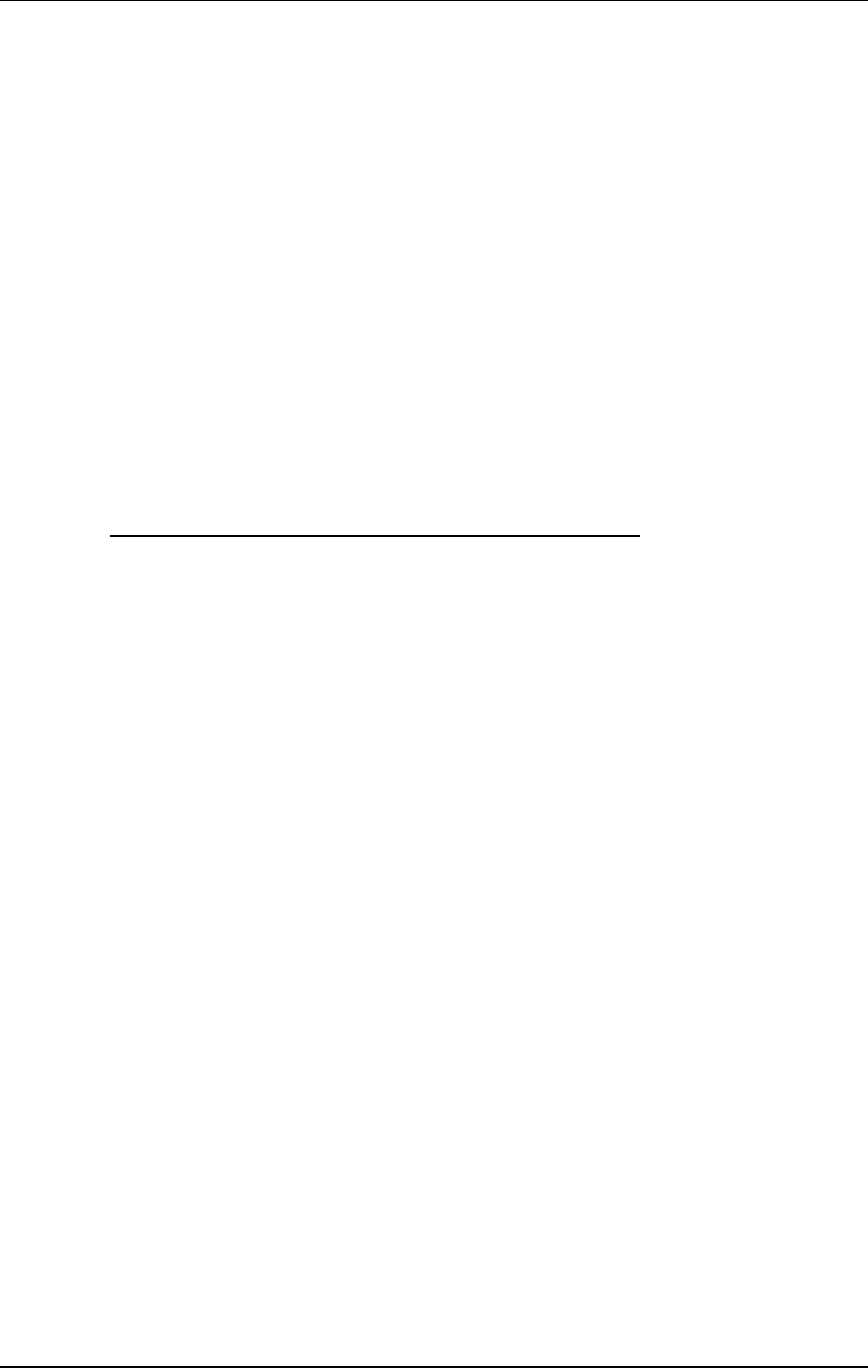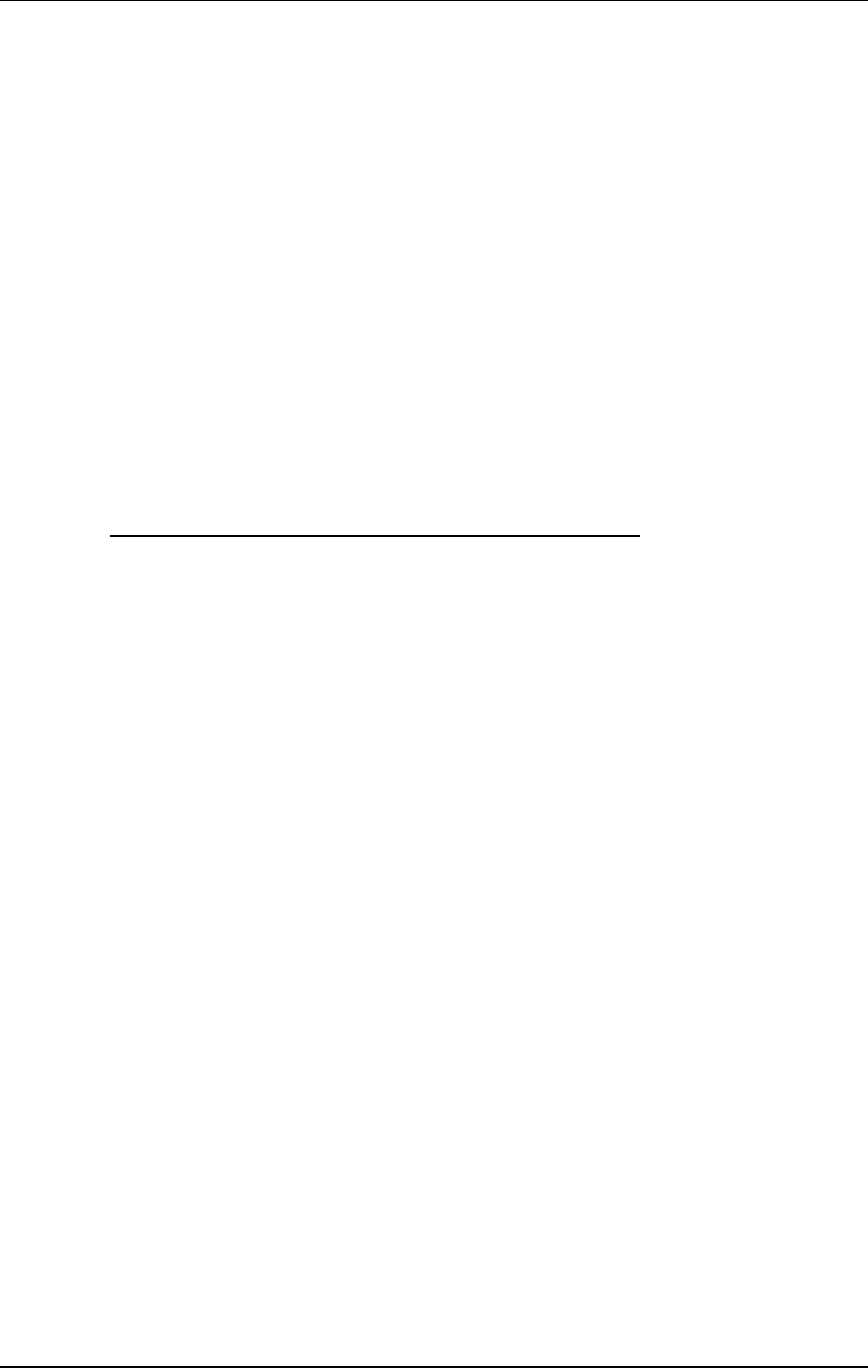
Overview
QuadraSynth Reference Manual 41
To Audition Programs Before Storing
To look for an available memory location to permanently store your Program or
Effects Patch data, you can always go from Program mode to Mix mode, or vice
versa, without losing your changes. ThatÕs because Program mode has a Program
edit buffer and an Effects edit buffer, and Mix mode has its own Mix edit buffer
along with 16 Program edit buffers and its own Effects edit buffer. These buffers are
retained when going back and forth between Program mode and Mix mode, thus
making it easy to search for a suitable location to store your newly created Program
or Effects Patch. Example: While in Program Edit mode, go to Mix mode and scroll
through the Program list on one of the Channels; while editing a Program from Mix
mode, go to Program mode to scroll through the Program list.
The way to tell the difference between a program edited in Program mode and one
edited from Mix mode is simple: in Program mode, the MIX number does not appear
in the display.
You will lose your changes if you remain in the same mode and recall a different
Mix/Program by pressing the MIX/PROGRAM SELECT [1]Ñ[0] buttons.
To audition Programs before overwriting them with STORE
Éwhen editing a Program in Program mode:
➀ While in Program Edit mode, press [MIX].
This selects Mix mode, but retains your changes to the Program in an edit buffer.
➁ Using MIX/PROGRAM SELECT [1]Ñ[0], or Quad Knob [1], select Mix 90.
➂ Press [SELECT] to enter Mix Edit mode, and press both MIDI [¬] and [®]
buttons simultaneously to select Channel 1.
➃ Press both FUNCTION [¬] and [®] buttons simultaneously so the words
ÒPROGRAM Ð ASSIGNÓ are underlined.
➄ Turn Quad Knob [3] to the right so that ÒPROGRAM TYPE: USERÓ appears in
the top right of the display.
➅ Turn Quad Knob [1] to scroll through the Programs until you find one you wish
to overwrite with the new edited Program. Take a note of the number.
➆ Press [PROGRAM] to enter Program mode.
This recalls the edit buffer in Program mode, which is your edited Program.
➇ Press [STORE].
The top right of the display will read ÒSTORE PRG AT XXX?Ó where XXX is a User
Program number from 000Ñ127.
➈ Use Quad Knob [1] to enter the Program number you noted in step 6.
➉ Press [STORE] again.
The Program is now stored.
✪