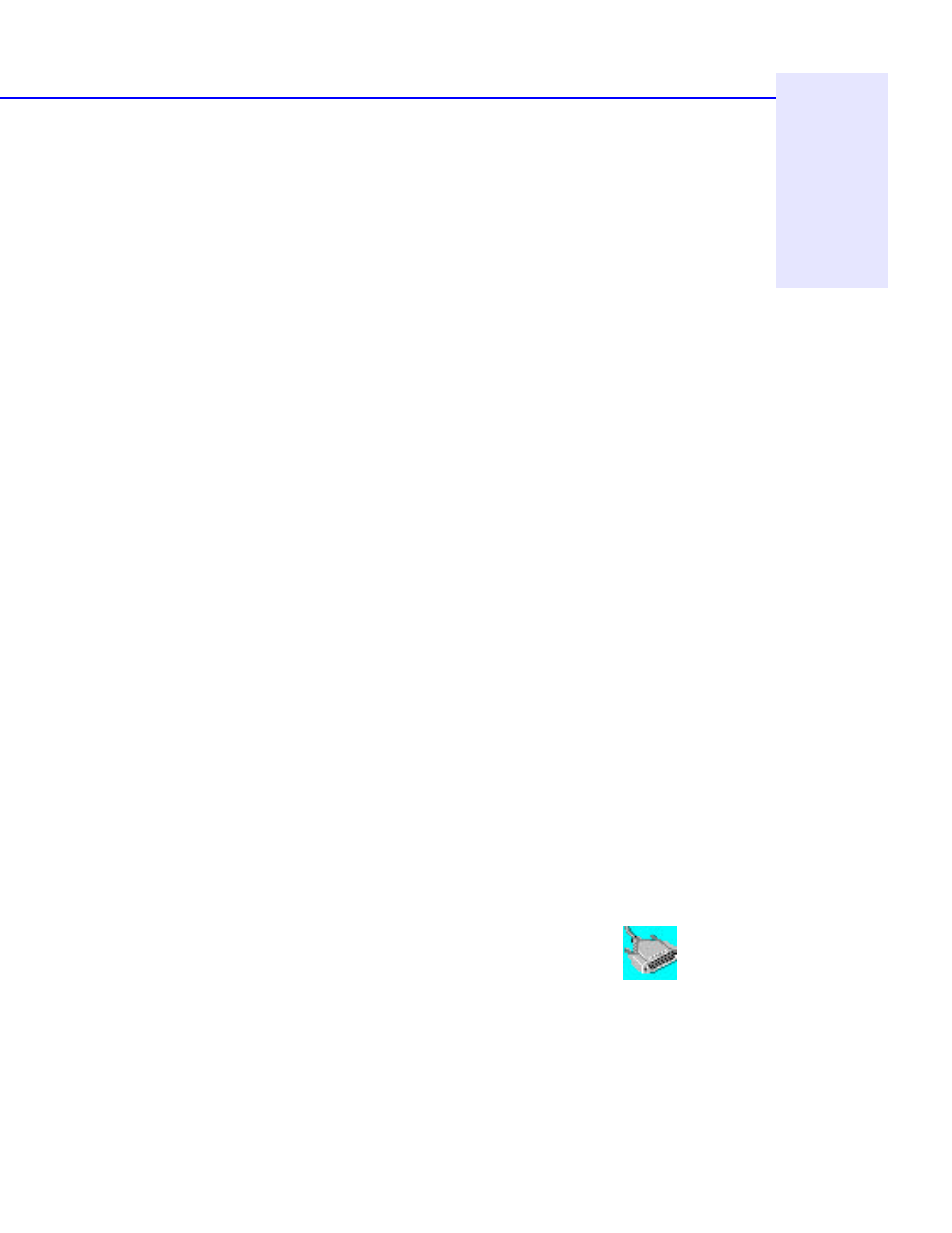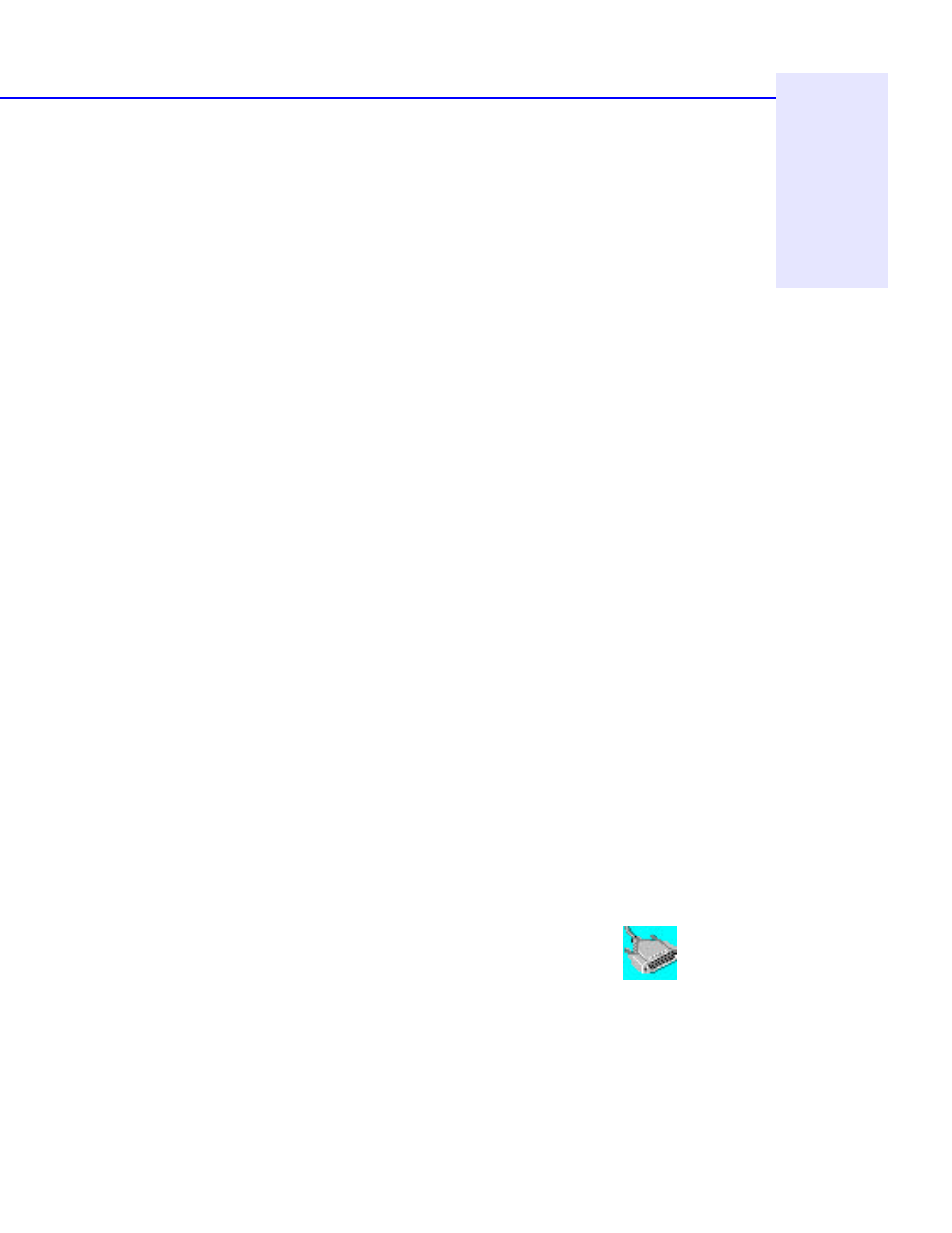
If You Have Problems 1-11
Chapter 1: Connecting CD-
Writer Plus and Installing
Software
■ After inserting a CD, you need to wait a moment to let the CD-Writer
Plus drive read the disc information (wait until the light on the front
of the drive stops flashing and stays green), then click on the CD-
Writer Plus drive’s icon again.
■ The CD may be in the tray upside-down or a little off-center; try
reinserting the CD. The label should be facing up.
■ You are trying to read from a blank recordable CD. Try again after
copying some information to the CD.
In Windows Explorer, unable to see the CD label or all the
sessions/files on the CD
Refresh the screen. Select the My Computer icon in Windows Explorer
and press F5.
Printer no longer works after connecting the CD-Writer Plus
drive
Problems printing a file
■ See “Check for a conflict with the parallel port (some other device using the
same IRQ or I/O as the parallel port).” on page 1-10. For example, a
sound board or fax/modem board may be using the same IRQ. If you
discover conflicts, change the IRQ setting on the other device. Refer
to the manuals that came with your computer and other devices for
instructions.
■ If your printer is attached to the CD-Writer Plus drive, printing
documents while using the rewritable CD drive (for example, playing
audio CDs, writing to disc) will yield unpredictable results and is not
a supported function. This is because the printer and CD-Writer Plus
drive are sharing the same data cable.
System does not recognize the CD-Writer Plus drive
■ In Windows 95 or Windows 98 simply click on the Connect or
Disconnect external drive icon on your desktop.
Select Shuttle EPAT External ATAPI Adapter, then click Disconnect.
Restart your computer, or shut it down and then turn it on again.
Watch for the green light on the front of the CD-Writer Plus drive to
blink as the computer boots up
Select Shuttle EPAT External ATAPI Adapter, then click Connect.