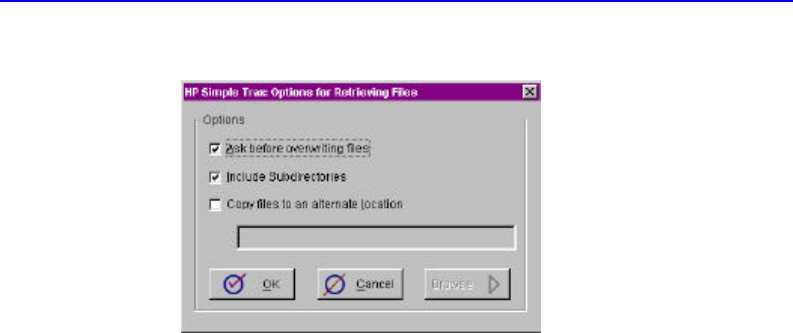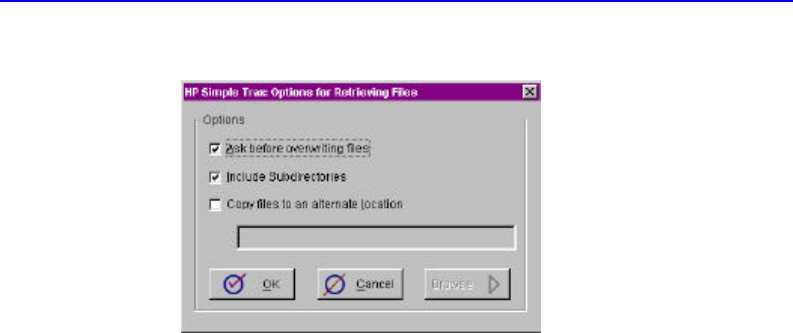
9-16 Retrieving an Earlier Version of a File
4. Click Retrieve from the popup menu. The Retrieve screen appears:
5. Set the retrieve options:
Ask before overwriting files—Normally Simple Trax will ask before
overwriting files of the same name. Clear this box only if you want
Simple Trax to overwrite files without asking first.
Include subdirectories—Check this option to retrieve all subdirectories
in the selected folder. (This option is useful only if you have selected one
or more folders.)
Copy files to an alternate location—Use this option to copy files to a
different location on your hard drive than from where they were
originally copied. Type the desired drive and path or click Browse and
select the new location from the list of folders on your hard drive(s). If
you do not choose this option, your files will be copied back to their
original location.
6. Click OK to continue. If the correct CD is not in the drive HP Simple
Trax prompts you for the required CD. HP Simple Trax retrieves the most
recent versions of selected files.
Retrieving an Earlier Version of a File
Earlier versions of a file can be retrieved using the View Versions option.
You can use this feature to view or recover files saved prior to major
revisions.